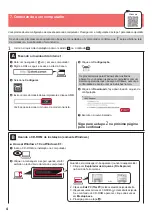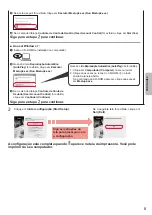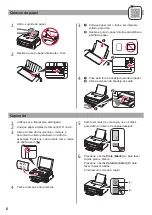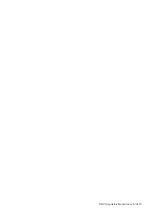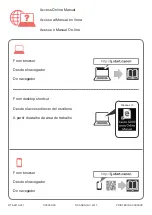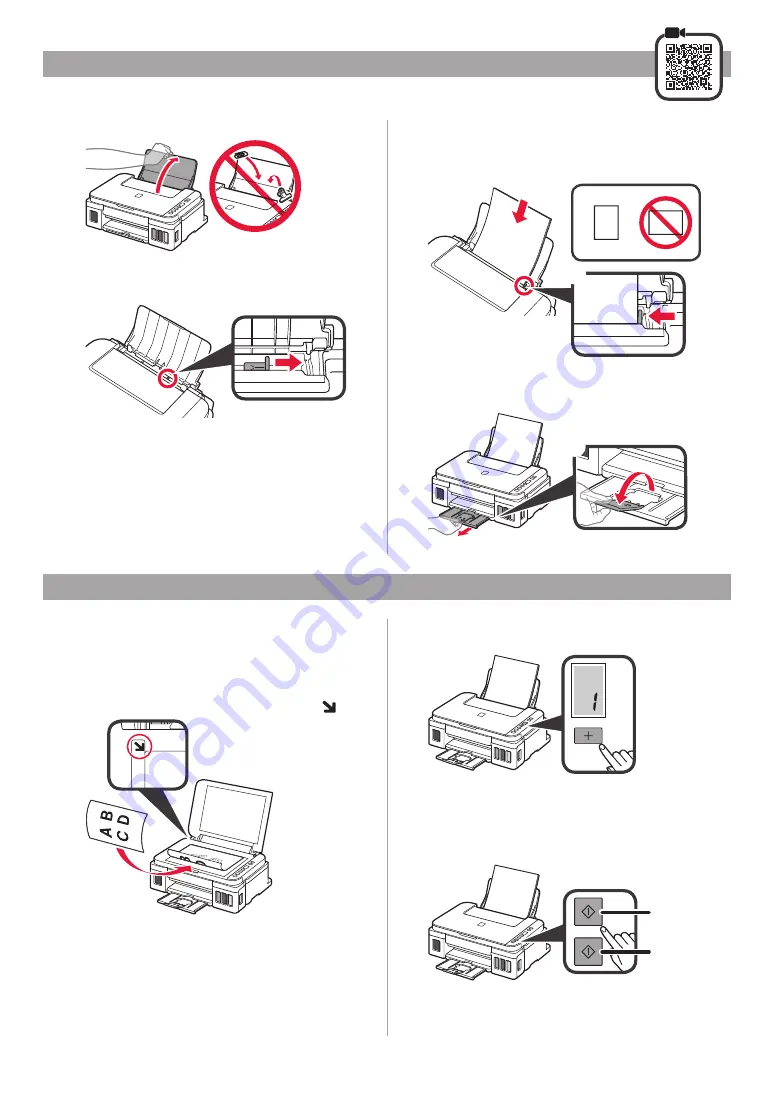
6
1
Open the paper support
.
2
Slide the right
paper guide
to the end.
3
a
Load paper with the print side facing up.
b
Slide the right
paper guide
to align it with the
side of the paper stack.
a
b
4
a
Pull out the paper output tray
.
b
Open the output tray extension
.
a
b
Loading Paper
Copying
1
Make sure the printer is turned on.
2
Load plain LTR or A4 size paper.
3
Open the document cover and load the
document face down on the platen glass. Align
the document with the alignment mark
( ).
4
Close the document cover
.
5
To make more than one copy, use the
+
button
to set the desired number of copies.
6
Press the
Black
button
(A)
for black & white
copying.
Press the
Color
button
(B)
for color copying.
The printer starts copying.
(A)
(B)