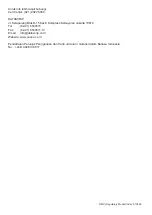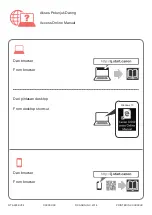Reviews:
No comments
Related manuals for Pixma G1010 Series

C3000
Brand: DataCard Pages: 2

SCX-4720F
Brand: Samsung Pages: 322

SCX-3405FW
Brand: Samsung Pages: 340

SCX-6320F
Brand: Samsung Pages: 349

SCX-6220
Brand: Samsung Pages: 330

Xpress M2070FW
Brand: Samsung Pages: 315

SL-M2870FW
Brand: Samsung Pages: 2

SL-M2625D
Brand: Samsung Pages: 2

SL-M2625D
Brand: Samsung Pages: 232

SF-5800P
Brand: Samsung Pages: 42

SCX-6545N Series
Brand: Samsung Pages: 468

SF-565PR
Brand: Samsung Pages: 196

SCX4521F - B/W Laser - All-in-One
Brand: Samsung Pages: 120

B930dn
Brand: Oki Pages: 222

B930dn
Brand: Oki Pages: 4

B6250dn
Brand: Oki Pages: 160

SCX 4500W - Personal Wireless Laser Multi-Function...
Brand: Samsung Pages: 113

imageRUNNER ADVANCE 8105
Brand: Canon Pages: 5