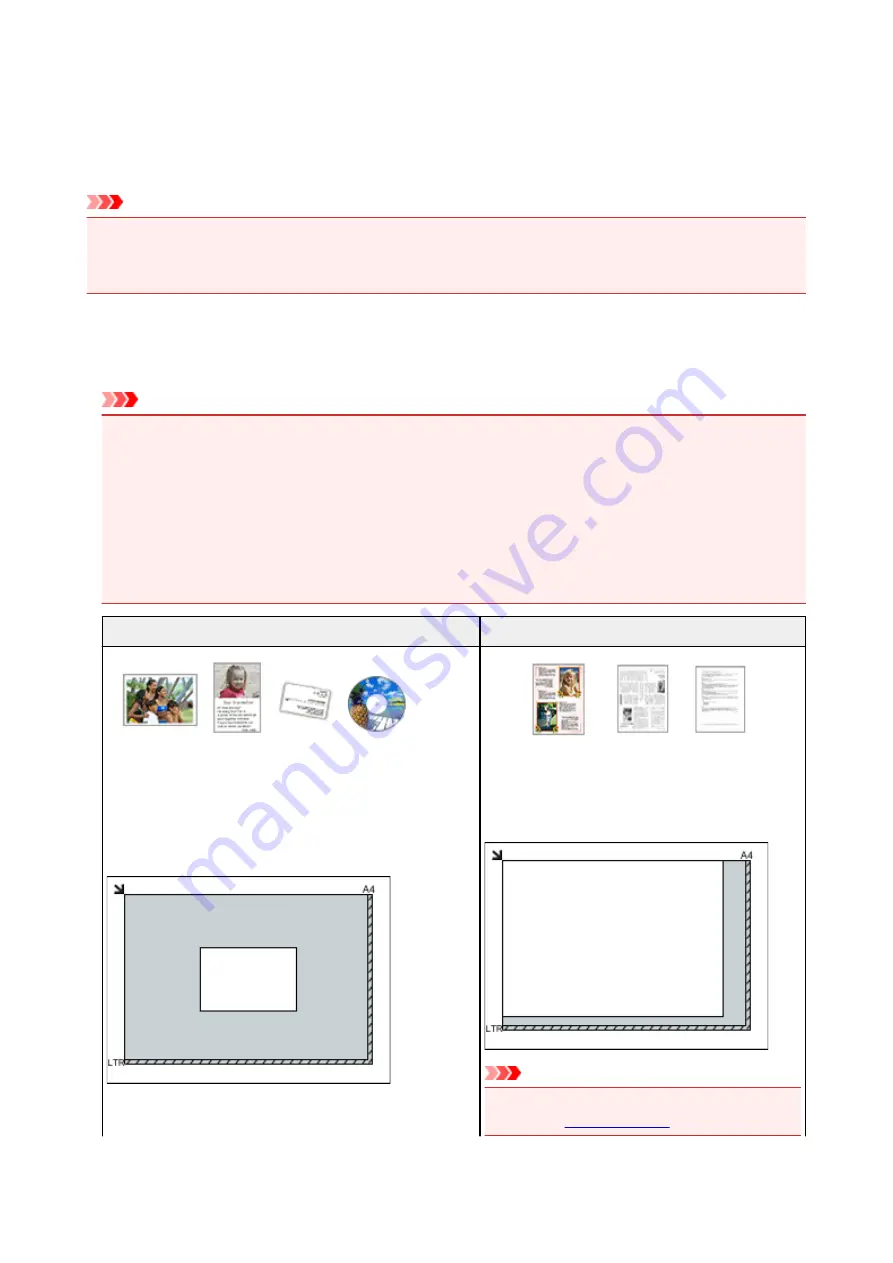
Positioning Originals (Scanning from Computer)
This section describes how to load originals on the platen for scanning. If items are not placed correctly they
may not be scanned correctly.
Important
• Do not place objects on the document cover. When you open the document cover, the objects may fall
into your scanner or printer, resulting in malfunction.
• Close the document cover when scanning.
Placing Items
Place items as described below to scan by detecting the item type and size automatically.
Important
• When scanning by specifying the paper size in IJ Scan Utility or the scanner driver (ICA (Image
Capture Architecture) driver), align an upper corner of the item with the corner at the arrow (alignment
mark) of the platen.
• Photos that have been cut to irregular shapes and items smaller than 1.2 inches (3 cm) square
cannot be cropped accurately when scanning.
• Reflective disc labels may not be scanned as expected.
• If scanned using the scanner driver, the response may differ. In that case, adjust the cropping frame
(selection box) manually.
Photos, Postcards, Business Cards, and BD/DVD/CD
Magazines, Newspapers, and Documents
Single item:
Place the item face-down on the platen, with 0.4 inch (1 cm)
or more space between the edges (diagonally striped area) of
the platen and the item. Portions placed on the diagonally
striped area cannot be scanned.
Place the item face-down on the platen and align an
upper corner of the item with the corner at the arrow
(alignment mark) of the platen. Portions placed on
the diagonally striped area cannot be scanned.
Important
• For the portions in which items cannot be scan-
ned, see
193
Summary of Contents for PIXMA E474
Page 1: ...E470 series Online Manual Overview Printing Scanning Frequently Asked Questions English ...
Page 18: ...Basic Operation Printing Photos from a Computer Copying 18 ...
Page 25: ...Loading Paper Loading Plain Paper Photo Paper Loading Envelopes 25 ...
Page 32: ...Loading Originals Loading Originals on the Platen Glass Supported Originals 32 ...
Page 62: ...Specifications 62 ...
Page 63: ...Safety Safety Precautions Regulatory Information WEEE EU EEA 63 ...
Page 76: ...Main Components and Their Use Main Components Power Supply 76 ...
Page 77: ...Main Components Front View Rear View Inside View Operation Panel 77 ...
Page 102: ...Network Connection Network Connection Tips 102 ...
Page 192: ...Scanning Tips Positioning Originals Scanning from Computer Network Scan Settings 192 ...
Page 238: ...Back of Paper Is Smudged Uneven or Streaked Colors 238 ...
Page 248: ...Scanning Problems Scanner Does Not Work Scanner Driver Does Not Start 248 ...
Page 260: ...Errors and Messages An Error Occurs Message Appears 260 ...






























