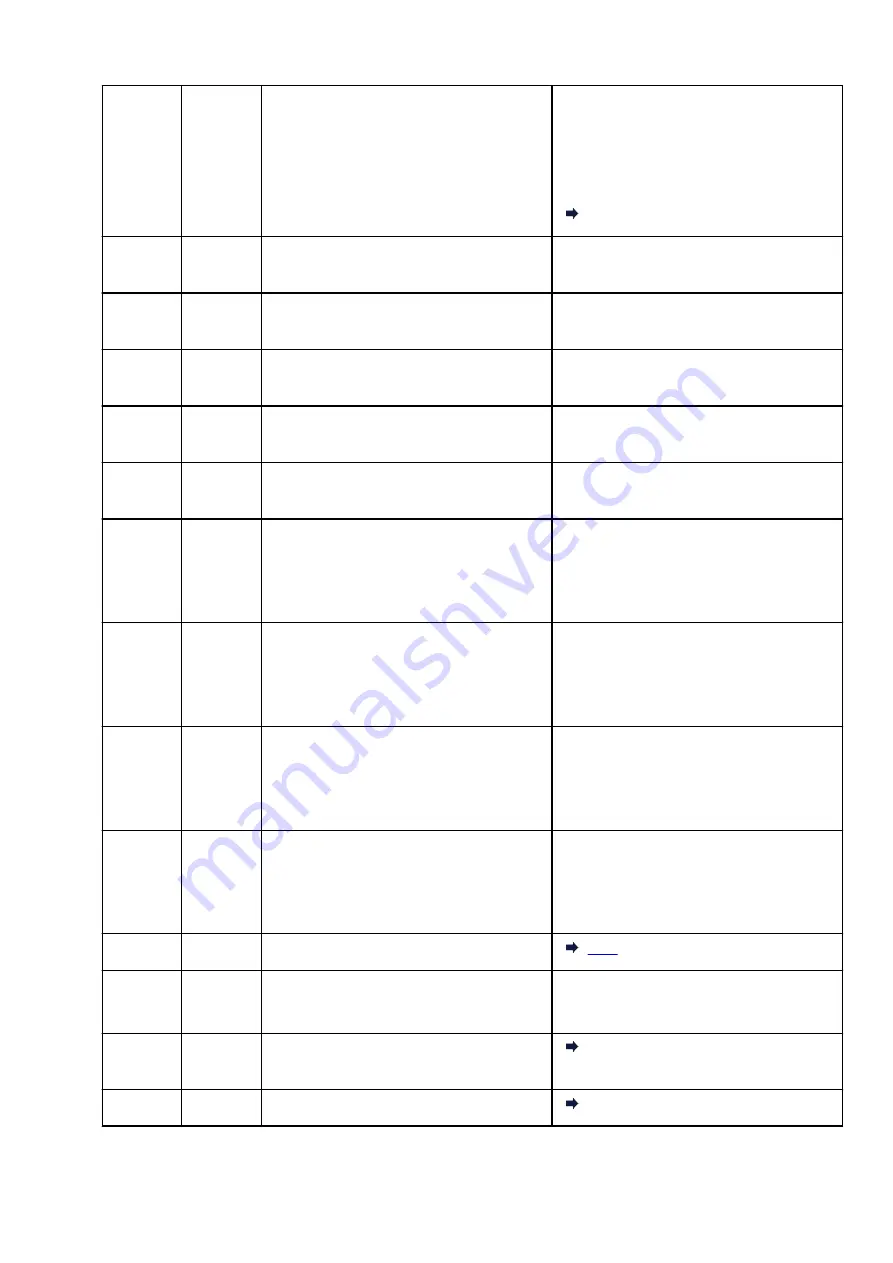
E47
–
Cannot connect to server.
Press the printer's
OK
button to resolve the er-
ror and perform operations after a while.
If you are using Google Cloud Print, it is possi-
ble that your printer is not registered. Make
sure your printer is registered.
Printing with Google Cloud Print
E48
–
Cannot connect to server.
Press the printer's
OK
button to resolve the er-
ror and perform operations after a while.
E49
–
Failed in connecting to Internet because net-
work connection is being prepared.
Press the printer's
OK
button to resolve the er-
ror and perform operations after a while.
E50
–
Failed in acquiring contents.
Press the printer's
OK
button to resolve the er-
ror and perform operations after a while.
E51
–
Cannot connect to server.
Press the printer's
OK
button to resolve the er-
ror and perform operations after a while.
E52
–
Failed in registering the printer to Google
Cloud Print due to timeout.
Press the printer's
OK
button to resolve the er-
ror.
E53
–
Only information registered to the printer is de-
leted because of failing to connect Google
Cloud Print.
Press the printer's
Black
or
Color
button to re-
solve the error.
Delete registered information of Google Cloud
Print from your computer or smartphone.
E54
–
Only information registered to the printer is de-
leted because of failing to connect IJ Cloud
Printing Center.
Press the printer's
Black
or
Color
button to re-
solve the error.
Delete registered information of IJ Cloud Print-
ing Center from your computer or smartphone.
E55
–
The printer is already registered to IJ Cloud
Printing Center.
Press the printer's
Black
or
Color
button to re-
solve the error.
Delete registered information of IJ Cloud Print-
ing Center and register the printer again.
E56
–
The online service is not available in your re-
gion.
Press the printer's
Black
or
Color
button to re-
solve the error.
Contact the provider for where the online serv-
ice is available.
E57
2900
Scanning print head alignment sheet failed.
E58
–
Trying to start copying before you register the
paper size.
Specify the paper size and start copying.
Press the
Stop
button to cancel copying.
E59
2114
Paper settings for printing do not match paper
information set on printer.
2114
E61
3412
Scanning original has failed.
3412
255
Summary of Contents for Pixma E3100 Series
Page 49: ...Loading Paper Loading Plain Paper Photo Paper 49 ...
Page 55: ...Loading Originals Loading Originals on the Platen Glass Supported Originals 55 ...
Page 90: ...90 ...
Page 92: ...Safety Safety Precautions Regulatory Information WEEE EU EEA 92 ...
Page 96: ...96 ...
Page 113: ...Main Components and Their Use Main Components Power Supply Indication of LCD 113 ...
Page 114: ...Main Components Front View Rear View Inside View Operation Panel 114 ...
Page 176: ...Note To set the applications to integrate with see Settings Dialog 176 ...
Page 178: ...Scanning Multiple Documents at One Time from the ADF Auto Document Feeder 178 ...
Page 180: ...Scanning Tips Positioning Originals Scanning from Computer 180 ...
Page 214: ...Other Network Problems Checking Network Information Restoring to Factory Defaults 214 ...
Page 237: ...Scanning Problems Mac OS Scanning Problems 237 ...
Page 238: ...Scanning Problems Scanner Does Not Work Scanner Driver Does Not Start 238 ...
Page 250: ...Errors and Messages An Error Occurs Message Support Code Appears 250 ...






























