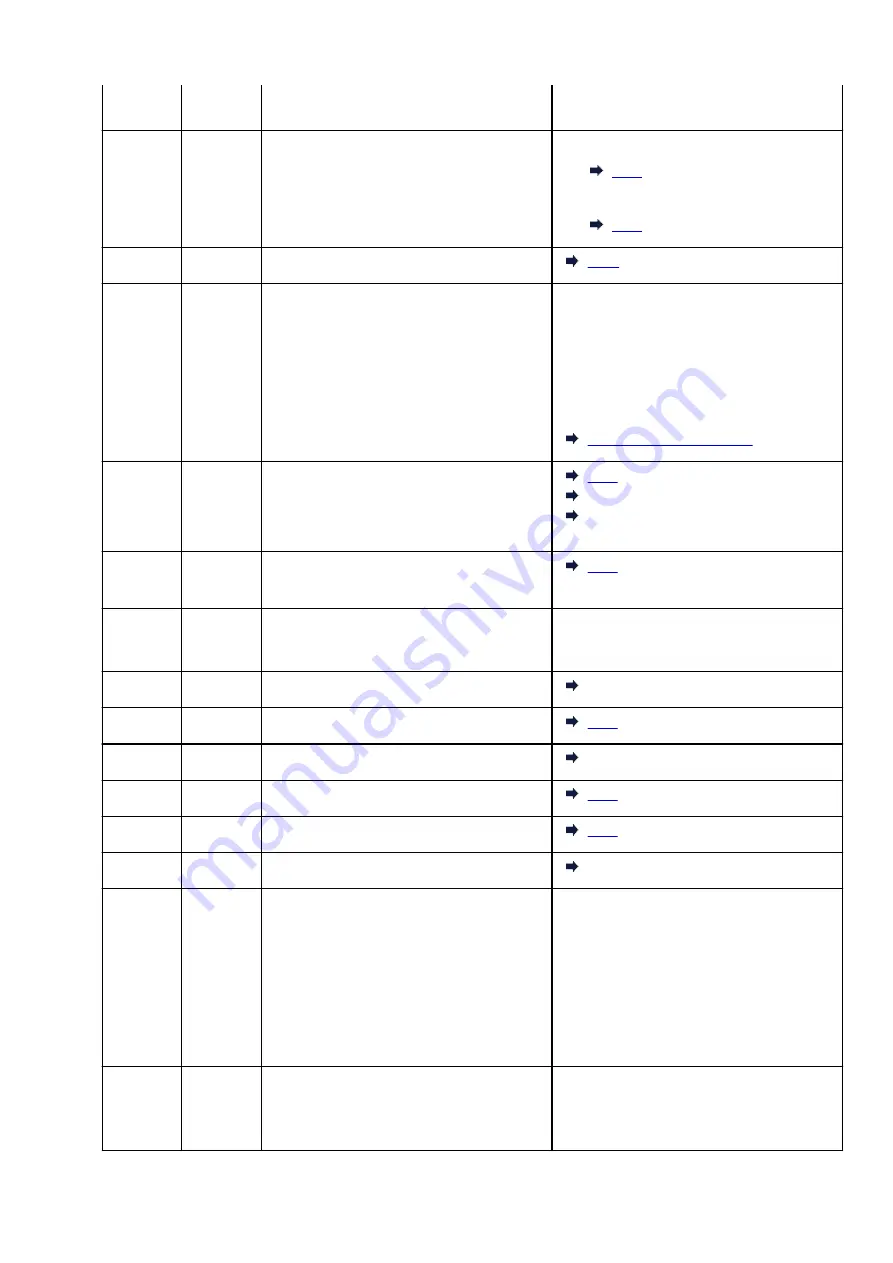
3445
Prepare to print the other side following
the instructions on the computer screen.
E03
1203
1300
The cover is open.
Paper is jammed.
• If the cover is open:
• If paper is jammed:
E04
168A
FINE cartridge is not installed properly.
E05
1401
1403
1430
1485
FINE cartridge cannot be recognized.
Check the following.
• if the FINE cartridge is installed properly
• if appropriate ink cartridge is installed
• if the ink cartridge is compatible with the
printer
Install appropriate ink cartridge on the printer.
E08
1700
1712
1714
Ink absorber is almost full.
1712
1714
E09
1890
Protective material or tape may still be attach-
ed to FINE cartridge holder.
E11
4102
4103
Cannot perform printing with current print set-
tings.
Perform printing after you have changed print
settings.
E12
4100
Specified data cannot be printed.
4100
E13
1686
The ink may have run out.
E14
1684
FINE cartridge cannot be recognized.
1684
E15
1682
FINE cartridge cannot be recognized.
E16
1688
The ink has run out.
E23
3446
IP address and subnet mask are conflicting.
3446
E31
–
Failed in wireless LAN setup.
Press the printer's
Black
or
Color
button to re-
solve the error.
If you are performing setup with WPS:
1. Check the security settings and perform
setup again.
2. Perform setup using another setup meth-
od.
E32
–
Cannot find a wireless router during setup.
Press the printer's
Black
or
Color
button to re-
solve the error.
Perform wireless LAN setup again.
253
Summary of Contents for Pixma E3100 Series
Page 49: ...Loading Paper Loading Plain Paper Photo Paper 49 ...
Page 55: ...Loading Originals Loading Originals on the Platen Glass Supported Originals 55 ...
Page 90: ...90 ...
Page 92: ...Safety Safety Precautions Regulatory Information WEEE EU EEA 92 ...
Page 96: ...96 ...
Page 113: ...Main Components and Their Use Main Components Power Supply Indication of LCD 113 ...
Page 114: ...Main Components Front View Rear View Inside View Operation Panel 114 ...
Page 176: ...Note To set the applications to integrate with see Settings Dialog 176 ...
Page 178: ...Scanning Multiple Documents at One Time from the ADF Auto Document Feeder 178 ...
Page 180: ...Scanning Tips Positioning Originals Scanning from Computer 180 ...
Page 214: ...Other Network Problems Checking Network Information Restoring to Factory Defaults 214 ...
Page 237: ...Scanning Problems Mac OS Scanning Problems 237 ...
Page 238: ...Scanning Problems Scanner Does Not Work Scanner Driver Does Not Start 238 ...
Page 250: ...Errors and Messages An Error Occurs Message Support Code Appears 250 ...






























