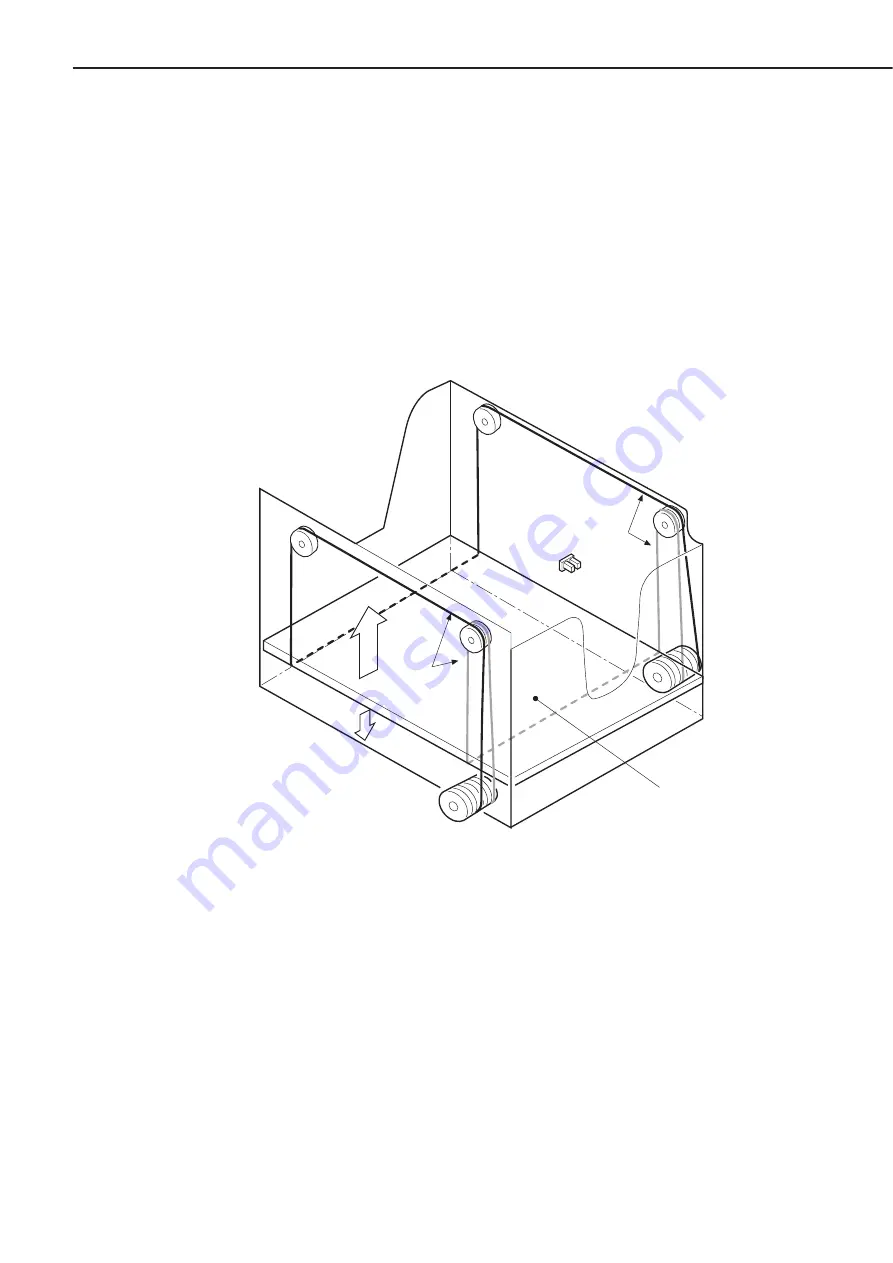
C. Lifter Operation
The lifter in the tray is suspended by two wires. The wires are wound on four pulleys by the
lifter motor (SPM1: stepping motor), and the lifter lifts. When the tray is pulled out, the pulley
gears are disengaged from the motor gears, and the lifter lowers by its own weight.
The presence or absence of the tray in the paper deck is detected by paper size detection
switches (SW701 to SW704).
The paper deck driver turns SMP1 ON when it detects that the tray is installed correctly
with the paper size detection switches. The lifter lifts to the position where the paper surface
sensor (PS4) goes “H.” When the print paper is picked up, the number of sheets decreases, and
PS4 goes “L”, the paper deck driver turns SPM1 ON again, and lifts the lifter until PS4 goes “H.”
If PS4 does not go “H” within the prescribed period of time after the lifter begins lifting, the
paper deck driver assumes that the lifter has failed and reports it to the option controller.
Figure 2-2-5
2 - 9
CHAPTER 2
Lifter
Wire
Wire
PS4
PS4:Paper surface sensor
Summary of Contents for PD-82
Page 8: ......
Page 14: ......
Page 16: ......
Page 28: ......
Page 30: ......
Page 37: ...IV MAIN PARTS A Locations Lifter Figure 3 4 1 3 7 CHAPTER 3 ...
Page 50: ...VIII MOTORS A Locations Lifter motor Pick up motor Feed motor Figure 3 8 1 3 20 CHAPTER 3 ...
Page 58: ......
Page 62: ...Figure 4 1 2 1 Pick up roller 2 Feed roller 3 Separation roller 4 4 CHAPTER 4 ...
Page 80: ......
Page 81: ...APPENDIX I GENERAL CIRCUIT DIAGRAM A 1 II LIST OF SIGNALS A 3 ...
Page 82: ......
Page 84: ......
















































