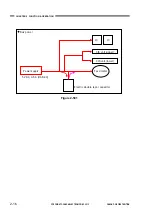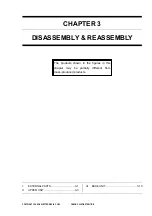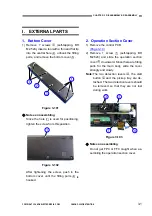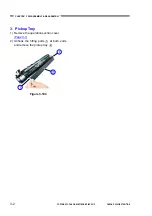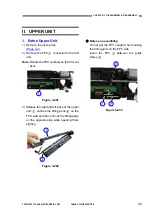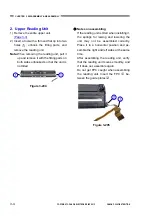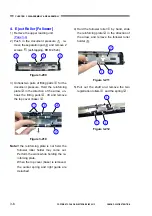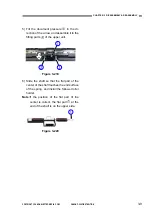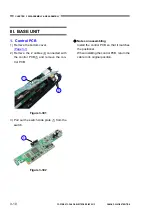Reviews:
No comments
Related manuals for P-208

CardMinder Series
Brand: Fujitsu Pages: 85

4860C - fi - Document Scanner
Brand: Fujitsu Pages: 316

6010N - fi - Document Scanner
Brand: Fujitsu Pages: 663

4860C - fi - Document Scanner
Brand: Fujitsu Pages: 2

C150-E146-02EN
Brand: Fujitsu Pages: 100

C150-E049-02EN
Brand: Fujitsu Pages: 236

6240 - fi - Document Scanner
Brand: Fujitsu Pages: 241

Flextight 343
Brand: imacon Pages: 22

Anyty 3R-HSFA620
Brand: 3R Pages: 34

ScanStation C10
Brand: Leica Geosystems Pages: 152

Lightbeam
Brand: Corpus.e Pages: 8

Scanny 7
Brand: Portronics Pages: 2

Scanner Maintenance kit
Brand: Oce Pages: 35

DocuMate 250
Brand: Xerox Pages: 62

Gewa BigJack Series
Brand: Abilia Pages: 52

PRO-70
Brand: Radio Shack Pages: 56

i6000 Series
Brand: Kodak Pages: 38

UBCD396T
Brand: Uniden Pages: 140