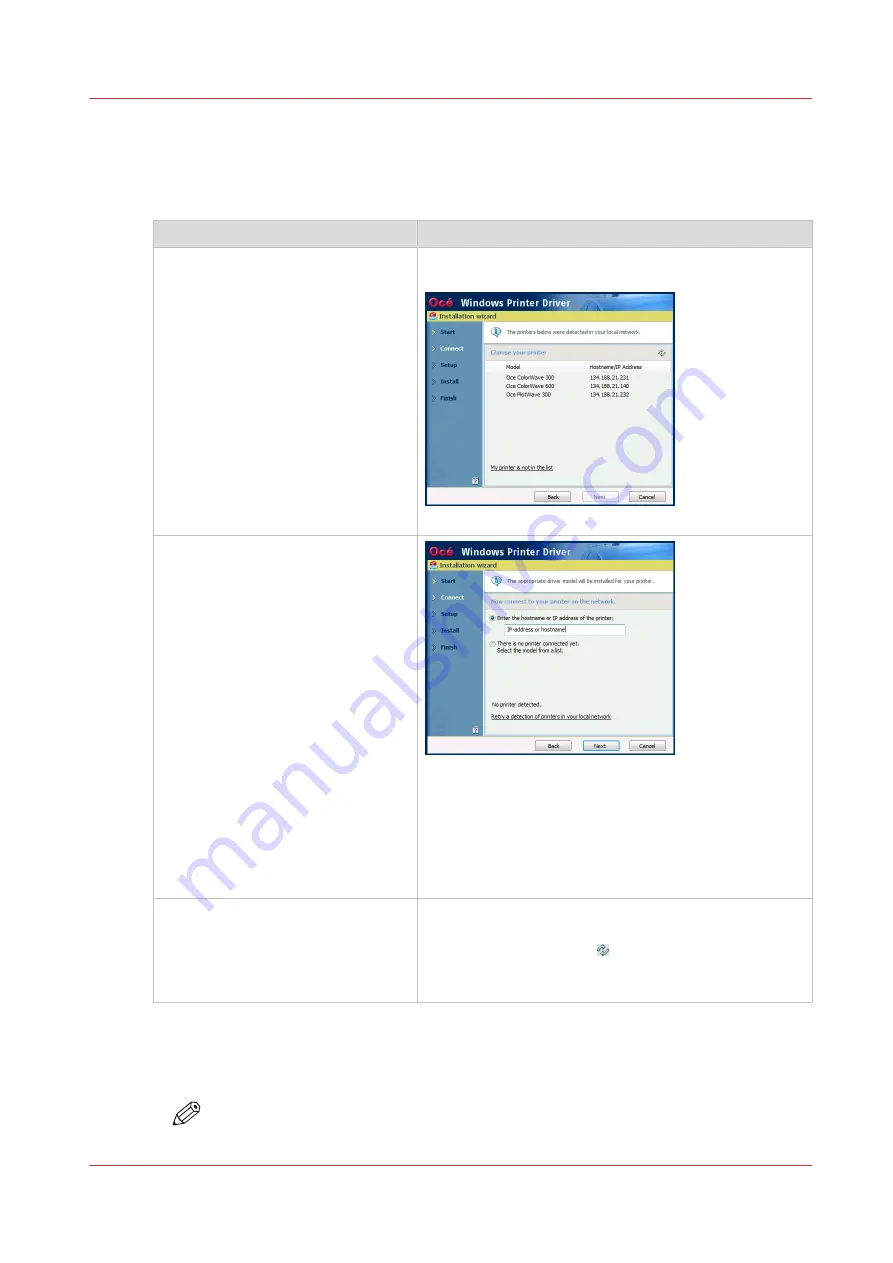
3. Connect to the printer model
Procedure
1.
The [Installation Wizard] searches for connected printers:
If
Then
your printer is detectable
(see:
)
The setup automatically detects your printer.
Select it from the list to confirm.
[3] Detected printers
no printer is detected
(see:
)
[4] No printer detected - Printer not detectable
• Make sure the printer is connected to your network.
• Make sure the printer status is Ready.
• Click [Retry a detection of printers in your local net-
work].
• If unsuccessful, enter the hostname or IP address of
the printer.
your printer is not detected
(see:
)
• Make sure the printer is connected to your network.
• Make sure the printer status is Ready.
• Click the 'Refresh' icon .
• If unsuccessful, click [My printer is not in the list].
• Enter the hostname or IP address of the printer
Click [Next].
2.
Follow the instructions on the screen. Find more details in the next procedures:
•
Express installation on page 64
•
Custom installation on page 66
NOTE
From the [Installation Wizard], click the [?] icon to get contextual information.
3. Connect to the printer model
Chapter 3 - Print via LPD/LPR
63
Océ TDS/TCS/TC Connectivity information for Windows environments
Summary of Contents for Oce TDS Series
Page 1: ...Administration guide Oc TDS TCS TC Systems Connectivity information for Windows environments...
Page 6: ...Contents 6 Oc TDS TCS TC Connectivity information for Windows environments...
Page 7: ...Chapter 1 Introduction...
Page 19: ...Chapter 2 Configure the print system controller...
Page 55: ...Chapter 3 Print via LPD LPR...
Page 97: ...Chapter 4 Print via FTP...
Page 101: ...Chapter 5 Print via WPD2 on a Failover Cluster...
Page 111: ...Chapter 6 Simple Network Management Protocol SNMP...
Page 117: ...Chapter 7 Troubleshooting...
Page 127: ...Chapter 8 Appendix A Oc TDS TCS systems basic procedures...
Page 131: ...Chapter 9 Appendix B You and Oc...
Page 137: ......






























