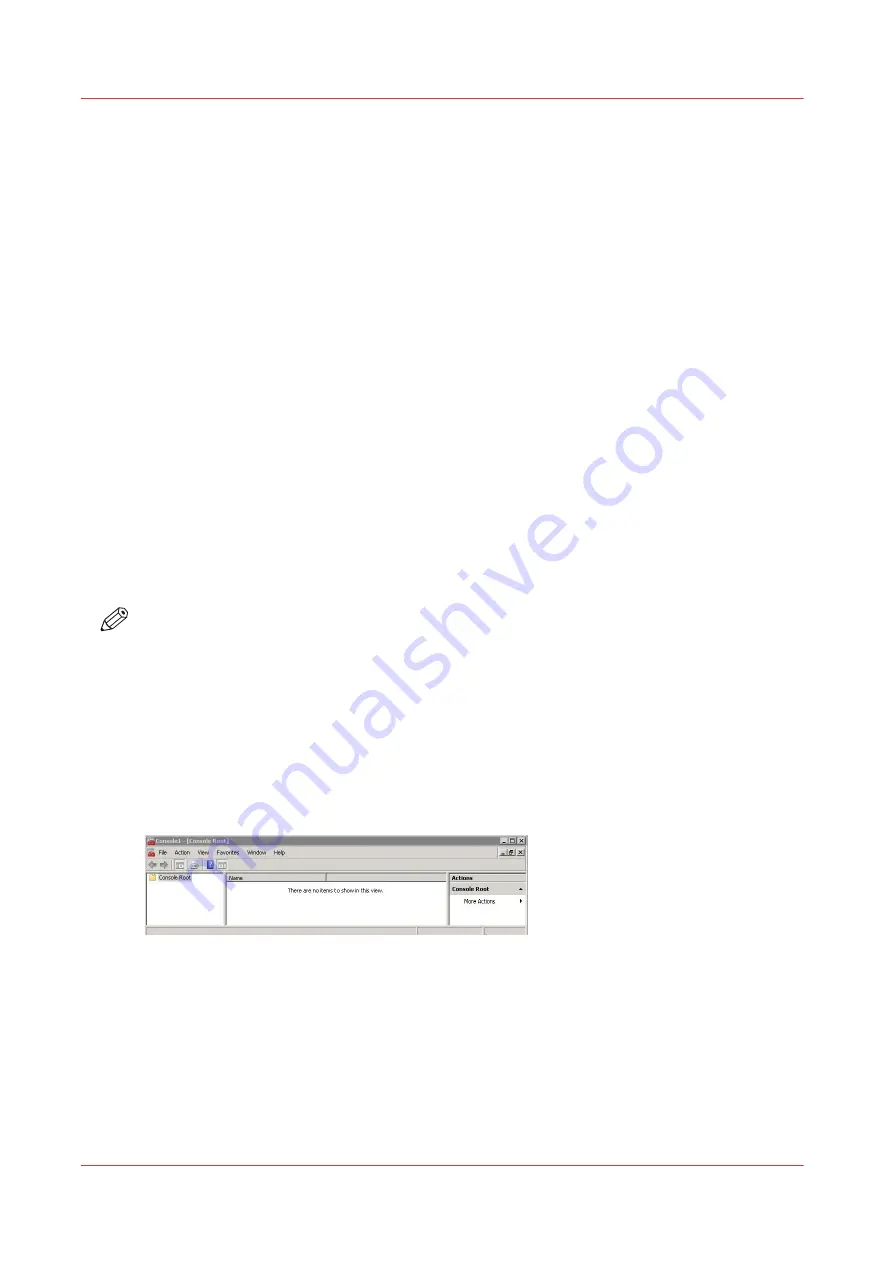
Configure the IPsec settings on a workstation or a print server
When to do
After the IPsec configuration on the controller.
Pre-requisites
Log on the workstation with the Administration rights.
Purpose
Complete the IPsec configuration for a secure connection between the printer/copier system and
a workstation.
On the workstation, perform the 7 following actions:
Add the security snap-in on page 122
Create the security policy on page 123
Create the filter list on page 124
Define the filter actions and security negotiation on page 126
Define the security rule on page 127
Assign the security policy on page 129
Customize the IPsec settings on page 130
NOTE
The procedure below shows the configuration steps on Windows server 2008 for an Océ
ColorWave 300 system.
The procedure is similar on other Operating Systems (Windows Server 2003, Windows XP,
Windows Vista, Windows 7) and for other Océ printers.
Add the security snap-in
Procedure
1.
In the 'Start' - 'Run' window, enter 'mmc' to open the management console
2.
In the top menu select 'File' - 'Add/Remove Snap-in'
Configure the IPsec settings on a workstation or a print server
208
Chapter 4 - Security on Océ PlotWave 345/365 and Océ PlotWave 450/550
Summary of Contents for Oce PlotWave 750
Page 1: ...Administration guide PlotWave ColorWave Systems Security information ...
Page 8: ...Contents 8 ...
Page 9: ...Chapter 1 Océ Security policy ...
Page 18: ...Overview of the security features available per Océ System 18 Chapter 1 Océ Security policy ...
Page 19: ...Chapter 2 Security on Océ PlotWave 300 350 PlotWave 750 PlotWave 900 and ColorWave 300 ...
Page 97: ...Chapter 3 Security on Océ PlotWave 500 and PlotWave 340 360 ...
Page 147: ...Chapter 4 Security on Océ PlotWave 345 365 and Océ PlotWave 450 550 ...
Page 235: ...Chapter 5 Security on Océ ColorWave 550 600 650 and Poster Printer ...
Page 299: ...Chapter 6 Security on Océ ColorWave 500 and Océ ColorWave 700 ...
Page 383: ...Chapter 7 Security on Océ ColorWave 810 Océ ColorWave 900 and Océ ColorWave 910 ...
Page 409: ......
















































