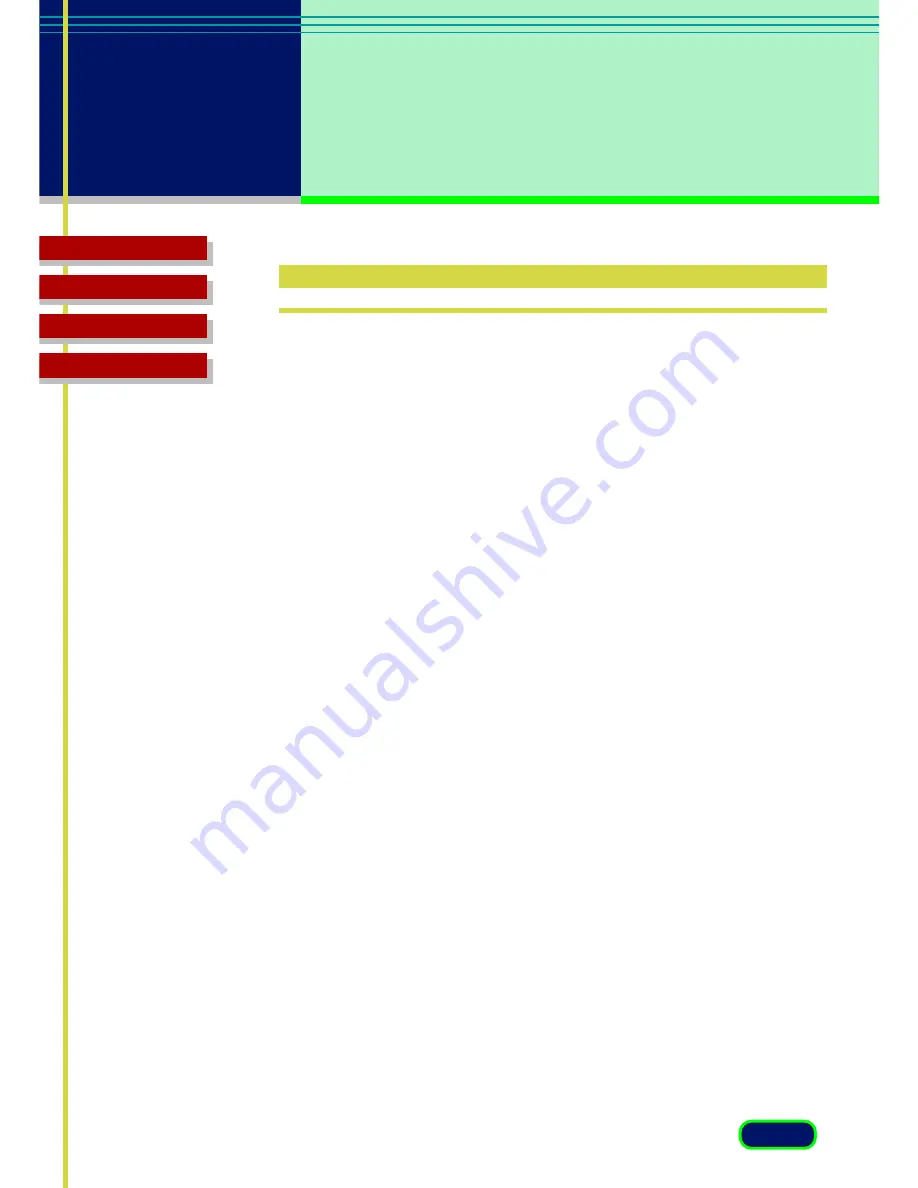
81
chapter 8
Troubleshooting
Troubleshooting
Glossary
Contents
Index
Pre-Scan Checklist
Perform the checks on this short list before you begin troubleshooting
specific problems.
•
Make sure that the ScanGear CS-U software was installed successfully.
•
Confirm that the cables between your computer and scanner are
connected securely.
•
Before scanning or previewing, check that the data source has been
selected. If your scanner does not appear as an option when you
select a source to scan from your imaging software, you have to install
ScanGear CS-U again.






























