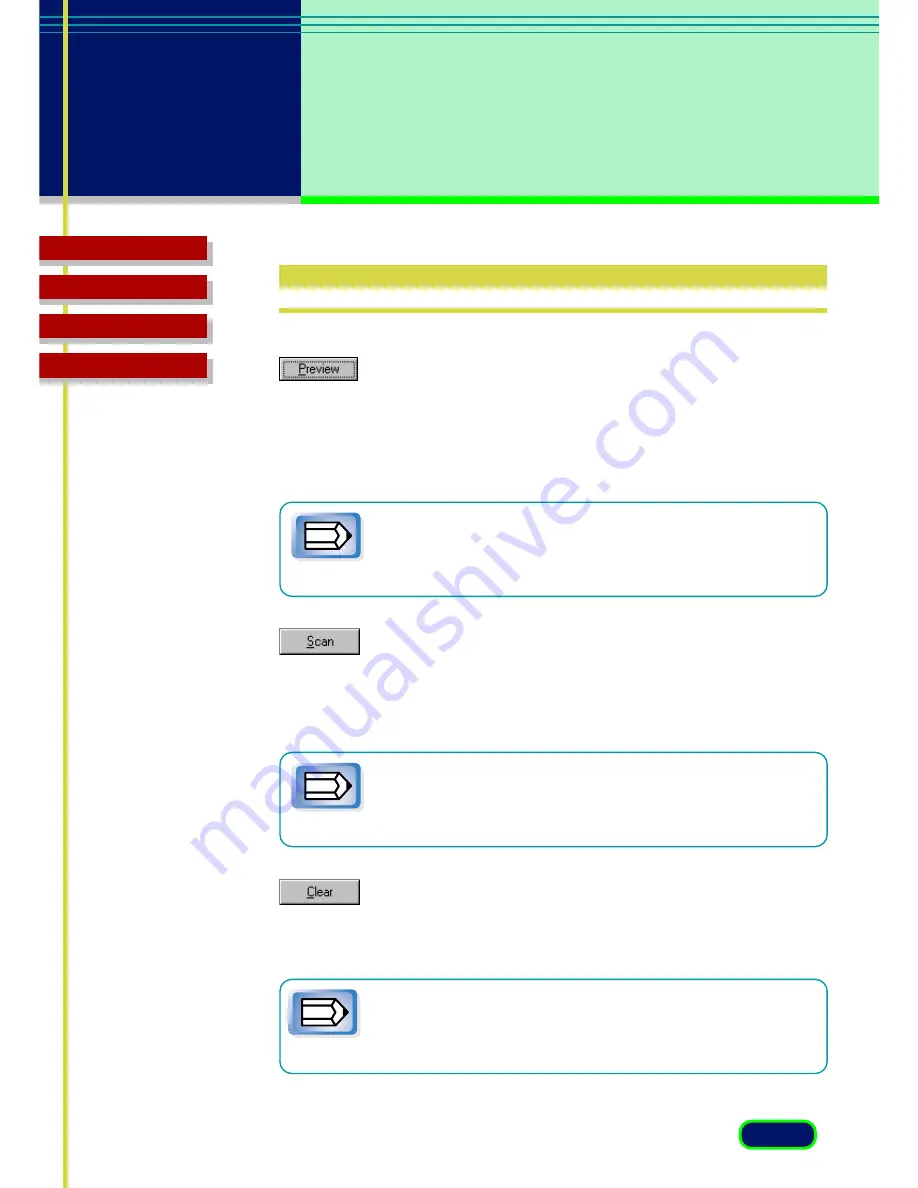
23
chapter 3
What is on the
Screen?
Troubleshooting
Glossary
Contents
Index
Scanning Buttons
Preview Button
Click the Preview button to pre-scan the image and display it in the Preview
Area so you can decide whether the image needs any adjustments or if you
want to apply any special effects. Click this button after cropping the
previewed image to perform the enlarged preview.
Note
After you click the Preview button, the Preview button
becomes a Cancel button. Click this Cancel button to cancel
the pre-scan operation.
Scan Button
Click the Scan button to scan the image on the scanner with any special
effects or adjustments that have been applied and send the scanned image
to the software application from which you launched the ScanGear CS-U.
Note
After you click the Scan button, the Scanning dialog box is
displayed. Click the Cancel button in this dialog box to cancel
the scan operation.
Clear Button
Click the Clear button to clear the settings for the preview image displayed
in the preview area. Does not clear (delete) the image itself.
Clicking the Clear Botton while pressing [Ctrl] (Windows) /
[Command] (Macintosh) key clears the image in the preview
area.
Note






























