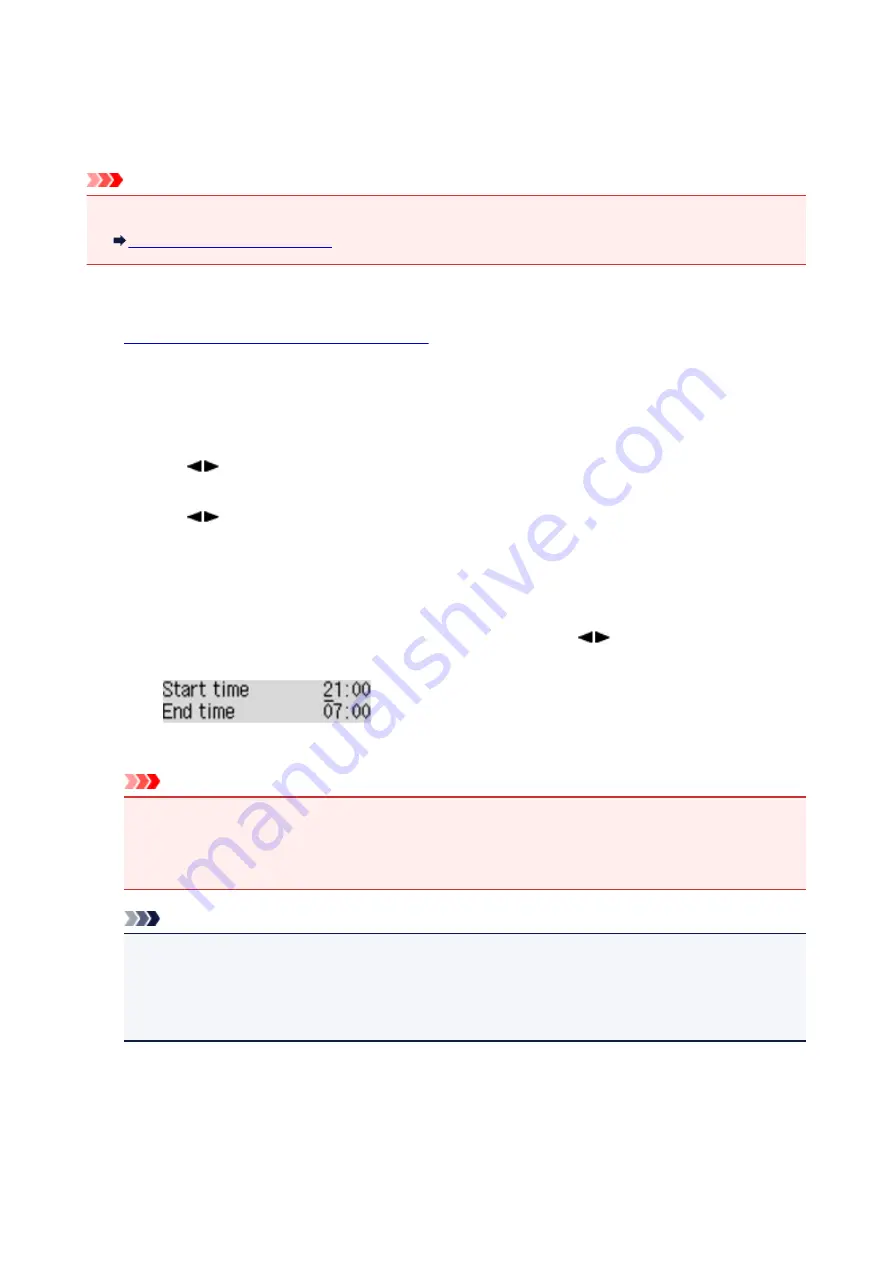
About Quiet setting
Enables this function on the machine if you want to reduce the operating noise, such as when printing at
night. In addition, you can specify the time range to reduce the operating noise.
Important
• Set the current date and time in advance.
Setting the Sender Information
Follow the procedure below to perform setting.
1.
Make sure that the machine is turned on.
2. Press the
Setup
button.
The
Setup menu
screen is displayed.
3. Use the
button to select
Quiet setting
, then press the
OK
button.
4. Use the
button to select
ON
or
Use in specified hrs
, then press the
OK
button.
• When
ON
is selected:
You can reduce the operating noise while printing is in progress.
• When
Use in specified hrs
is selected:
The screen to specify starting/ending time is displayed. Use the
button to move the cursor
under the desired position, use the Numeric buttons to enter the time, then press the
OK
button.
You can reduce the operating noise during the specified time.
Important
• Operating speed may be reduced compared to when
OFF
is selected.
• This function may not be so effective depending on the machine's setting. Furthermore, certain
noise, such as when the machine is preparing for printing, is not reduced.
Note
• You can set the quiet mode from the operation panel of the machine, the printer driver, or
ScanGear (scanner driver). No matter how you use to set the quiet mode, the mode is applied
when you perform operations from the operation panel of the machine or printing and scanning
from the computer.
167
Summary of Contents for MX475
Page 16: ...6940 905 6941 906 6942 907 6943 908 6944 909 6945 910 6946 911 9500 912 B200 913 B201 914 ...
Page 47: ...Safety Guide Safety Precautions Regulatory and Safety Information 47 ...
Page 56: ...Main Components Front View Rear View Inside View Operation Panel 56 ...
Page 61: ...61 ...
Page 72: ...Loading Paper Originals Loading Paper Loading Originals 72 ...
Page 88: ...Printing Area Printing Area Other Sizes than Letter Legal Envelopes Letter Legal Envelopes 88 ...
Page 98: ...98 ...
Page 103: ...Replacing a FINE Cartridge Replacing a FINE Cartridge Checking the Ink Status 103 ...
Page 151: ...Note The effects of the quiet mode may be less depending on the print quality settings 151 ...
Page 172: ...Information about Network Connection Useful Information about Network Connection 172 ...
Page 218: ...5 Delete Deletes the selected IP address from the list 218 ...
Page 277: ...Note Selecting Scaled changes the printable area of the document 277 ...
Page 310: ...Note During Grayscale Printing inks other than black ink may be used as well 310 ...
Page 315: ...Adjusting Brightness Adjusting Intensity Adjusting Contrast 315 ...
Page 495: ...Related Topic Scanning Items Larger than the Platen Image Stitch 495 ...
Page 516: ...516 ...
Page 569: ...569 ...
Page 595: ...595 ...
Page 602: ... Scan resolution Select the resolution for scanning Ex 602 ...
Page 749: ...Problems with Printing Quality Print Results Not Satisfactory Ink Is Not Ejected 749 ...
Page 840: ...1202 Cause The paper output cover is open Action Close the paper output cover 840 ...
Page 879: ...5B02 Cause Printer error has occurred Action Contact the service center 879 ...
Page 880: ...5B03 Cause Printer error has occurred Action Contact the service center 880 ...
Page 881: ...5B04 Cause Printer error has occurred Action Contact the service center 881 ...
Page 882: ...5B05 Cause Printer error has occurred Action Contact the service center 882 ...
Page 883: ...5B12 Cause Printer error has occurred Action Contact the service center 883 ...
Page 884: ...5B13 Cause Printer error has occurred Action Contact the service center 884 ...
Page 885: ...5B14 Cause Printer error has occurred Action Contact the service center 885 ...
Page 886: ...5B15 Cause Printer error has occurred Action Contact the service center 886 ...






























