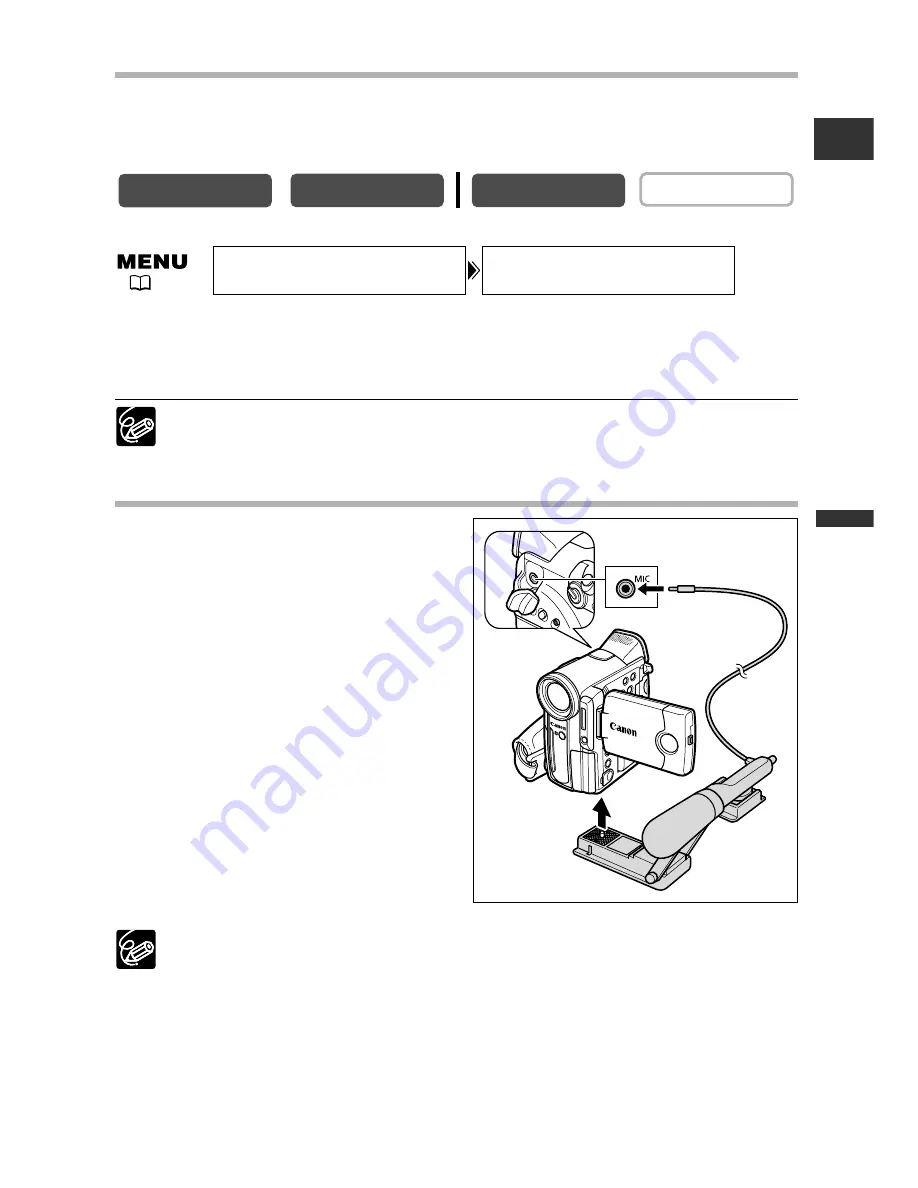
61
Advanced Functions -
Recording
E
Wind Screen
The camcorder reduces wind noise automatically. However, you can turn off the wind
screen when recording indoors, or when you want the microphone to be as sensitive
as possible.
Open the menu and select [AUDIO SETUP]. Select [WIND SCREEN], set it to
[OFF] and close the menu.
“WS
|
” appears when you turn the wind screen off.
The wind screen function can only be used with the built-in microphone.
Recording with an External Microphone
You can use the optional SA-1 Adapter
Bracket to attach a microphone to the
camcorder.
Refer also to the instruction manual of the
microphone.
1. Attach the microphone to the
adapter bracket.
2. Attach the adapter bracket to the
camcorder.
3. Connect the microphone to the
camcorder.
❍
When recording in silent places, the built-in microphone may pick up the
motor noise of the camcorder. In such case, we recommend using an external
microphone.
❍
When using a commercially available microphone:
- Use a microphone with built-in power supply (condenser microphone).
Almost all stereo microphones with a plug diameter of 3.5 mm can be
connected. The audio level may differ from that of the built-in microphone.
- Long microphones may appear on the screen.
CARD PLAY
CARD CAMERA
PLAY (VCR)
CAMERA
WIND SCREEN••AUTO
AUDIO SETUP
(
35)
*
*
Only when [AUDIO DUB.] is set to [MIC IN].
















































