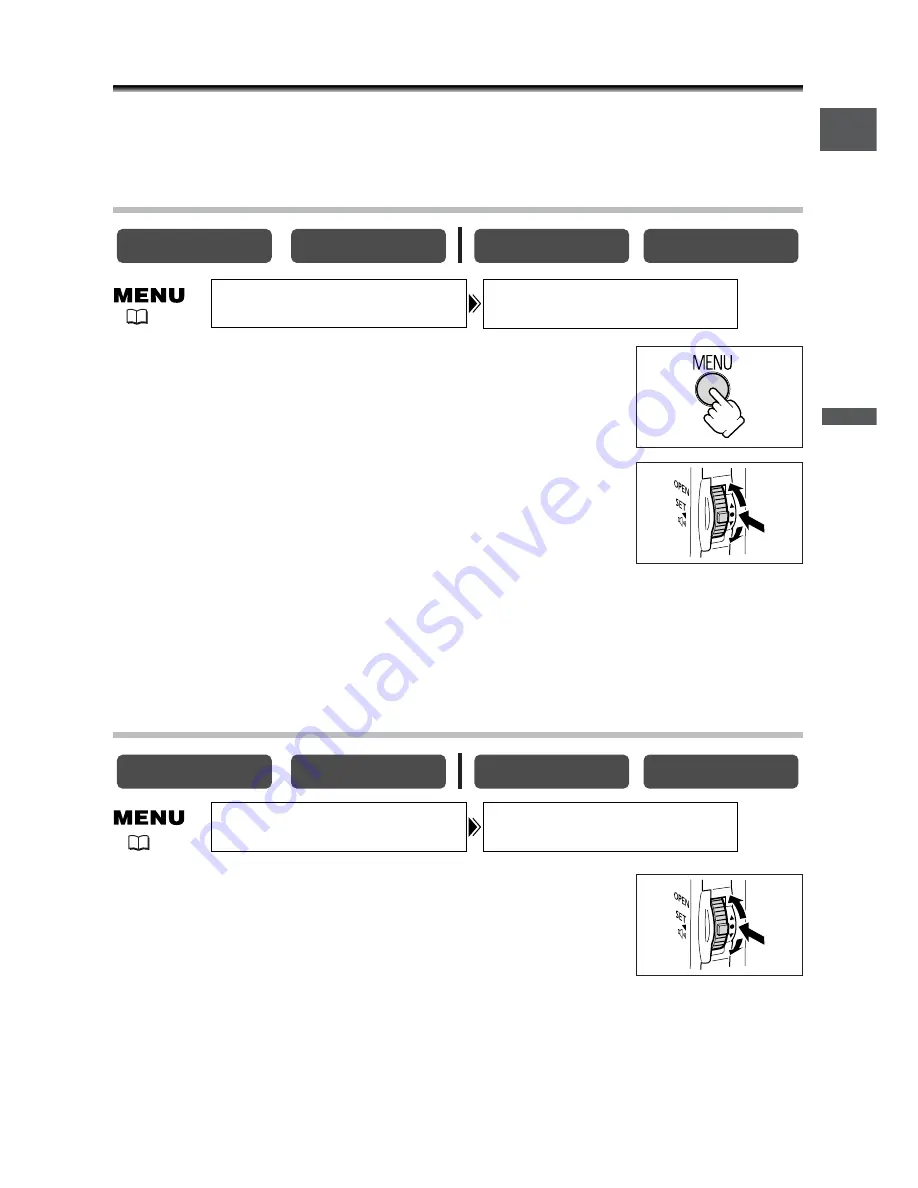
19
Basic Functions -
Preparations
E
Setting the Time Zone, Date and Time
Set the time zone, date and time when you first start using your camcorder, or when
you have replaced the backup battery.
Setting the Time Zone/Daylight Saving Time
1. Press the MENU button to open the menu.
2. Turn the SET dial to select [SYSTEM] and press the
SET dial.
3. Turn the SET dial to select [T.ZONE/DST] and press
the SET dial.
The time zone setting appears (see table on the next page). The default setting is Paris.
4. Turn the SET dial to select the setting option that represents your time
zone and press the SET dial.
To adjust for daylight saving time, select the time zone with the
U
next to the area.
Setting the Date and Time
5. Turn the SET dial to select [D/TIME SET] and press
the SET dial.
The year display starts to flash.
6. Turn the SET dial to select the year, and press the
SET dial.
• The next part of the display starts flashing.
• Set the month, day, hours and minutes in the same way.
CARD PLAY
CARD CAMERA
PLAY (VCR)
CAMERA
CARD PLAY
CARD CAMERA
PLAY (VCR)
CAMERA
T.ZONE/DST•••PARIS
SYSTEM
(
36)
D/TIME SET••• 1.JAN.2004
12:00 PM
SYSTEM
(
36)
















































