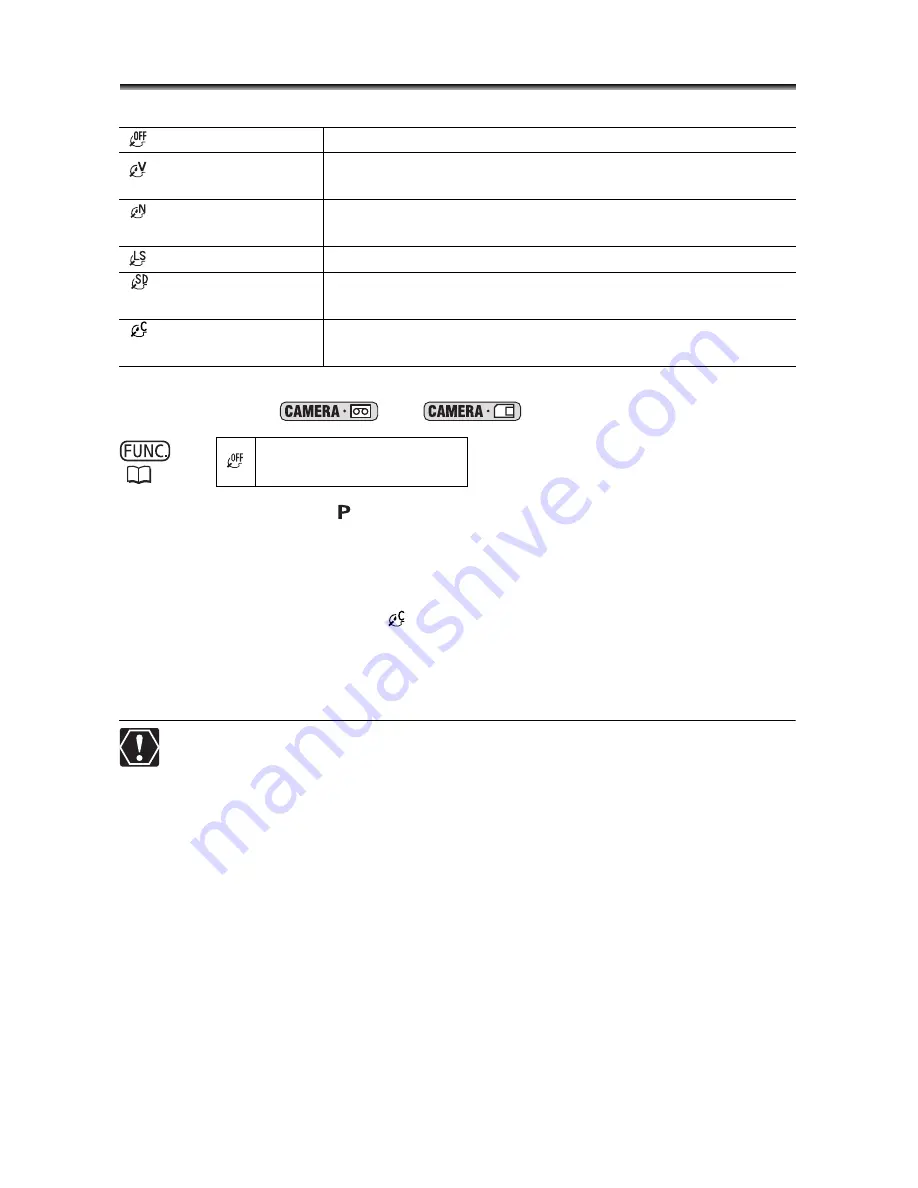
54
Selecting an Image Effect
You can record with different saturation and contrast color effects.
Available only in the
and
modes.
.
1. Set the mode dial to .
2. Press the FUNC. button.
3. Select the image effect symbol followed by the setting option.
The symbol of the current setting is displayed.
4. When you have selected [
CUSTOM] only:
Select the custom setting option (brightness, contrast, sharpness or
color depth), adjust the settings with the SET dial and select [SET].
5. Press the FUNC. button.
[SOFT SKIN DETAIL]: To obtain the best effect, use this function when recording a
person in close-up. Note that areas similar to the skin color may lack in detail.
IMAGE EFFECT OFF
Records with no effect.
VIVID
Emphasizes the contrast and color saturation to record in
crisp colors.
NEUTRAL
Tones down the contrast and color saturation to record in
neutral hues.
LOW SHARPENING
Records subjects with softened outlines.
SOFT SKIN DETAIL
Softens the details in the skin tone area for a more
complimentary appearance.
CUSTOM
Allows you to adjust the brightness, contrast and sharpness
of the image.
(
50)
IMAGE EFFECT OFF
















































