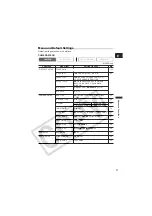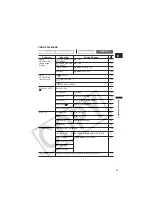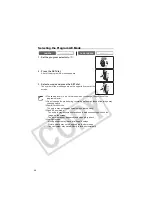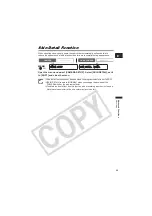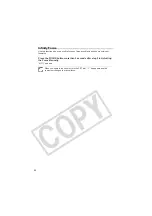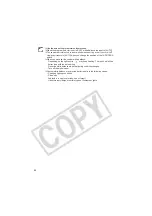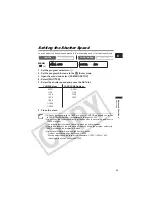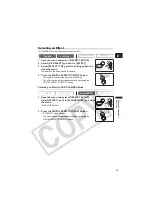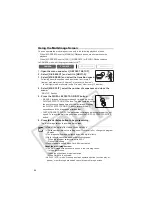51
A
dv
a
nced F
unctions
Re
co
rd
in
g
E
Adjusting the Focus Manually
Autofocus may not work well on the following subjects. In such case, focus manually.
1. Set the program selector to
.
2. Adjust the zoom.
When you operate the zoom after adjusting the focus, the
subject may not stay in focus. Adjust the zoom before the focus.
3. Press the FOCUS button.
“MF” appears.
4. Turn the SET dial to adjust the focus.
• Turn the SET dial up or down until the image appears focused.
• Press the FOCUS button to return to autofocus.
The setting resets to autofocus when you switch the program selector to EASY.
Readjust the focus when you have turned off the camcorder.
CAMERA
PLAY (VCR)
CARD CAMERA
CARD PLAY
Reflective
surfaces
Subjects with low
contrast or without
vertical lines
Fast Moving
Subjects
Through
dirty or wet
windows
Night Scenes
Program selector
SET dial
FOCUS button
Zoom lever