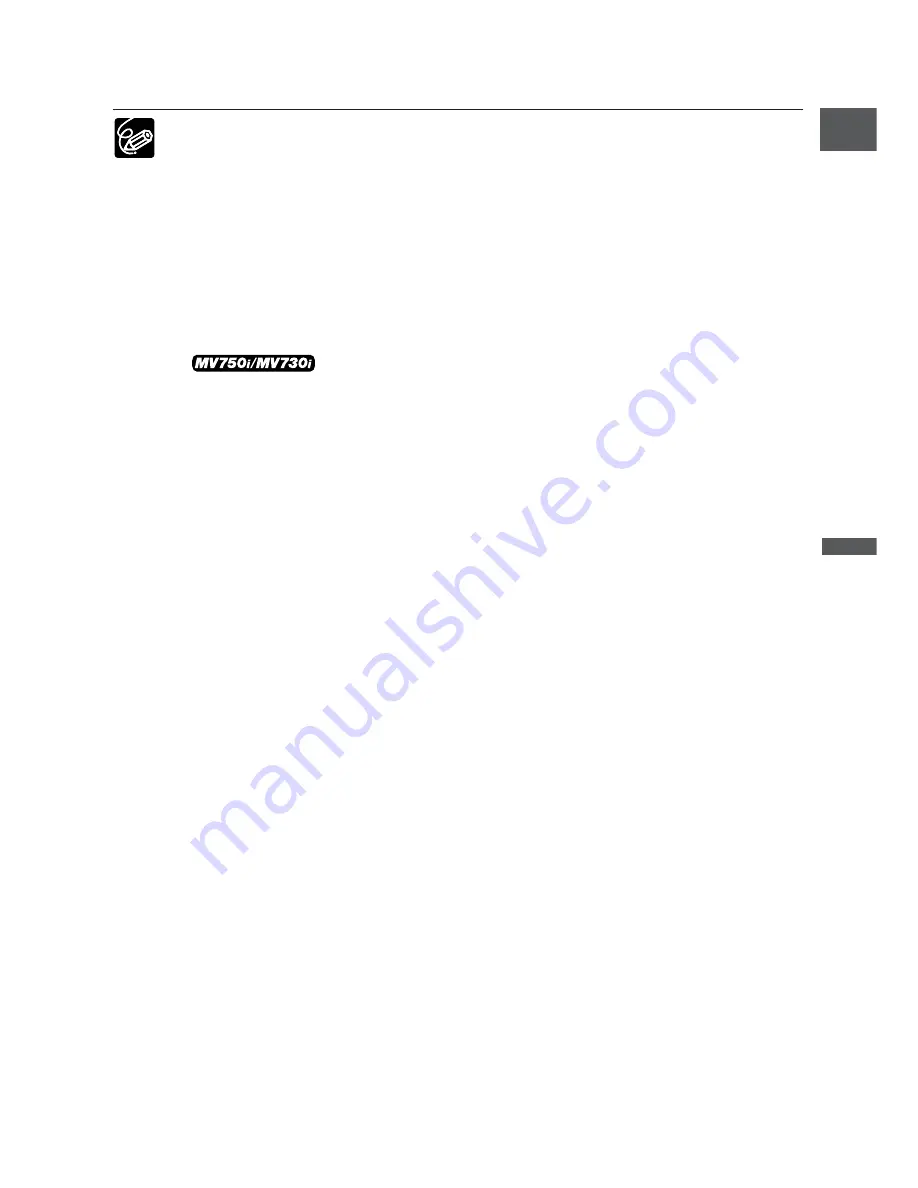
67
Advanced Functions -
Recording
E
10.Press the start/stop button to begin recording.
The multi-image screen is recorded on the tape.
❍
Turn off the digital effect when you do not use it.
Press the DIGITAL EFFECTS button to open the menu. Select [D.EFFECTS
|
]
and press the DIGITAL EFFECTS button.
❍
The camcorder retains the setting even if you turn it off or change the program
AE mode.
❍
Digital effects cannot be used when the program selector is set to
[
.
❍
Digital effects cannot be used during DV dubbing and photo/date search.
❍
The digital effects can be operated in record or record pause mode.
❍
The multi-image screen cannot be used in the Night modes.
❍
The multi-image screen cannot be used when the 16:9 format is selected.
❍
Faders and multi-image screen cannot be selected when Card
Mix is activated.
❍
In PLAY (VCR) mode: Pressing any tape operation button (such as play or
pause), or performing date/photo search cancels the multi-image screen.
❍
The image quality may be slightly lower with digital effects.
















































