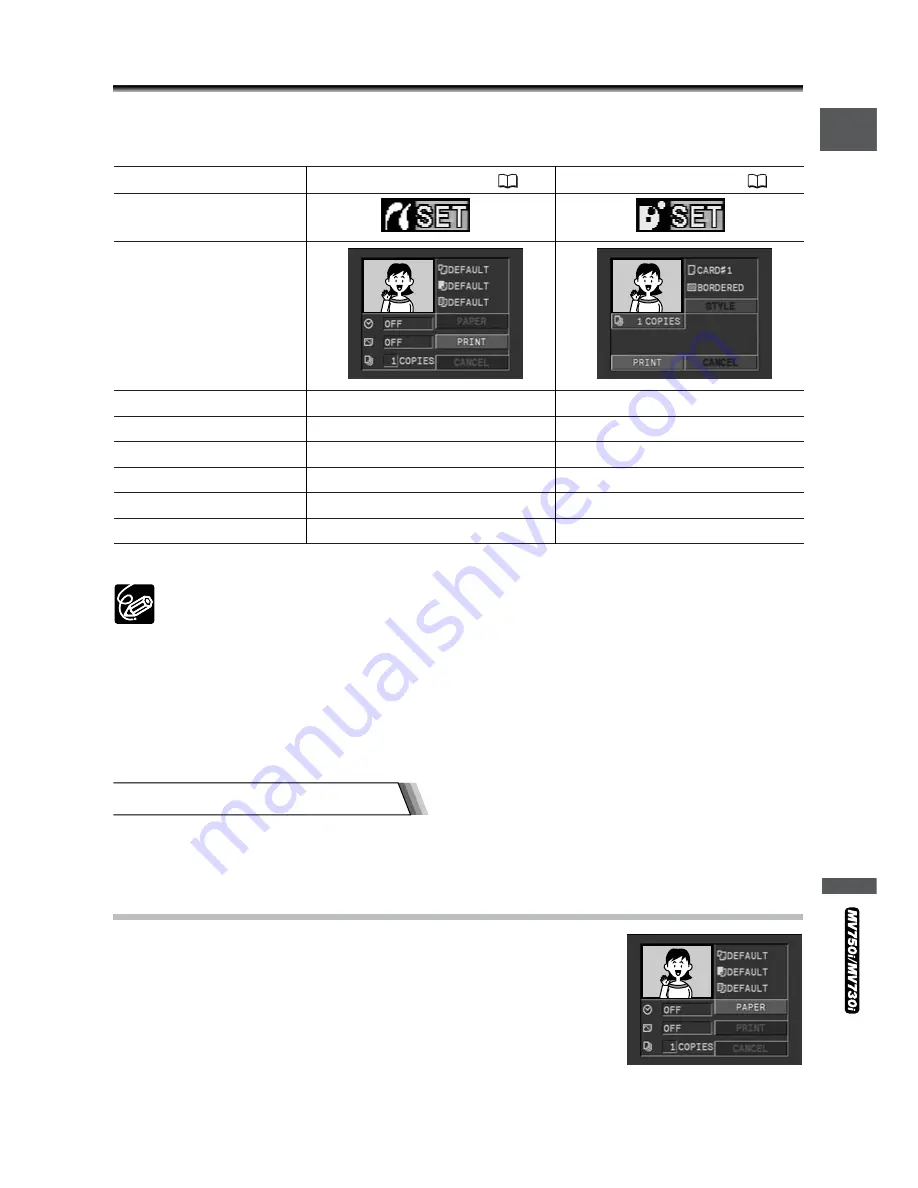
123
Dir
ect Printing
E
Print Setting Menu
Paper Size
h
h
Paper Type
h
i
Borders
h
h
Multiple print (8-UP)
h
i
Print effect (Image Optimize)
h
i
Date
h
i
Icon that appears when
connecting the printer
Setting the Print Style
q
( 123) Setting the Print Style
w
( 125)
h
: Available
×
: Not available
❍
Bordered: The image area remains relatively unchanged from the recorded
image when it is printed.
❍
Borderless/multiple print: The centre portion of the recorded image is printed at
an enlarged size. The image’s top, bottom and sides may be cropped slightly.
❍
[8-UP] can be selected when using card size paper (5.3
×
8.6 cm) with
PictBridge compliant CP Printers.
❍
Date print cannot be selected with the CP Printers CP-200 and CP-300.
Selecting the Print Settings (Paper/Style)
Check which print setting menu your camcorder displays and move to the respective
section. The print setting options vary depending on the printer.
Setting the Print Style
q
The default setting and setting options vary depending on the printer. Refer to the
instruction manual of the printer.
Paper Settings
1. In the print setting menu, turn the SET dial to select
[PAPER] and press the SET dial.






























