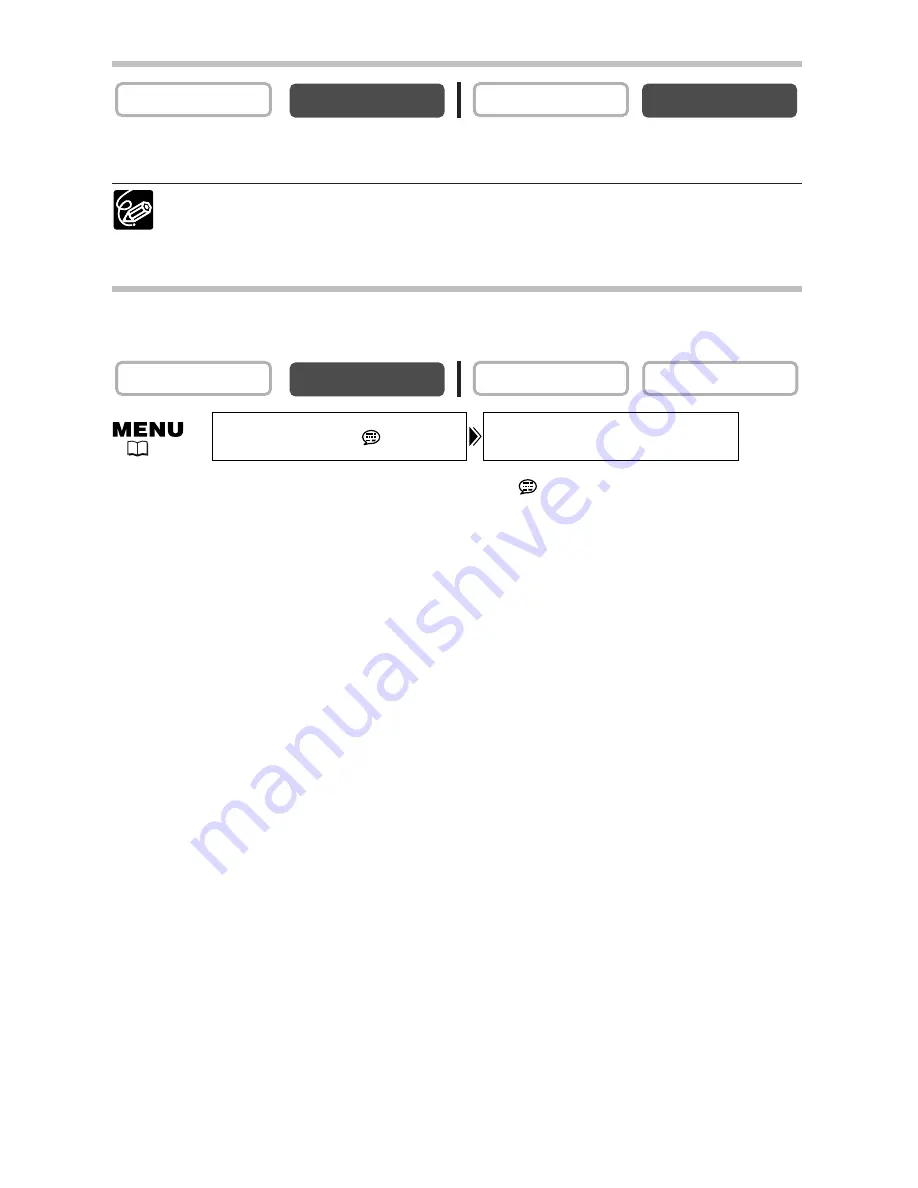
70
Displaying the Data Code
Press the DATA CODE button.
❍
The data code display turns off when you turn the camcorder off.
❍
Only date and time appear in CARD PLAY mode.
Six-Second Auto Date
Date and time appear for 6 seconds when you begin playback, or to indicate that date
or time zone has changed.
Open the menu and select [DISPLAY SETUP/
]. Select [6SEC.DATE], set it
to [ON] and close the menu.
CARD PLAY
CARD CAMERA
PLAY (VCR)
CAMERA
CARD PLAY
CARD CAMERA
PLAY (VCR)
CAMERA
6SEC.DATE••••OFF
DISPLAY SETUP/
(
37)
















































