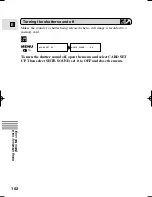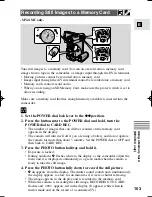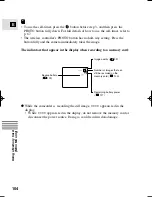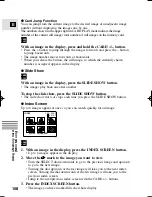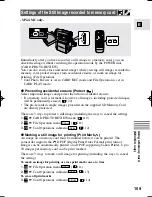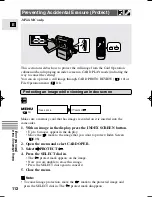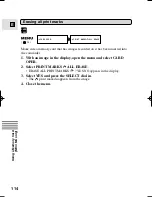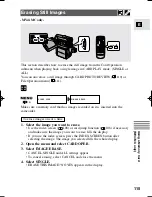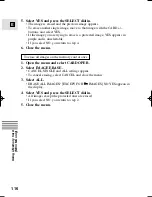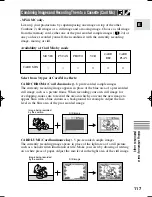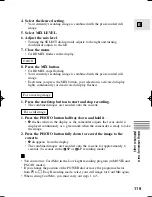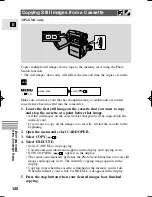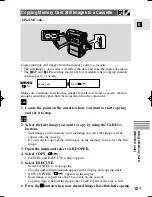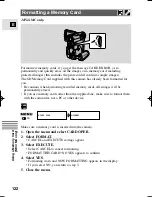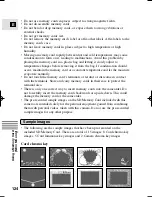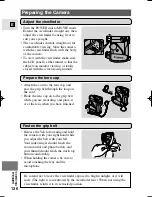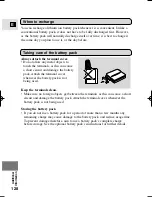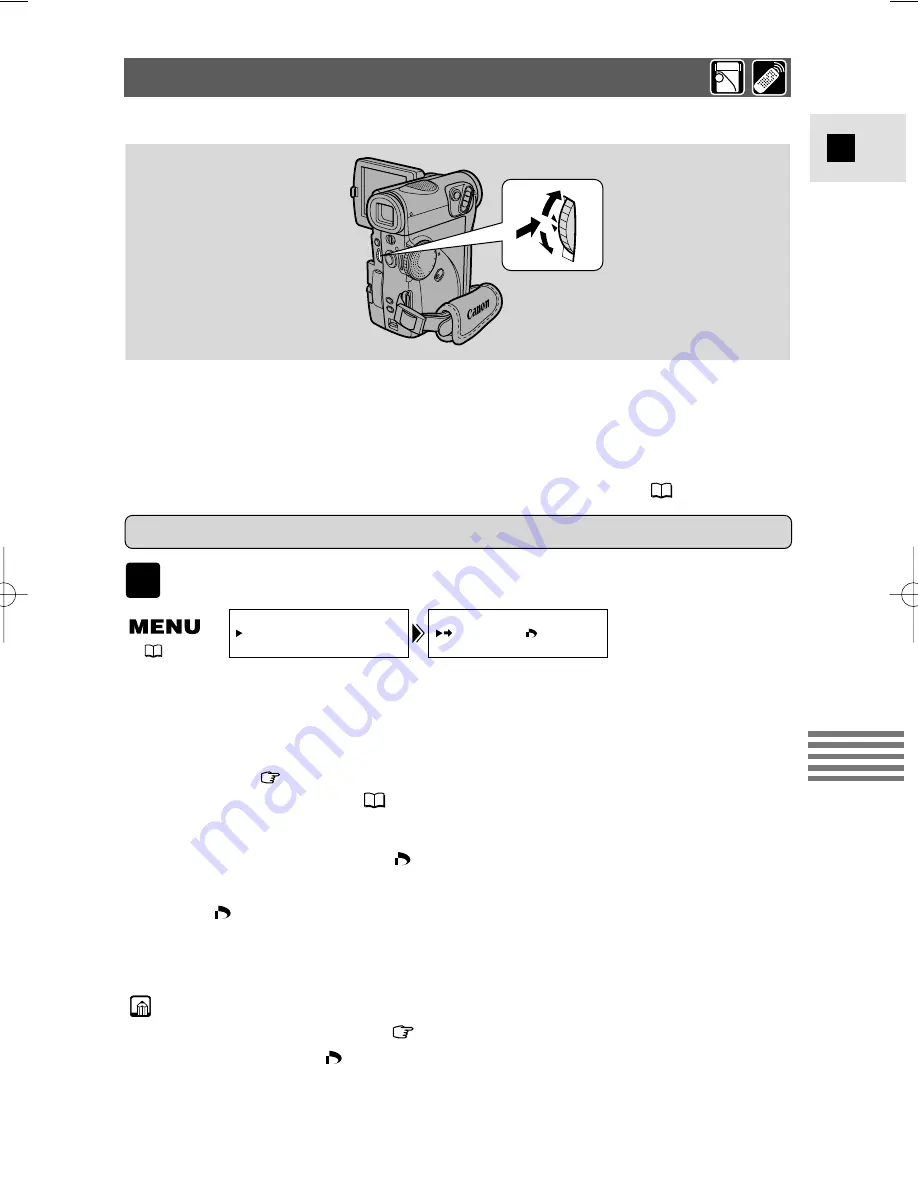
113
E
Using a Memory Card
(MV4i MC only)
This section describes how to mark the still image for printing from Card
operation submenu in CARD PLAY mode (including the way to cancel the
setting).
– When displaying an index screen, you can mark the image for printing.
– When playing back a single image, you can erase all print marks.
You can also protect a still image through File Operation menu (
111).
Marking an image for printing while viewing an index screen
Make sure a memory card that has images recorded on it has been inserted into
the camcorder.
1. With an image in the display, press the INDEX SCREEN button.
• Up to 6 images appear in the display.
• Move the
mark to the image that you want to mark an image for
printing (Index Screen
108).
2. Open the menu and select CARD OPER.
3. Select
\
\
PRINT MARK .
4. Press the SELECT dial in.
• The
print mark appears next to the image.
• Press the SELECT dial again to cancel it.
5. Close the menu.
Notes:
• To cancel a print mark, move
to the print-marked image and press the
SELECT dial in. The
print mark disappears.
• If there are a large number of images recorded on the memory card, it may take
time for a print mark to appear on an image.
PRINT MARK
CARD OPER.
(
34)
Marking a Still Image for Printing (Print Mark)
CARD
PLAY
-MV4i MC only-
#5_MV4/MV4 MC-i_E(98-125) 01/7/31 10:34 Page 113 (1,1)