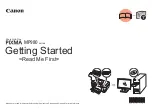Reviews:
No comments
Related manuals for MP980 series

LD225
Brand: Lanier Pages: 138

LD225
Brand: Lanier Pages: 236

CLX-6260ND
Brand: Samsung Pages: 368

Documax A6300 Series
Brand: DataSouth Pages: 180

4206
Brand: BCS Pages: 151

Phaser 600
Brand: Tektronix Pages: 286

TDP43H
Brand: Panduit Pages: 84

J 110
Brand: Lexmark Pages: 13

8560MFPD - Phaser Multifunction Printer Color Laser
Brand: Xerox Pages: 20

Perfecta 2400STP
Brand: Variquest Pages: 12

TP830 Series
Brand: Jolimark Pages: 65

Starlight A50
Brand: M&R Pages: 36

8254E
Brand: Xerox Pages: 244

Phaser 3140
Brand: Xerox Pages: 284

A7EN
Brand: POSBank Pages: 9

4650NX - SuperScript Color Laser Printer
Brand: NEC Pages: 74

B-570 SERIES
Brand: TEC Pages: 92

MantraJet 1100
Brand: Yurex Pages: 29