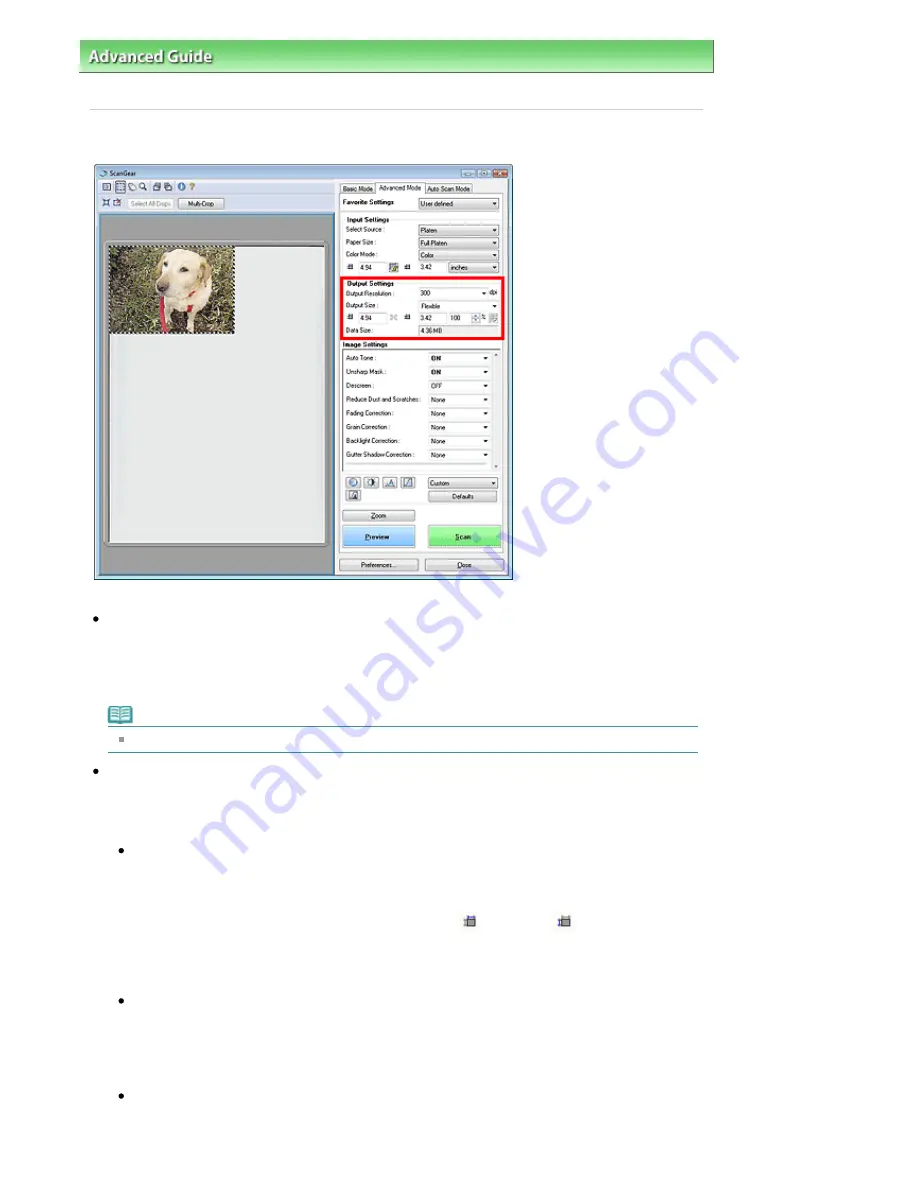
Advanced Guide
>
Scanning
>
Scanning with Other Application Software
>
ScanGear (Scanner Driver) Screens
>
Output Settings
Output Settings
Output Settings allows you to set the following items:
Output Resolution
Select the resolution to scan at.
The higher the resolution (value), the more detail in your image.
Select a resolution from the options displayed by clicking the button, or enter a value within the range
of 25 dpi to 19200 dpi (in 1 dpi increments).
Note
See "
Resolution
" for details.
Output Size
Select an output size.
Select Flexible to set custom sizes or select a size for printing or displaying. Select Add/Delete... to set
custom size and save it as a new output size option.
Flexible
You can specify the output resolution and scale, and adjust the cropping frame. When no cropping
frame is displayed, the entire Preview area will be scanned. When a cropping frame is displayed,
the portion within the cropping frame will be scanned.
To enlarge/reduce the scanned image, enter values into
(Width) and
(Height) in Output
Settings or specify a value (by 1%) for %. The maximum value available for % depends on the
Output Resolution. % can be specified for up to 19200 dpi (the maximum available output
resolution).
Paper Size (L, etc.) & Monitor Size (1024 x 768 pixels, etc.)
Width, height and scale cannot be specified. The preview image will be cropped according to the
selected output size and resolution. The portion within the cropping frame will be scanned at the
size of the selected paper/monitor size. You can drag the cropping frame to enlarge, reduce or
move it while maintaining the aspect ratio.
Add/Delete...
Click to open the Add/Delete the Output Size dialog box, in which you can save/delete custom
output sizes.
Page 470 of 628 pages
Output Settings
Summary of Contents for MP360 SERIES
Page 11: ...Page top Page 11 of 628 pages LED Display and Basic Operations ...
Page 17: ...Page top Page 17 of 628 pages Printing Photos Saved on the Memory Card ...
Page 32: ...Page top Page 32 of 628 pages Fit to Page Copying ...
Page 44: ...position See Aligning the Print Head Page top Page 44 of 628 pages Printing Documents Windows ...
Page 65: ...Page top Page 65 of 628 pages Loading Originals ...
Page 85: ...Page top Page 85 of 628 pages Cleaning the Paper Feed Roller ...
Page 131: ...Page top Page 131 of 628 pages Selecting a Photo ...
Page 133: ...Page top Page 133 of 628 pages Editing ...
Page 135: ...Page top Page 135 of 628 pages Printing ...
Page 207: ...Page top Page 207 of 628 pages Attaching Comments to Photos ...
Page 211: ...See Help for details on each dialog box Page top Page 211 of 628 pages Setting Holidays ...
Page 247: ...Page top Page 247 of 628 pages Setting Paper Dimensions Custom Size ...
Page 260: ...Page top Page 260 of 628 pages Printing with ICC Profiles ...
Page 335: ...Printing Photos Sending via E mail Editing Files Top of Page Page 335 of 628 pages Saving ...
Page 417: ...installed Top of Page Page 417 of 628 pages Custom Dialog Box ...
Page 538: ...Page top Page 538 of 628 pages Print Results Not Satisfactory ...






























