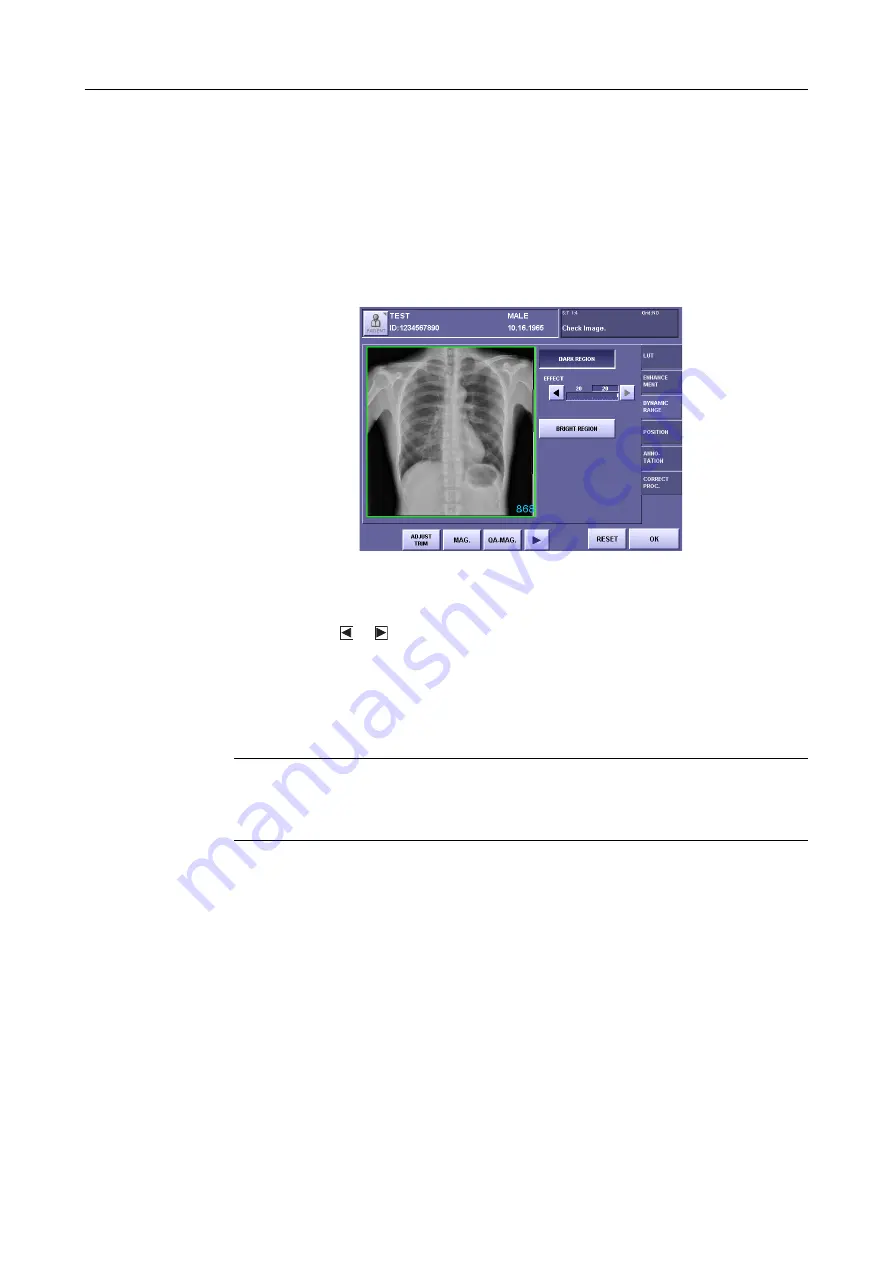
3.QA Mode Settings
– 16 –
3.4 Changing Dynamic Range Adjustment
3.4.1 Changing high-density sections
1
Enable dynamic range adjustment (DARK REGION)
Each time
[DARK REGION]
is touched, the setting switches between the highlight
(white outline characters against a colored background) and normal display. This is
enabled when in the highlighted state.
Screen Appearance when Dynamic Range Adjustment (DARK REGION) is Enabled
2
Set the maximum density
Touch the or button, and set the EFFECT parameter within the range between 1 to
20.
The value on the left is the setting saved previously, and the value on the right is the
modified value.
This value determines the maximum density assigned to the subject range. Larger values
result in higher maximum densities, and smaller values result in lower maximum densities.
NOTE:
If the EFFECT parameter is set to a value that is too low, artifacts can occur
in the image, or the effective data of the exposure image may be damaged.
Check the exposure image, and if the image is proccessed excessively, either
set to a larger maximum density or disable the setting.







































