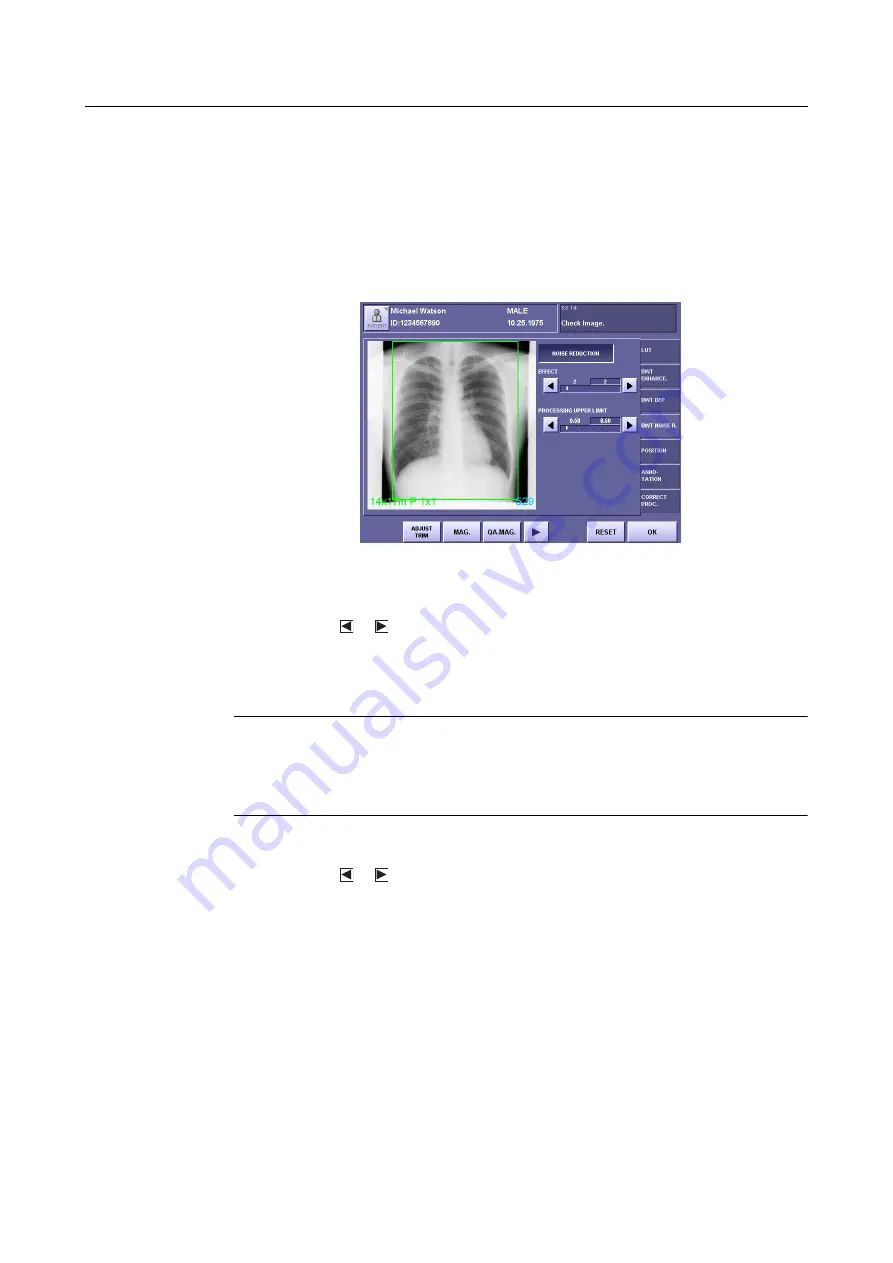
3.QA Mode Settings
– 26 –
3.4 Changing DWT Noise R. Tab
1
Set the DWT Noise Reduction effective
Touch
[NOISE REDUCTION]
to display the parameters. The appearance of the button
switches over between the highlight (in white outline characters against a colored back-
ground) and normal display each time you touch the button. The parameters are available
when the button is displayed in highlight.
DWT NOISE R. Screen with Parameters
2
Set the EFFECT parameter
Touch the
or
button, and set the value within the range between 1 to 10.
The value on the left is the setting saved previously, and the value on the right is the cur-
rent setting.
For details of the parameter, refer to the
step 2
in
2.4 Setting DWT NOISE R. Tab (
NOTE:
If the EFFECT parameter is set to an excessive value, artifacts may occur,
and the effective data of the exposure image may be damaged.
Check the output of exposure image, and if the results of noise reduction
appear to be too strong, either set the parameter to a smaller value, or set the
DWT Noise Reduction not effective.
3
Set the PROCESSING UPPER LIMIT parameter
Touch the
or
button, and set the value within the range between 0.2 to 3.2.
The value on the left is the setting saved previously, and the value on the right is the cur-
rent setting.
For details of the parameter, refer to the
step 3
in























