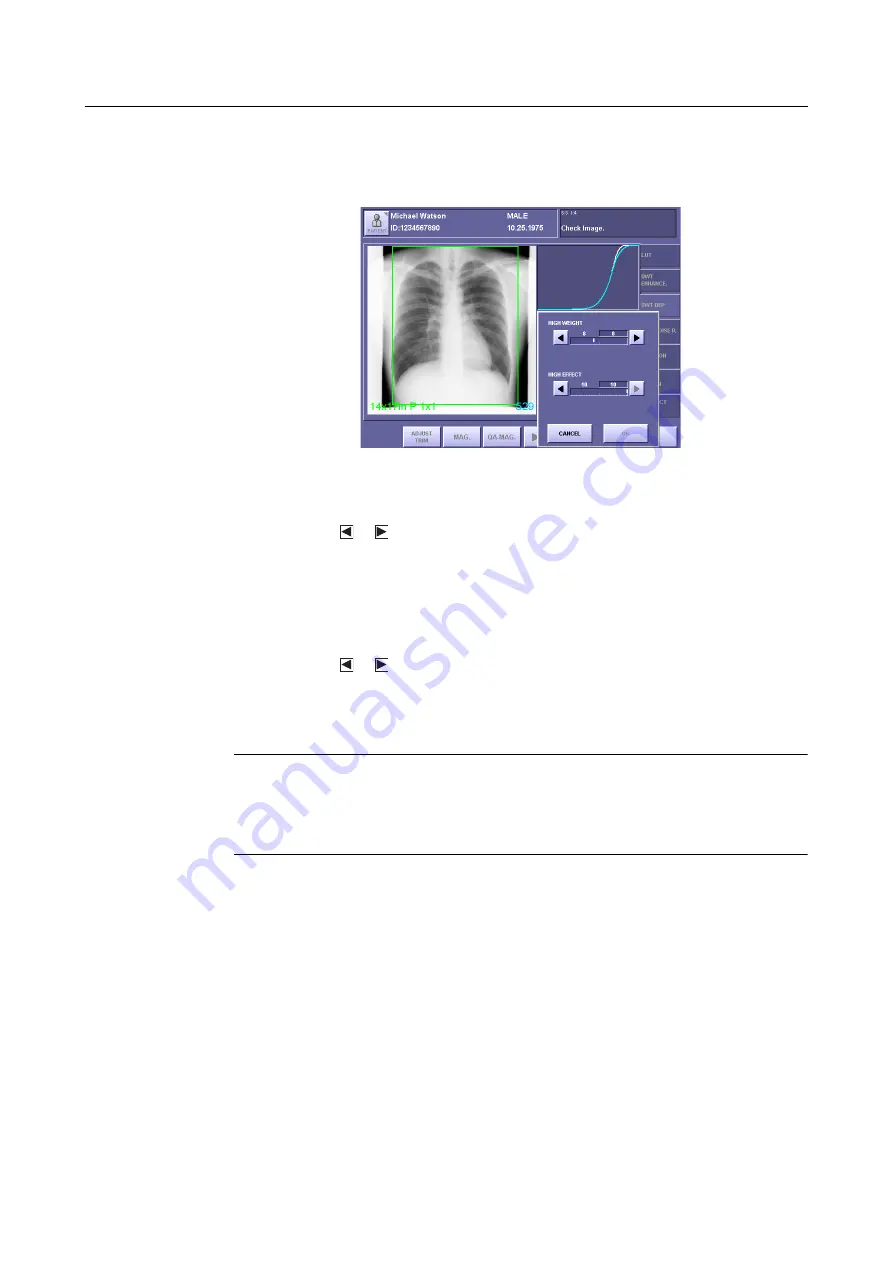
– 23 –
3.QA Mode Settings
3
Display the MORE window
Touch
[MORE]
to open the window.
MORE Window
4
Set the HIGH WEIGHT parameter
Touch the
or
button, and set the value within the range between 0 to 20.
The value on the left is the setting saved previously, and the value on the right is the cur-
rent setting.
For details of the parameter, refer to the step 3 in
2.3.1 Setting DWT DEP for High-
5
Set the HIGH EFFECT parameter
Touch the
or
button, and set the value within the range between 0 to 10.
The value on the left is the setting saved previously, and the value on the right is the cur-
rent setting.
For details of the parameter, refer to the
step 4
in
2.3.1 Setting DWT DEP for High-
NOTE:
If the HIGH EFFECT parameter is set to an excessive value, artifacts may
occur, and the effective data of the exposure image may be damaged.
Check the exposure image, and if the results of compression appear to be too
strong, either set the parameter to a smaller value, or set the DWT DEP not
effective.
6
Set the settings valid, and close the MORE window
Touch
[OK]
.


























