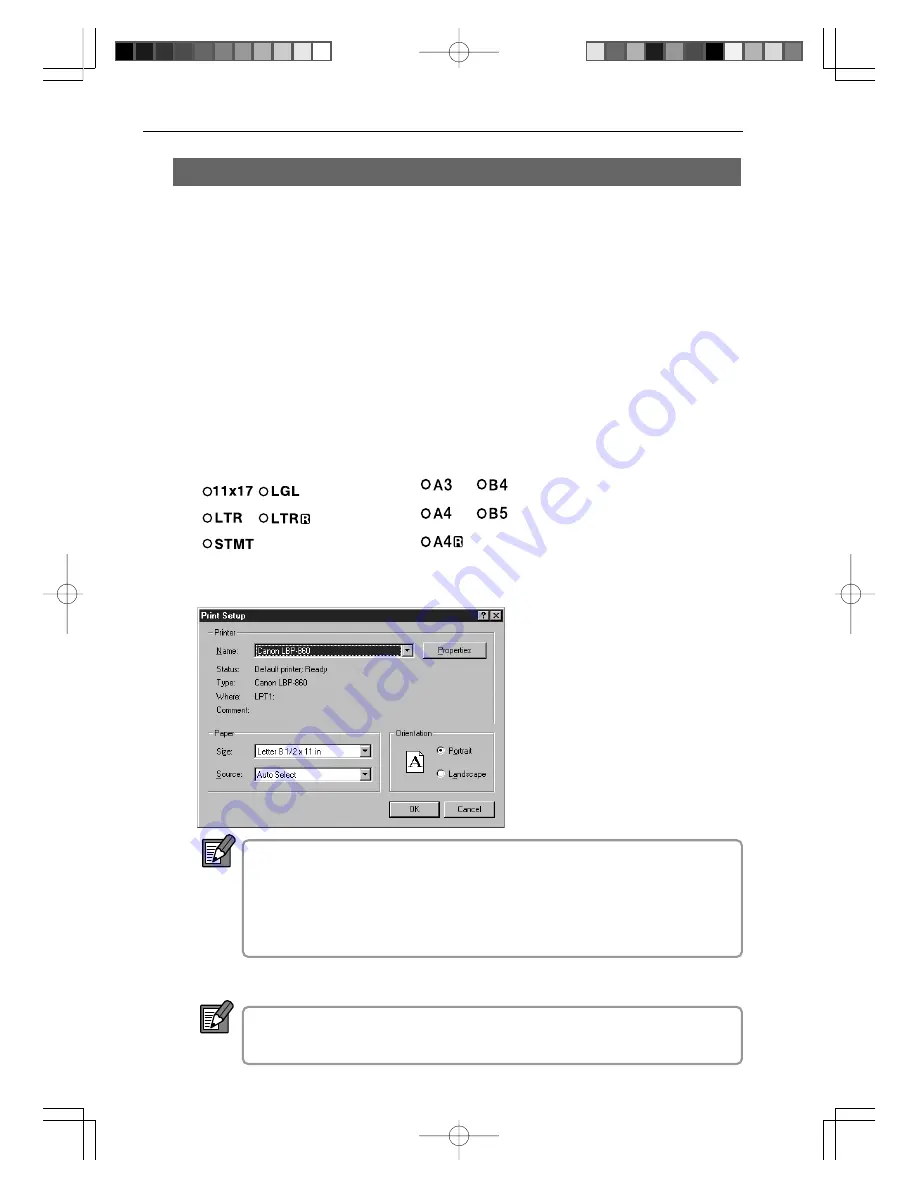
Chapter 3 Using the Scanner
50
ReaderPrinter Emulation Mode
ReaderPrinter Emulation mode, the Scanning Utility 800 software emulates the
scanner’s ReaderPrinter mode (
➝
P.10 “Operation Modes” in the Microfilm Scanner
800II Instructions). In this mode, the image shown on the screen is printed directly to
the printer connected to the computer. As with the scanner’s ReaderPrinter mode,
printing in ReaderPrinter Emulation mode is performed from the operation panel and
cannot be performed from the application software.
1
Project the image onto the scanner screen.
2
Press the Scan Size key on the scanner to set the paper size to
be used for printing.
3
Check “Printer setting...”
Use a printer that supports the paper size specified on the scanner.
When you use ReaderPrinter Emulation mode, the printer paper is
selected automatically. However, if margin scanning is specified or the
Trimming/Border key on the scanner is pressed, the printer paper is
not selected automatically.
4
Check the printer paper.
If the size of the paper in the printer does not match the scan size
specified on the scanner, a printer error occurs.
NOTE
NOTE
(120V model)
(220 – 240V model)
Summary of Contents for Microfilm Scanner 800II
Page 52: ...Chapter 3 Using the Scanner 52 ...
Page 60: ...Chapter 4 Troubleshooting 60 ...

























