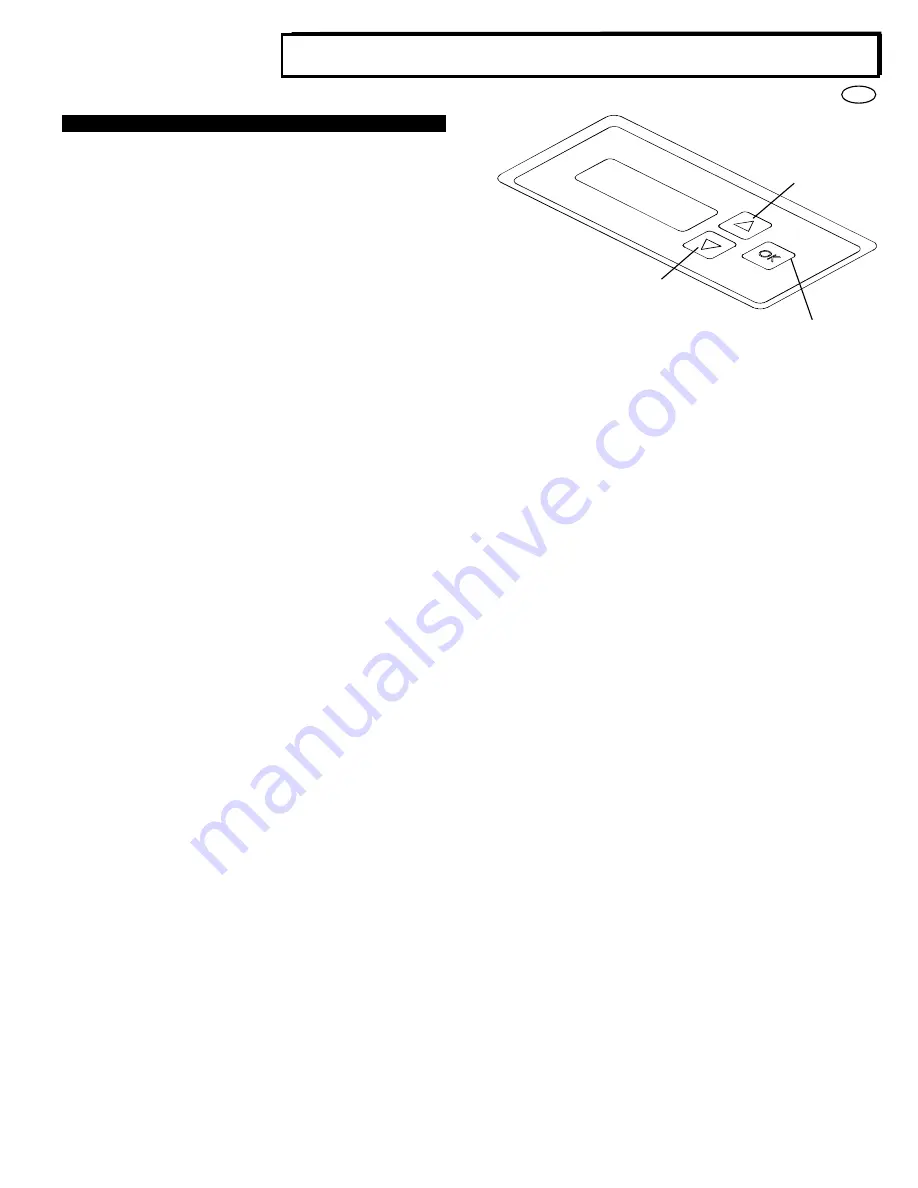
5
EN
Multi Function Professional Puncher
– B1
3. QUICK START GUIDE
MFPP-B1 must be connected to AC power to enable any feature of
the machine. Below are four modes of operation of MFPP-B1.
Note: When paper punched by the MFPP-B1 is sent to an output tray to
be stacked, edges of the paper may become uneven or the stack may
become unaligned.
1.
Bypass Mode:
This operation will allow paper to pass through the MFPP-B1
without being punched.
This is the default mode of operation for MFPP-B1. Make sure the
Punch Icon is not selected in the printer’s User Interface.
2.
Punch Mode:
This operation will punch the trail edge of all sheets that pass
through the MFPP-B1.
Step 1:
A properly configured die set must be inserted before
running punch mode. See section 4.A for details on Die set
changes and follow the labels on the die set for configuration.
Step 2:
Before starting a print job select the Punch mode from
the printer’s UI.
MFPP-B1 will now function in Punch mode.
3.
Double Punch Mode:
This operation will punch the two rows of holes- One in the middle
of the sheet and the other adjacent to the trail edge of all sheets
that pass through the MFPP-B1.
See appendix B for details on double punch orientation
Step 1:
A properly configured die set must be inserted before
running punch mode. See section 4.A for details on Die set
changes and follow the labels on the die set for configuration.
Step 2
: Before starting a print job select the Double Punch icon
to enable punching. See appendix C for details on double punch
settings.
MFPP-B1 will now function in Double Punch mode.
Note
: To utilize double punch on the MFPP-B1, the firmware of both
the printer and the MFPP-B1 must be a certain version or higher.
To confirm the firmware versions of your printer or MFPP-B1,
contact your authorized dealer.
4.
Crease Mode:
This operation will crease in the middle of all sheets that pass
through the MFPP-B1.
Step 1:
A Crease die-set must be inserted to enable the Crease
mode. See section 4.A for details on Die set changes.
Step 2
: For some controllers, before starting a print job select the
Crease mode from the printer’s UI. See printer manual.
MFPP-B1 will now function in Crease mode.
Note: Crease mode is out of specification for certain printer
configurations.
In some cases, creasing will not prevent cracking when the media
is folded.
Layout of MFPP-B1 LCD User Interface
5.
Die Set Configuration:
To configure the Die Set for the desired sheet size that is being
processed see section 8
– Die Set User Manual.
6. Upgrade:
If you are varioPRINT 140/130 user without crease mode, you can
improve punch mode performance. If you want do so, please
contact your authorized dealer.
7. Restrictions:
I.
Using clear cover other than 7 mil may cause a jam to occur
and could require a service call.
II.
Creasing and double punching accuracy may decrease, in
certain operating environments, when stiff paper or coated
paper with a smooth surface is used. In this case, turn
<REG. ACCURACY> of the MFPP-B1 to <ON>. However,
turning this on causes reduced productivity.
III.
When punching or creasing 200gsm paper or above, with
grain direction in the long orientation, paper jams may
occur. The problem may not occur with the grain direction
in the short orientation.
UP
DOWN
ENTER/
OK






































