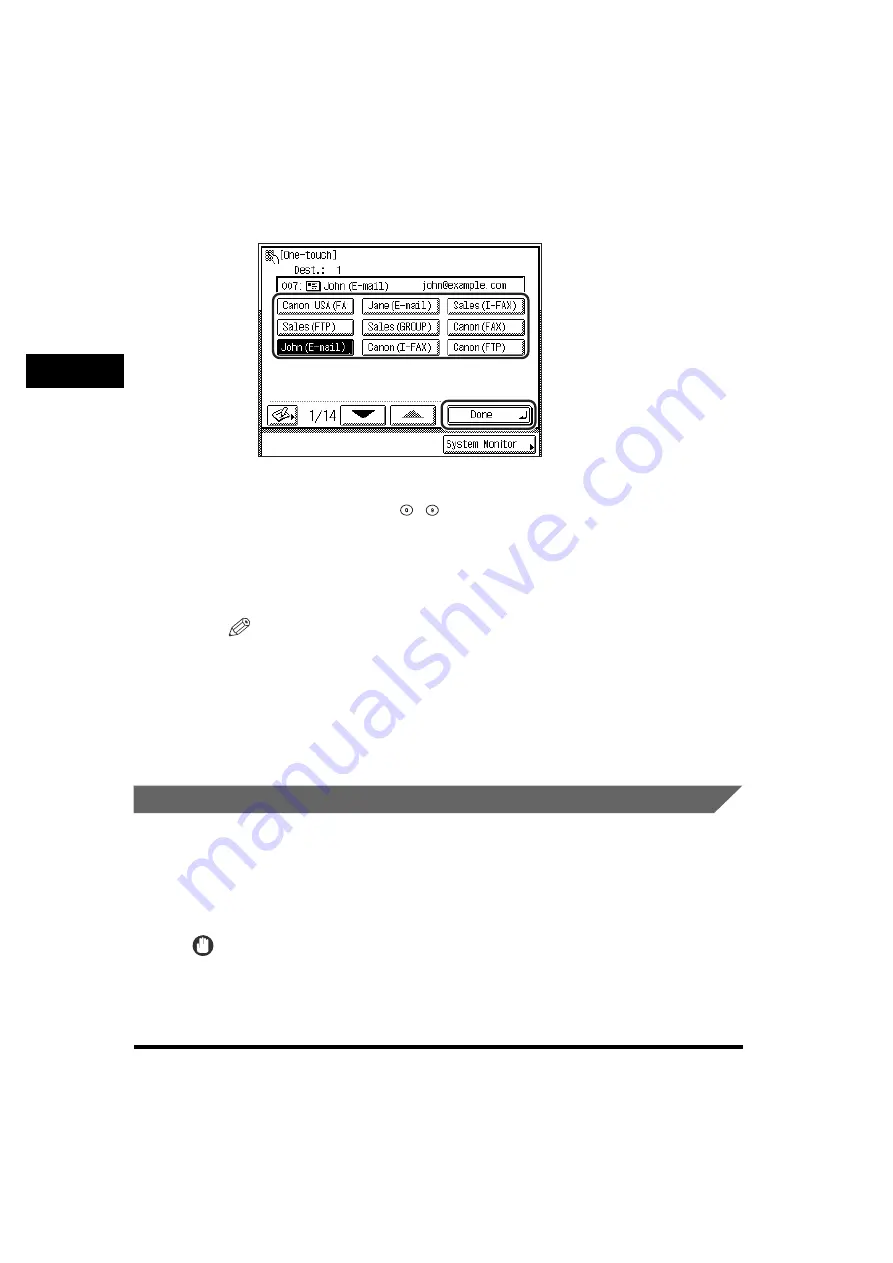
Specifying Destinations
2-22
2
Ba
sic Se
ndi
ng
Meth
ods
2
Select the desired one-touch button
➞
press [Done].
Each one-touch button is assigned a three digit number. If you know the
one-touch button's three digit number, enter the three digit number of the desired
one-touch button using
-
(numeric keys).
If the desired one-touch button is not displayed, press [
▼
] or [
▲
] to scroll to the
desired one-touch button.
The selected destination appears in the destination list on the Send Basic
Features screen.
NOTE
•
To view the detailed information of a selected destination, select the destination
➞
press [Details].
•
You can erase the specified destination from the destination list before you scan
your documents. (See "Erasing a Destination," on p. 2-28.)
•
You can select multiple one-touch buttons.
•
To cancel the selected one-touch button, press [One-touch Buttons]
➞
press the
selected one-touch button again.
Using the Favorites Buttons
If you frequently send documents with the same document settings to the same
destination, store these settings in a favorites button. Then, when you need to
specify the destination, all you have to do is select the favorites button containing
your stored document settings and the desired destination, and send your
document.
IMPORTANT
To use this feature, you must first register the desired document settings and destinations
in the favorites buttons. (See "Favorites Buttons," on p. 7-25.)






























