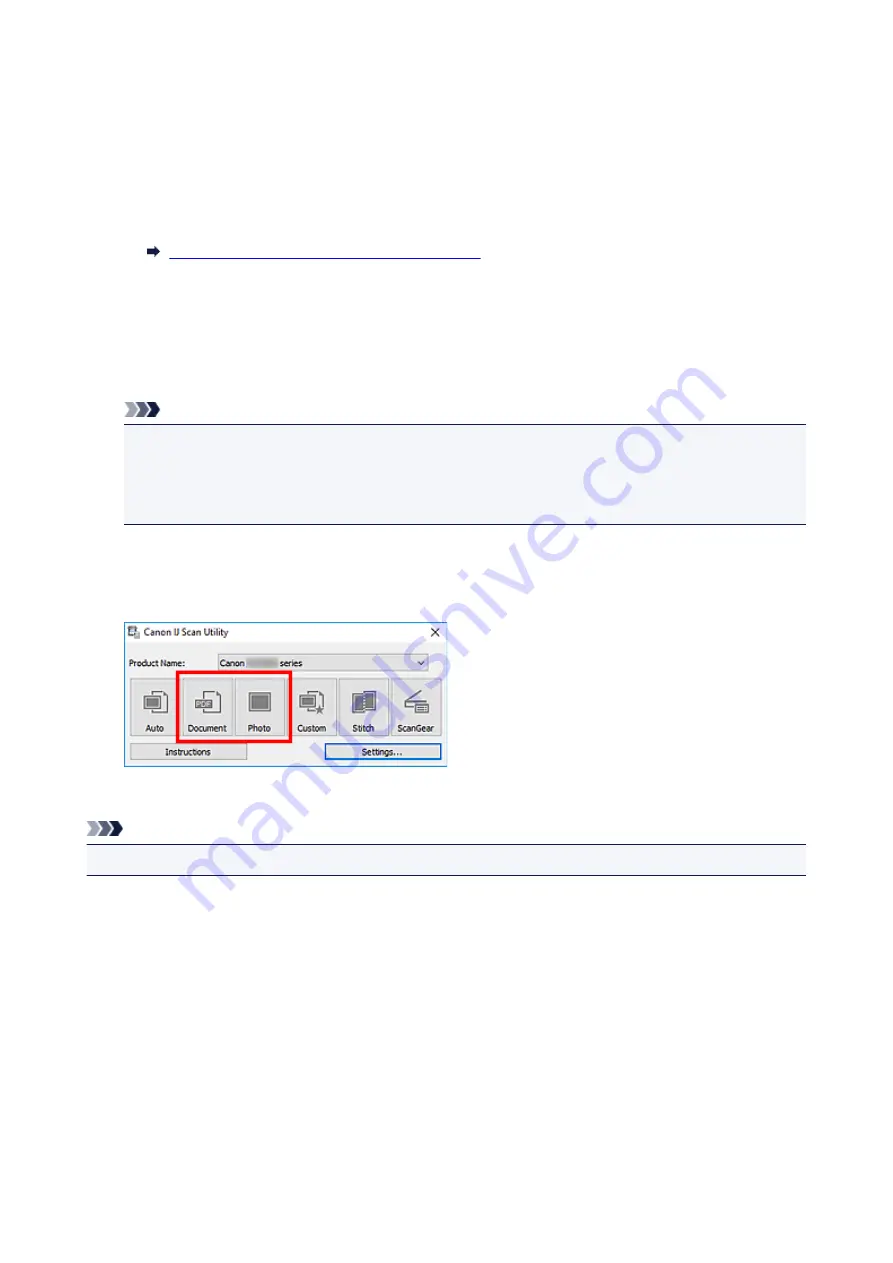
Scanning Documents and Photos
Scan items placed on the platen with settings suitable for documents or photos.
Save documents in formats such as PDF and JPEG, and photos in formats such as JPEG and TIFF.
1. Place the item on the platen.
Positioning Originals (Scanning from Computer)
2. Start IJ Scan Utility.
3. To specify the paper size, resolution, PDF settings, etc., click
Settings...
, and then set each
item in the Settings dialog box.
Note
• Once settings are made in the Settings dialog box, the same settings can be used for scanning
from the next time.
• In the Settings dialog box, specify image processing settings such as slant correction and outline
emphasis, set the destination of the scanned images, and more, as needed.
When setting is completed, click
OK
.
4. Click
Document
or
Photo
.
Scanning starts.
Note
• To cancel the scan, click
Cancel
.
223
Summary of Contents for MEGATANK G3111
Page 9: ...5012 352 5100 353 5200 354 5B00 355 6000 356...
Page 50: ...Handling Paper Originals Ink Tanks etc Loading Paper Loading Originals Refilling Ink Tanks 49...
Page 51: ...Loading Paper Loading Plain Paper Photo Paper Loading Envelopes 50...
Page 59: ...Loading Originals Loading Originals on the Platen Glass Supported Originals 58...
Page 63: ...Refilling Ink Tanks Refilling Ink Tanks Checking Ink Level Ink Tips 62...
Page 90: ...Safety Safety Precautions Regulatory Information WEEE EU EEA 89...
Page 110: ...Main Components and Their Use Main Components Power Supply Indication of LCD 109...
Page 111: ...Main Components Front View Rear View Inside View Operation Panel 110...
Page 149: ...Printing Printing from Computer Printing from Smartphone Tablet 148...
Page 164: ...Note Selecting Scaled changes the printable area of the document 163...
Page 180: ...In such cases take the appropriate action as described 179...
Page 218: ...Scanning Scanning from Computer Windows Scanning Using Smartphone Tablet 217...
Page 222: ...Note To set the applications to integrate with see Settings Dialog Box 221...
Page 232: ...ScanGear Scanner Driver Screens Basic Mode Tab Advanced Mode Tab 231...
Page 284: ...Other Network Problems Checking Network Information Restoring to Factory Defaults 283...
Page 307: ...Scanning Problems Windows Scanning Problems 306...
Page 308: ...Scanning Problems Scanner Does Not Work ScanGear Scanner Driver Does Not Start 307...
Page 320: ...Errors and Messages An Error Occurs Message Support Code Appears 319...
Page 332: ...For paper jam support codes see also List of Support Code for Error Paper Jams 331...






























