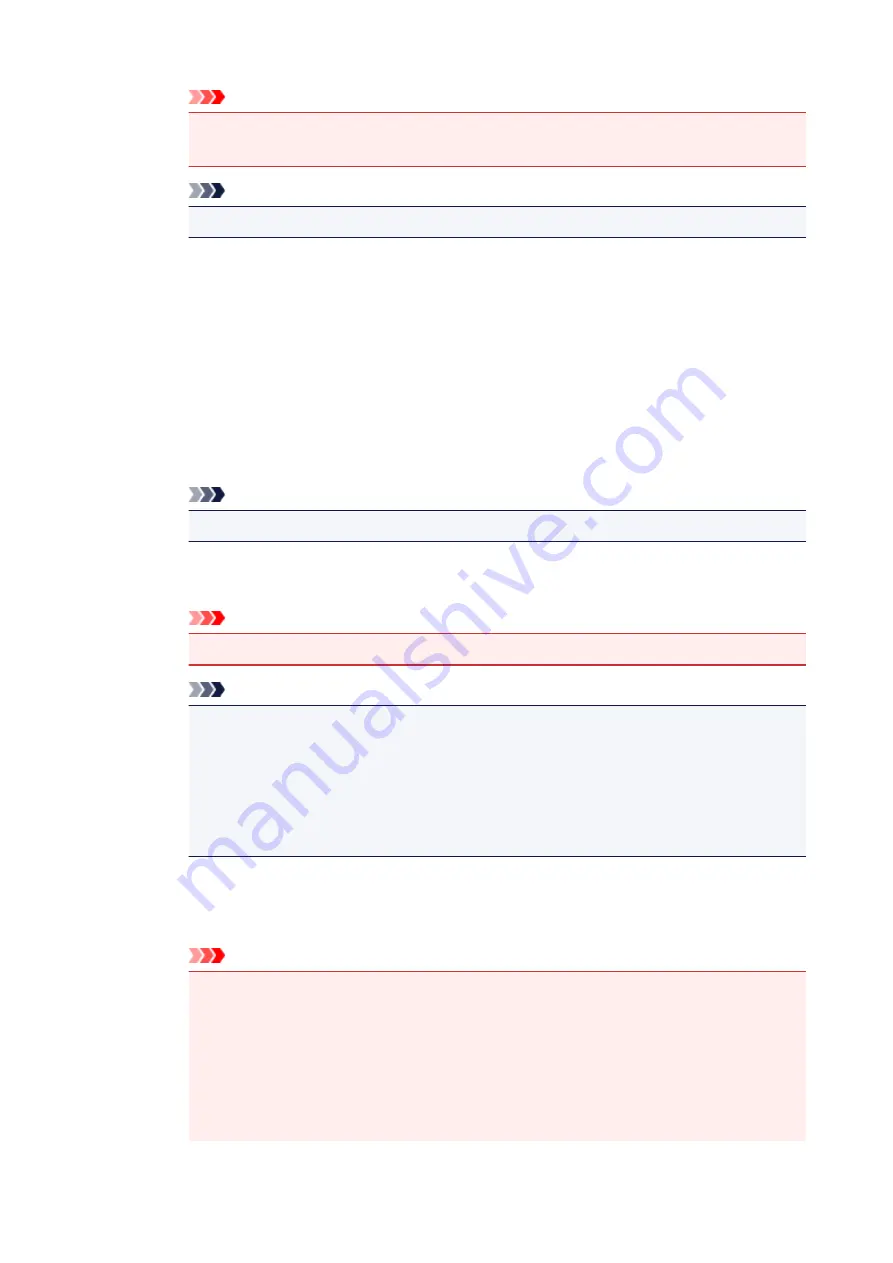
Important
• The color tone may differ from the source image due to corrections. In that case,
deselect the checkbox and scan.
Note
• Scanning takes longer than usual when you enable this function.
Sharpen outline
Emphasizes the outline of the subjects to sharpen the image.
Reduce show-through
Sharpens text in an item or reduces show-through in newspapers, etc.
Reduce moire
Reduces moire patterns.
Printed materials are displayed as a collection of fine dots. "Moire" is a phenomenon where
uneven gradation or a stripe pattern appears when such photos or pictures printed with fine
dots are scanned.
Note
• Scanning takes longer than usual when you enable
Reduce moire
.
Reduce gutter shadow
Reduces gutter shadows that appear between pages when scanning open booklets.
Important
• This function is available only when scanning from the platen.
Note
• Use ScanGear (scanner driver)'s
Advanced Mode
tab to correct gutter shadows when
scanning non-standard size items or specified areas.
Refer to "Gutter Shadow Correction" for your model from Home of the Online Manual for
details.
• When you enable this function, scanning may take longer than usual with network
connection.
Correct slanted text document
Detects the scanned text and corrects the angle (within -0.1 to -10 degrees or +0.1 to +10
degrees) of the document.
Important
• The following types of documents may not be corrected properly since the text cannot
be detected correctly.
• Documents in which the text lines are inclined more than 10 degrees or the angles
vary by line
• Documents containing both vertical and horizontal text
• Documents with extremely large or small fonts
• Documents with small amount of text
739
Summary of Contents for MAXIFY MB2750
Page 136: ...All registered users can register and delete apps freely 136...
Page 172: ...Loading Paper Paper Sources Loading Plain Paper Photo Paper Loading Envelopes 172...
Page 175: ...175...
Page 193: ...Inserting a USB Flash Drive Inserting a USB Flash Drive Removing a USB Flash Drive 193...
Page 196: ...Replacing Ink Tanks Replacing Ink Tanks Checking Ink Status on the Touch Screen 196...
Page 242: ...Safety Safety Precautions Regulatory Information WEEE EU EEA 242...
Page 260: ...Main Components Front View Rear View Inside View Operation Panel 260...
Page 266: ...Device user settings 266...
Page 282: ...The Page Setup tab is displayed again 282...
Page 292: ...For more on setting items on the operation panel Setting Items on Operation Panel 292...
Page 350: ...The resending setting is completed 350...
Page 351: ...Network Connection Network Connection Tips 351...
Page 394: ...IJ Network Device Setup Utility Menus Printer Menu View Menu Option Menu Help Menu 394...
Page 401: ...Other Network Information Technical Terms Restrictions Firewall 401...
Page 432: ...Print Area Print Area Standard Sizes Envelopes 432...
Page 437: ...Administrator Settings Sharing the Printer on a Network 437...
Page 501: ...Related Topic Displaying the Print Results before Printing 501...
Page 504: ...Note During Grayscale Printing inks other than black ink may be used as well 504...
Page 509: ...Adjusting Color Balance Adjusting Brightness Adjusting Intensity Adjusting Contrast 509...
Page 642: ...Copying Making Copies Basics Reducing Enlarging Copies Two Sided Copying Special Copy Menu 642...
Page 666: ...See Two Sided Copying for two sided copying 666...
Page 673: ...Note Refer to Settings Dialog Box for how to set the applications to integrate with 673...
Page 768: ...Related Topic Scanning Originals Larger than the Platen Image Stitch 768...
Page 789: ...None Medium 789...
Page 852: ...Other Scanning Methods Scanning with WIA Driver 852...
Page 861: ...Scanning Tips Resolution Data Formats Color Matching 861...
Page 868: ...Insert the documents face up until a beep sounds 868...
Page 888: ...Print send log Prints out the send log of the printer Tap Yes to start printing 888...
Page 927: ...8 Specify number of time and tap OK 9 Tap OK The Function list screen is displayed 927...
Page 968: ...5 Tap Complete to finalize changing 968...
Page 1035: ...4 When a confirmation message is displayed click Yes 1035...
Page 1043: ...Sending Faxes from Computer Mac OS Sending a Fax General Notes 1043...
Page 1045: ...5 Specify fax paper settings as needed 6 Enter fax telephone numbers in To 1045...
Page 1067: ...Perform setup following the instructions on the screen 1067...
Page 1109: ...Back of Paper Is Smudged Uneven or Streaked Colors 1109...
Page 1175: ...Telephone Problems Cannot Dial Telephone Disconnects During a Call 1175...
Page 1235: ...1660 Cause An ink tank is not installed What to Do Install the ink tank 1235...
Page 1264: ...3401 Cause Reserve copy is canceled What to Do Tap OK on the touch screen of the printer 1264...
Page 1267: ...3404 Cause Document is remained in ADF What to Do Wait for a while Copying will start 1267...
















































