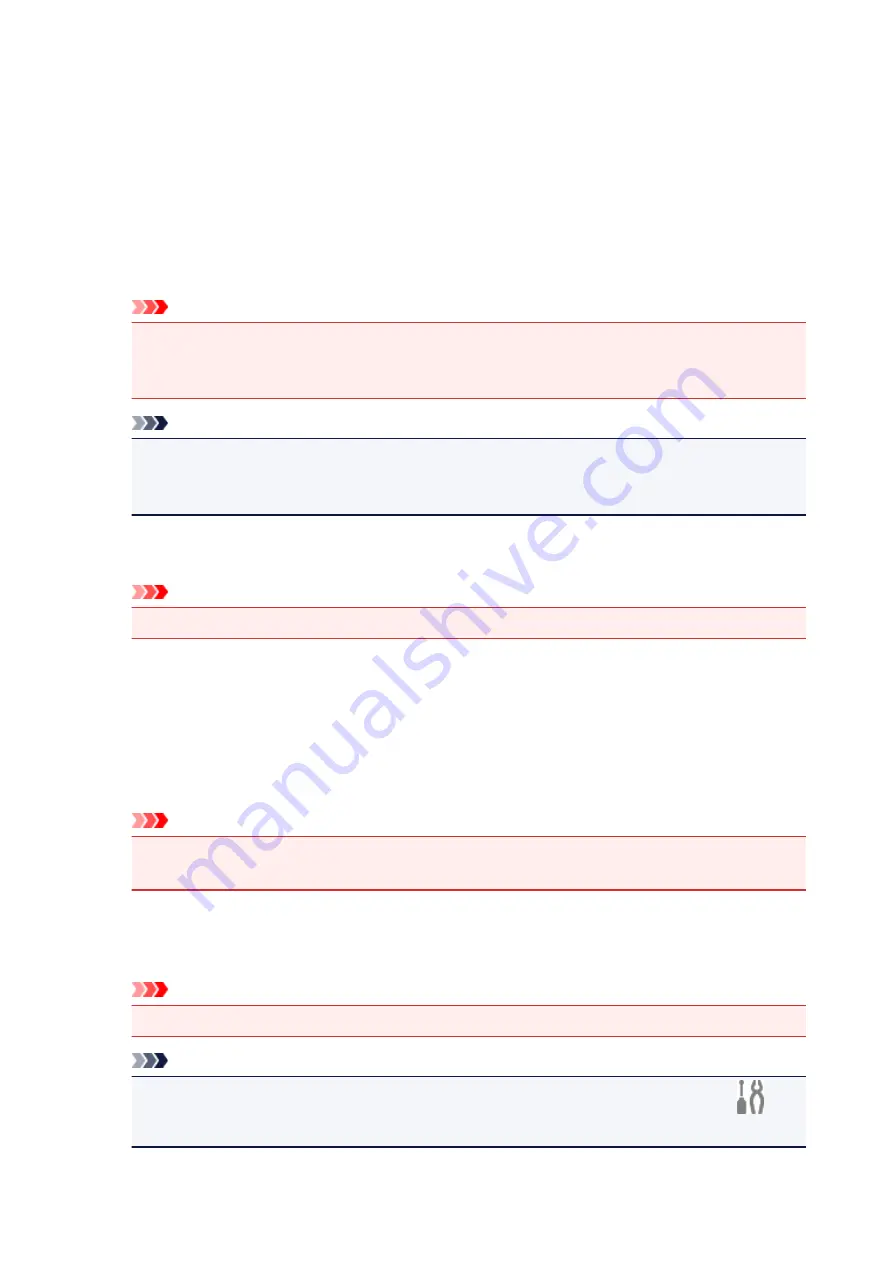
•
Windows 10/Windows 8.1/Windows Vista:
Documents
folder
•
Windows 8/Windows 7:
My Documents
folder
Data Format
Select the data format in which to save the scanned images.
You can select
JPEG/Exif
,
TIFF
,
PNG
,
,
PDF (Multiple Pages)
, or
Auto
.
Important
• You cannot select
JPEG/Exif
when
Color Mode
is
Black and White
.
• When
Start OCR
is selected in
Application Settings
, you cannot select
or
PDF (Multiple
Pages)
.
Note
•
Auto
appears only when
Auto
is selected for
Select Source
.
• With network connection, scanning may take longer than usual when you set
TIFF
or
PNG
in
Data Format
.
JPEG Image Quality
You can specify the image quality of JPEG files.
Important
• This appears only when
JPEG/Exif
or
Auto
is selected in
Data Format
.
PDF Compression
Select the compression type for saving PDF files.
Standard
It is recommended that you normally select this setting.
High
Compresses the file size when saving, allowing you to reduce the load on your network/server.
Important
• This appears only when
,
PDF (Multiple Pages)
, or
Auto
is selected in
Data Format
.
• When
Black and White
is selected in
Color Mode
, this option does not appear.
Create a PDF file that supports keyword search
Select this checkbox to convert text in images into text data and create PDF files that support
keyword search.
Important
• This appears only when
,
PDF (Multiple Pages)
, or
Auto
is selected in
Data Format
.
Note
• PDF files that are searchable in the language selected in
Document Language
on the
(General Settings) tab of the Settings dialog box are created.
720
Summary of Contents for MAXIFY MB2750
Page 136: ...All registered users can register and delete apps freely 136...
Page 172: ...Loading Paper Paper Sources Loading Plain Paper Photo Paper Loading Envelopes 172...
Page 175: ...175...
Page 193: ...Inserting a USB Flash Drive Inserting a USB Flash Drive Removing a USB Flash Drive 193...
Page 196: ...Replacing Ink Tanks Replacing Ink Tanks Checking Ink Status on the Touch Screen 196...
Page 242: ...Safety Safety Precautions Regulatory Information WEEE EU EEA 242...
Page 260: ...Main Components Front View Rear View Inside View Operation Panel 260...
Page 266: ...Device user settings 266...
Page 282: ...The Page Setup tab is displayed again 282...
Page 292: ...For more on setting items on the operation panel Setting Items on Operation Panel 292...
Page 350: ...The resending setting is completed 350...
Page 351: ...Network Connection Network Connection Tips 351...
Page 394: ...IJ Network Device Setup Utility Menus Printer Menu View Menu Option Menu Help Menu 394...
Page 401: ...Other Network Information Technical Terms Restrictions Firewall 401...
Page 432: ...Print Area Print Area Standard Sizes Envelopes 432...
Page 437: ...Administrator Settings Sharing the Printer on a Network 437...
Page 501: ...Related Topic Displaying the Print Results before Printing 501...
Page 504: ...Note During Grayscale Printing inks other than black ink may be used as well 504...
Page 509: ...Adjusting Color Balance Adjusting Brightness Adjusting Intensity Adjusting Contrast 509...
Page 642: ...Copying Making Copies Basics Reducing Enlarging Copies Two Sided Copying Special Copy Menu 642...
Page 666: ...See Two Sided Copying for two sided copying 666...
Page 673: ...Note Refer to Settings Dialog Box for how to set the applications to integrate with 673...
Page 768: ...Related Topic Scanning Originals Larger than the Platen Image Stitch 768...
Page 789: ...None Medium 789...
Page 852: ...Other Scanning Methods Scanning with WIA Driver 852...
Page 861: ...Scanning Tips Resolution Data Formats Color Matching 861...
Page 868: ...Insert the documents face up until a beep sounds 868...
Page 888: ...Print send log Prints out the send log of the printer Tap Yes to start printing 888...
Page 927: ...8 Specify number of time and tap OK 9 Tap OK The Function list screen is displayed 927...
Page 968: ...5 Tap Complete to finalize changing 968...
Page 1035: ...4 When a confirmation message is displayed click Yes 1035...
Page 1043: ...Sending Faxes from Computer Mac OS Sending a Fax General Notes 1043...
Page 1045: ...5 Specify fax paper settings as needed 6 Enter fax telephone numbers in To 1045...
Page 1067: ...Perform setup following the instructions on the screen 1067...
Page 1109: ...Back of Paper Is Smudged Uneven or Streaked Colors 1109...
Page 1175: ...Telephone Problems Cannot Dial Telephone Disconnects During a Call 1175...
Page 1235: ...1660 Cause An ink tank is not installed What to Do Install the ink tank 1235...
Page 1264: ...3401 Cause Reserve copy is canceled What to Do Tap OK on the touch screen of the printer 1264...
Page 1267: ...3404 Cause Document is remained in ADF What to Do Wait for a while Copying will start 1267...
















































