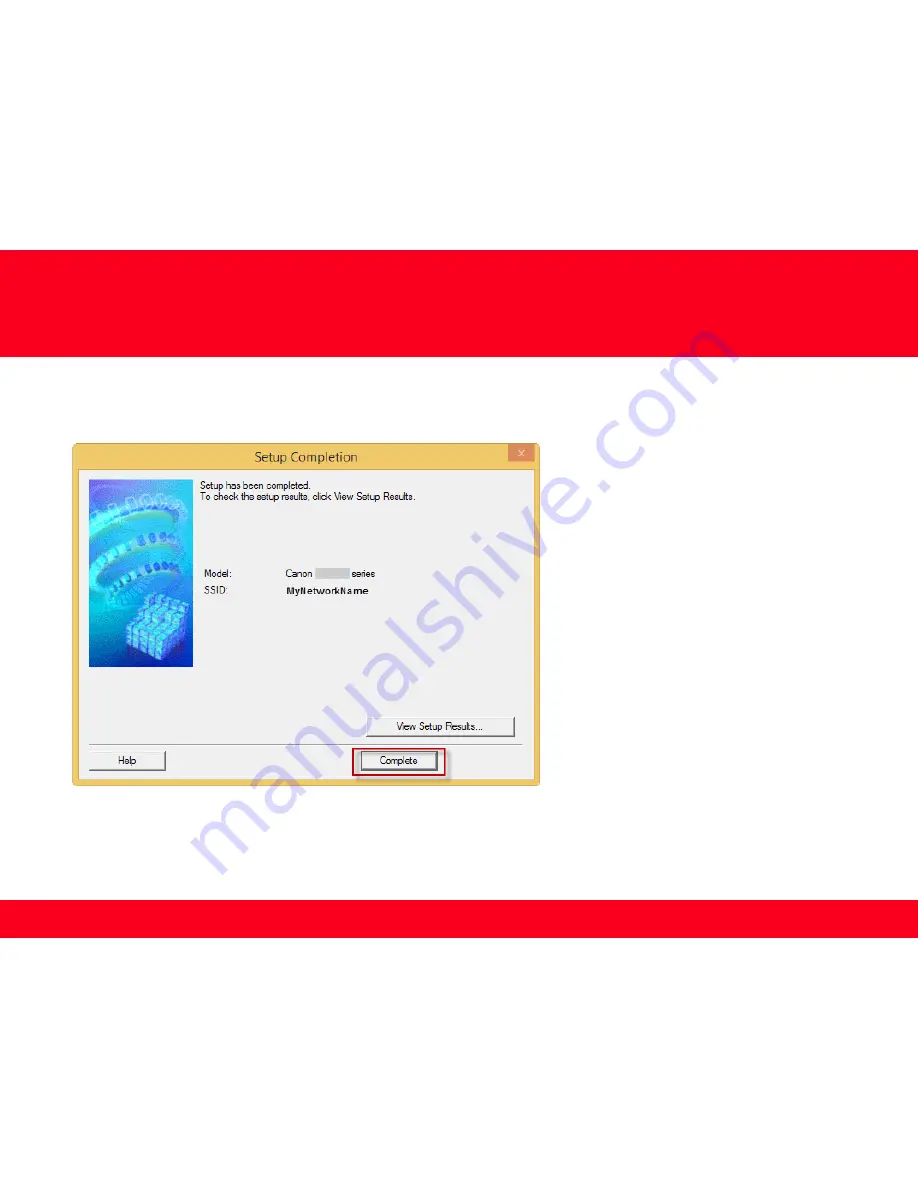
Installing the Drivers & Software
20
20
Continue following on-screen instructions.
When the
Setup Completion
dialog box appears, click
Complete
.
At this point, setup of the printer and network is complete. Continue to follow any remaining on-screen instructions to finish and exit
the setup program.

































