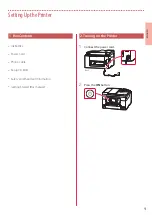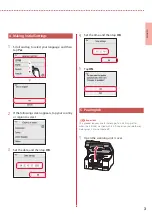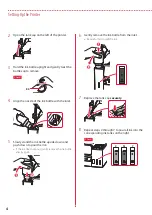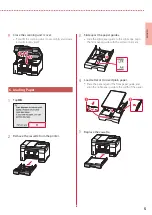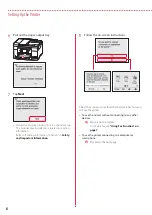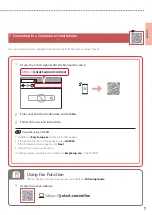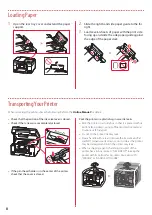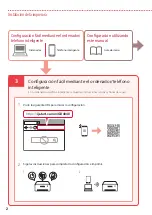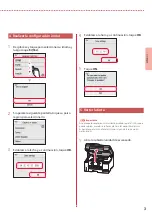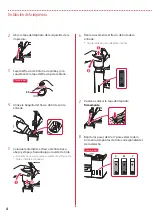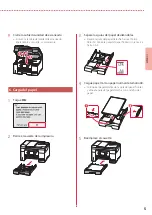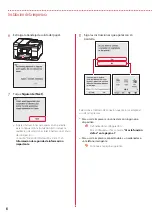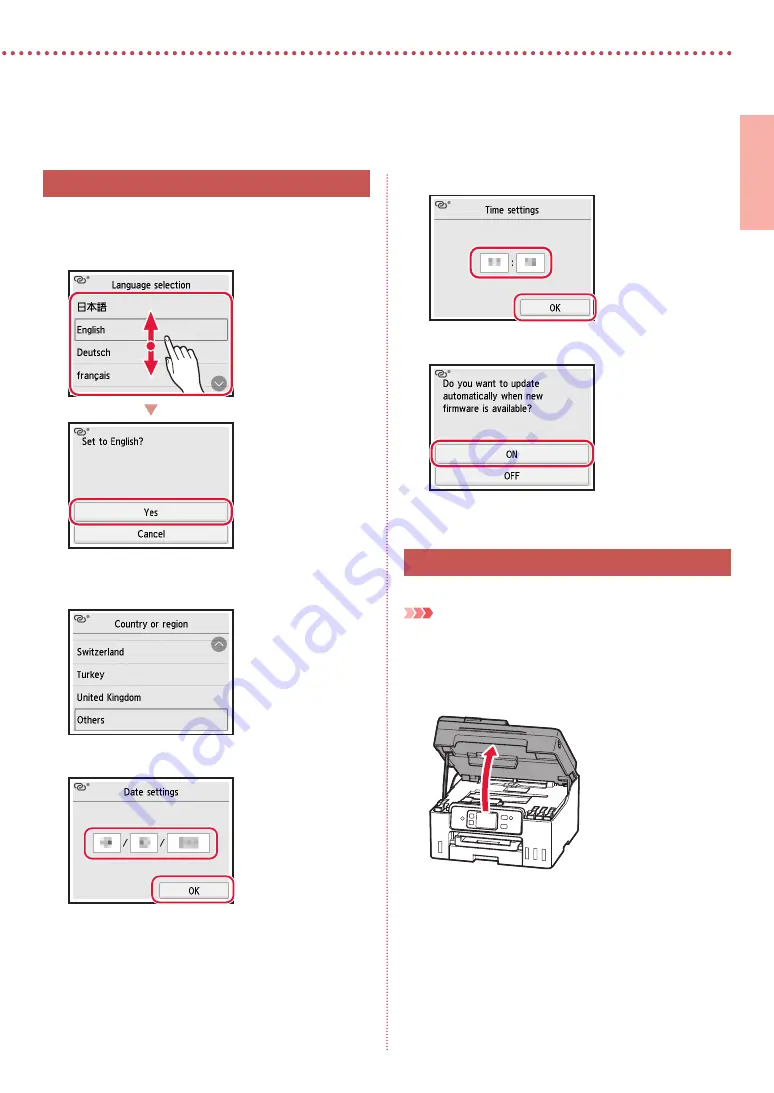
3
ENGLISH
4. Making Initial Settings
1
Scroll and tap to select your language, and then
tap
Yes
.
2
If the following screen appears, tap your country
or region to select.
3
Set the date, and then tap
OK
.
4
Set the time, and then tap
OK
.
5
Tap
ON
.
5. Pouring Ink
Important
This product requires careful handling of ink. Ink may splatter
when the ink tanks are filled with ink. If ink gets on your clothes or
belongings, it may not come off.
1
Open the scanning unit / cover.
Summary of Contents for MAXIFY GX4000 Series
Page 35: ...1 1 2 1 2 ON...
Page 36: ...2 3 1 URL https ij start canon GX4040 2 1 2 3...
Page 37: ...3 4 1 Yes 2 3 OK 4 OK 5 ON 5 1...
Page 38: ...4 2 3 BK 4 5 6 7 8 2 7 C M Y...
Page 39: ...5 9 6 1 OK 2 3 Letter A4 4 Letter A4 5...
Page 40: ...6 6 7 Next Canon 8 7...
Page 42: ...8 1 2 3...
Page 43: ...1 1 2 1 2 ON...
Page 44: ...2 3 1 URL https ij start canon GX4040 2 1 2 3...
Page 45: ...3 4 1 Yes 2 3 OK 4 OK 5 ON 5 1...
Page 46: ...4 2 3 BK 4 5 6 7 8 2 7 C M Y...
Page 47: ...5 9 6 1 OK 2 3 Letter A4 4 Letter A4 5...
Page 48: ...6 6 7 Next Canon 8 7...
Page 50: ...8 1 2 3...
Page 51: ...8 1 2 3...
Page 53: ...6 6 7 Next Canon 8 7...
Page 54: ...5 9 6 1 OK 2 3 A4 Letter 4 A4 Letter 5...
Page 55: ...4 2 3 BK 4 5 6 7 8 7 2 C M Y...
Page 56: ...3 4 1 Yes 2 3 OK 4 OK 5 ON 5 1...
Page 57: ...2 3 1 URL https ij start canon GX4040 2 1 2 3...
Page 58: ...1 1 2 1 2 ON...