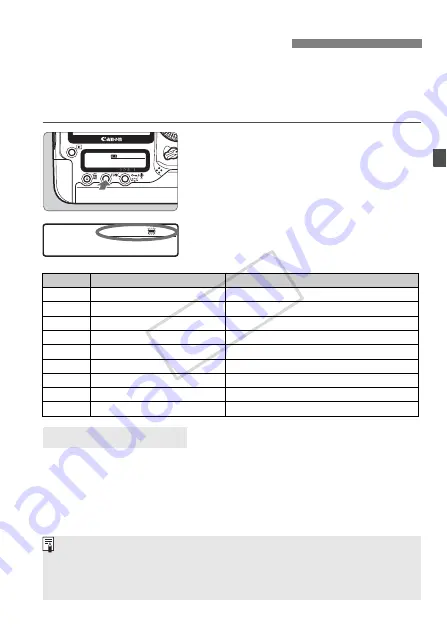
63
White balance (WB) is for making the white areas look white. Normally,
the <
Q
> (Auto) setting will obtain the correct white balance. If natural-
looking colors cannot be obtained with <
Q
>, you can set the white
balance manually to suit the respective light source.
1
Press the <
B
> button.
(
9
)
Press the <
B
> button once or
twice to display the white balance on
the rear LCD panel’s upper right.
2
Select the white balance.
Turn the <
5
> dial to select the white
balance.
To the human eye, a white object looks white regardless of the type of
lighting. With a digital camera, the color temperature is adjusted with
software to make the white areas look white. This adjustment serves as
the basis for the color correction. The result is natural-looking colors in
the pictures.
Selecting the White Balance
WB
z
Card/Image size
Icon
Mode
Color temperature (Approx. K: Kelvin)
Q
Auto
3000 - 7000
W
Daylight
5200
E
Shade
7000
R
Cloudy, twilight, sunset
6000
Y
Tungsten light
3200
U
White fluorescent light
4000
I
Flash
6000
O
Custom (p.64)
2000 - 10000
P
Color temperature (p.69)
2500 - 10000
About White Balance
You can also use the [
1
White balance
] menu to set the white balance.
To set Personal white balance, go to the [
1
White balance
] menu and select
[
PC *
]. To save the Personal WB to the camera, use the provided software. If no
Personal WB has been registered, the menu will not be displayed.
COP
Y






























