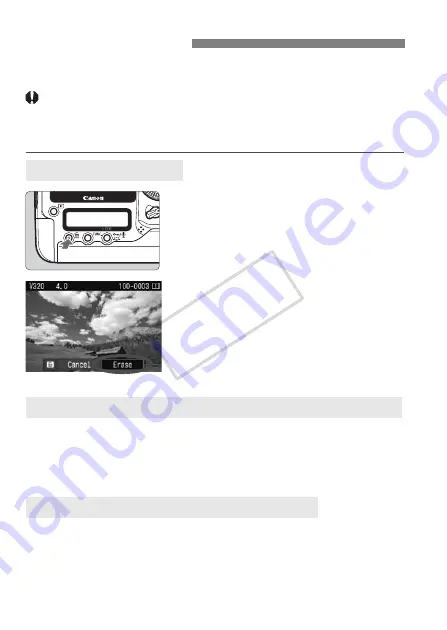
128
You can either select and erase images one by one or erase them in
one batch. Protected images (p.123) will not be erased.
Once an image is erased, it cannot be recovered. Make sure
you no longer need the image before erasing it. To prevent
important images from being erased accidentally, protect
them.
1
Playback the image to be erased.
2
Press the <
L
> button.
The erase menu will appear at the
bottom of the screen.
3
Erase the image.
X
Select [
Erase
], then press <
0
>. The
image displayed will be erased.
By checkmarking the images to be erased, you can erase multiple
images at one time. On the [
3
Erase images
] menu, select [
Select
and erase images
]. With <
0
>, checkmark <
X
> the images to be
erased. Then press the <
L
> button.
You can erase all the images in a folder or card at one time. When the
[
3
Erase images
] menu is set to [
All images in folder
] or [
All images
on card
], all the images in the folder or card will be erased.
L
Erasing Images
Erasing a Single Image
3
Checkmarking <
X
> Images to be Erased in a Batch
3
Erasing All Images in a Folder or Card
COP
Y






























