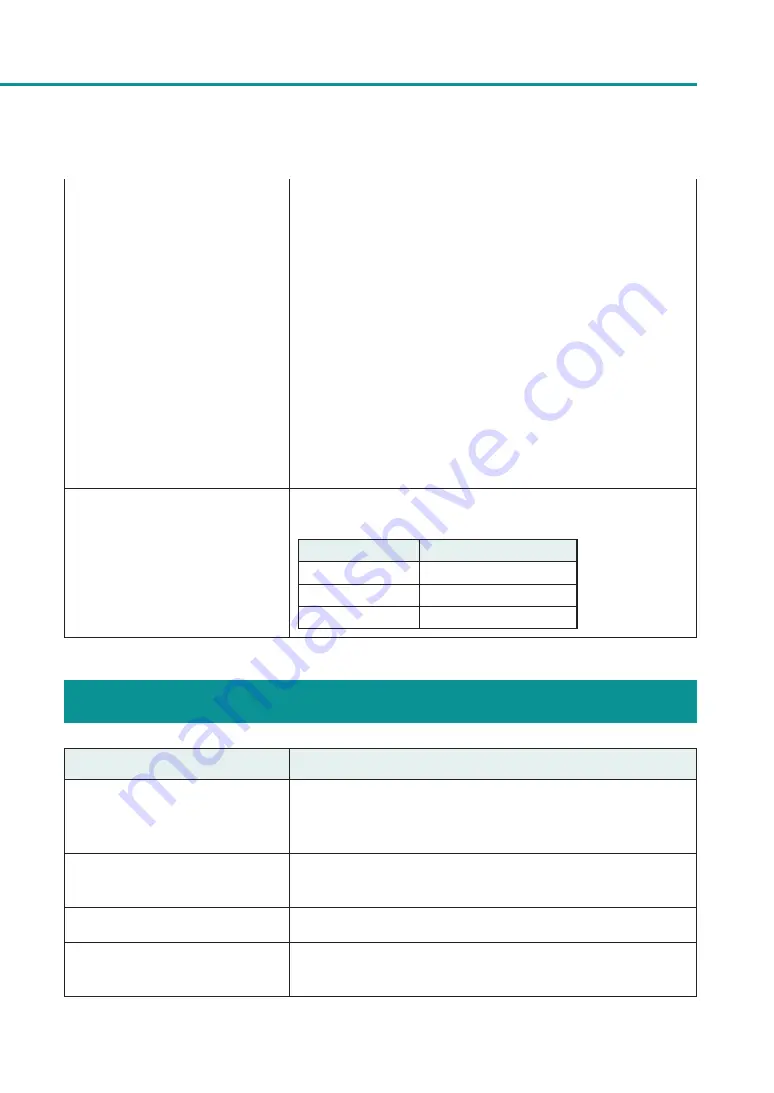
40
Troubleshooting
2. Right-click the printer icon and select [Printer Properties].
The properties window will appear.
3. Click on the [Ports] tab and click [Add port].
4. Select [CNUS Network Port] and click [New Port...].
The [CNUS Network Port] dialog box will be displayed.
5. Click [Detect Printers].
This printer will appear in [List of Printers].
If this printer is not displayed, click [Limit detect area] and search for
the IP address.
6. Enter the new port name in the [Output].
7. Click [OK].
(When you are connected within a
network environment)
Is communication with the printer
enabled?
The port number and protocol that the printer uses for communication
are set as follows. Use these settings as references.
Port number
Protocol
50000
TCP
50001
TCP/UDP
50002
UDP
Paper Does not Feed Properly
Points to Confirm
Solution
Is the dedicated paper being used?
Use dedicated paper.
Do not use paper other than dedicated paper. It can cause paper jams
and malfunctions.
Is the paper leading edge folded or
curled?
If the paper leading edge is folded or curled, the paper will not feed
properly. Also, it can cause paper jams and malfunctions.
Is the label's adhesive loose?
Do not use paper when the labels are loose. It can cause malfunctions.
Is the paper guide adjusted to the
paper width?


























