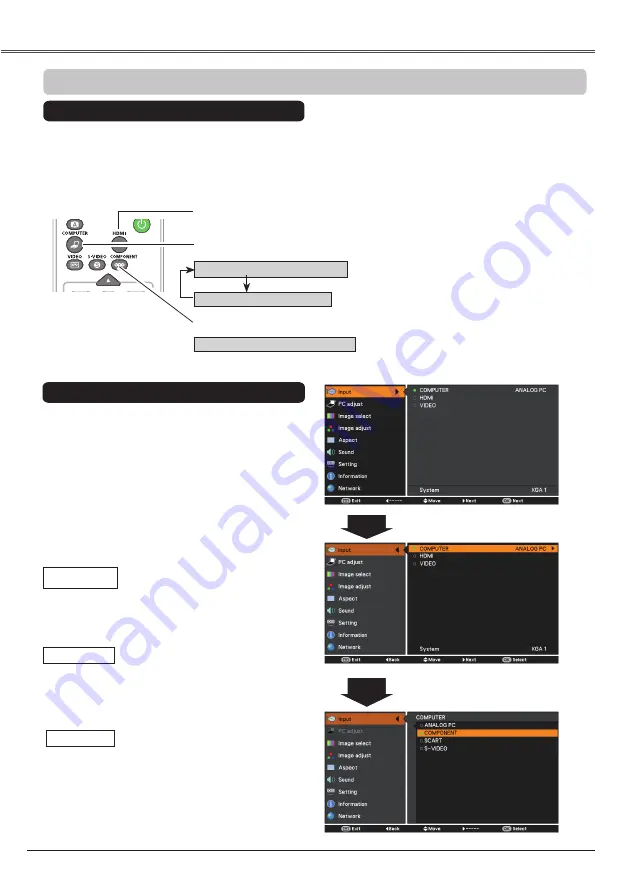
42
VIDEO Input
LV-RC06
Choose
COMPUTER (COMPONENT)
or
COMPUTER (SCART)
by pressing the COMPONENT or
the COMPUTER button on the remote control unit. Choose
HDMI
by pressing the HDMI button on the
remote controller.
1
Input Menu
2
Use the Point ▲▼ buttons to select
COMPUTER
and then press the Point ►
button.
Input Source Selection (COMPONENT, SCART, HDMI)
When the input source is coming
from video equipment connected
to the COMPUTER IN/S-VIDEO
IN/COMPONENT IN terminal
with a COMPONENT-VGA Cable,
select
COMPONENT
.
COMPONENT
When the input source is coming
from video equipment connected
to the COMPUTER IN/S-VIDEO
IN/COMPONENT IN terminal
with a Scart-VGA Cable, select
SCART
.
SCART
Press the MENU button to display the
On-Screen Menu. Use the Point ▲▼ buttons
to select
Input
and then press the Point ► or
the OK button.
Note:
When the Auto input function is set to
On 1
or
On 2
, the input signal will be searched
automatically (p.52).
COMPUTER button
Remote control unit
3
Use the Point ▲▼ buttons to select
COMPONENT
or
SCART
and then press the
OK button.
COMPUTER (ANALOG PC)
COMPUTER (SCART)
COMPONENT button
COMPUTER (COMPONENT)
Direct Operation
Menu Operation
Press the Point ▲▼ buttons to
select
COMPONENT
or
SCART
.
HDMI button
When video input signal is
connected to the HDMI jack,
select
HDMI
.
HDMI






























