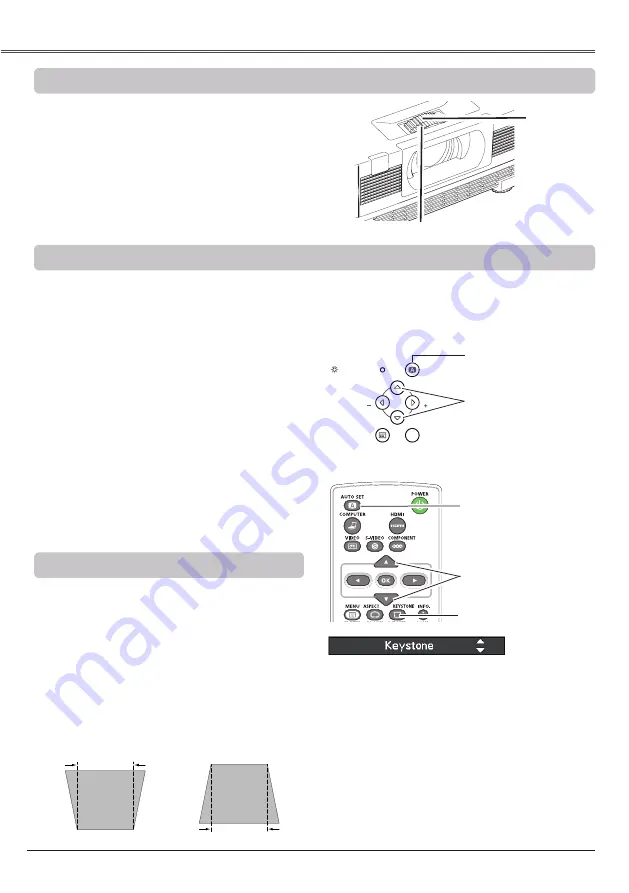
26
Basic Operation
Rotate the Zoom Ring to zoom in and out.
Rotate the Focus Ring to adjust the focus of the
image.
Zoom and Focus Adjustment
If a projected picture still has keystone distortion
after pressing the AUTO SET button on the top
control or the remote control unit, correct the
image manually as follows:
Press the KEYSTONE button on the remote
control unit. The Keystone dialog box appears.
Use the Point ▲▼ buttons to correct keystone
distortion. The keystone adjustment can be
stored (pp.38, 40, 48, 50).
Reduce the upper
width with the Point ▲
button.
Reduce the lower
width with the Point
▼ button.
•The white arrows indicate that there is no
correction.
•A blue arrow indicates the direction of
correction.
•An arrow disappears at the maximum
correction.
•If you press the KEYSTONE button on the
remote control unit once more while the
keystone dialog box is being displayed, the
keystone adjustment will be canceled.
•The adjustable range is limited depending on
the input signal.
Keystone Correction
Remote control unit
LV-RC06
Auto setup function is provided to automatically execute the setting of Auto setup (includes Auto input,
Auto PC and Auto Keystone functions) in the setting menu by just pressing the AUTO SET button on
the top control or the remote control unit. Refer to page 52 for the setting of the Auto setup function.
Note:
• Auto Keystone corrects vertical distortion only; it
does not correct horizontal distortion.
• Auto Keystone cannot work when Ceiling feature is
set to
On
in the Setting menu (pp.38, 40, 48, 50).
• Perfect correction of the image distortion cannot
be ensured with the Auto setup function. If the
distortion cannot be corrected properly by pressing
the AUTO SET button, adjust manually by pressing
the KEYSTONE button on the remote control unit or
selecting Keystone in the Aspect menu (pp.38, 40,
48, 50).
•
Fine sync
,
Total dots
,
Horizontal position
and
Vertical
position
position of some computers
cannot be fully adjusted with the Auto PC
Adjustment function. When the image is not
provided properly with this operation, manual
adjustments are required (pp.33-34).
AUTO SET button
Auto Setup Function
POINT ▲▼ buttons
KEYSTONE button
Top Control
Zoom Ring
Focus Ring
OK
POWER
AUTO SET
MENU
LAMP REPLACE
WARNING
VOL
VOL
AUTO SET button
POINT ▲▼ buttons






























