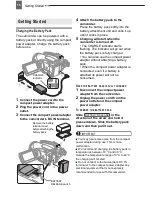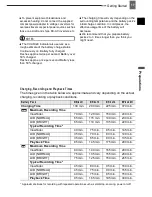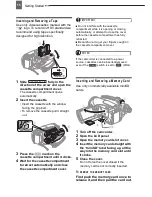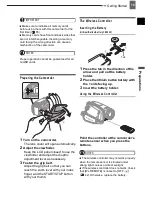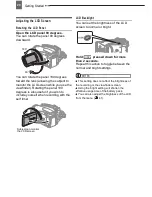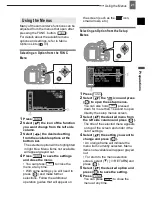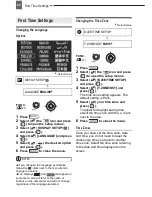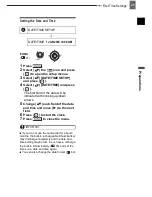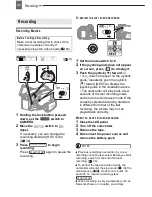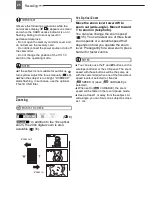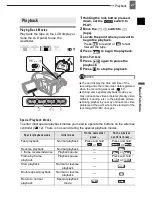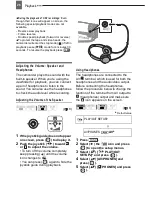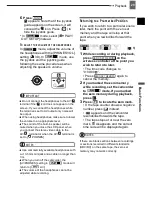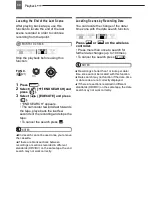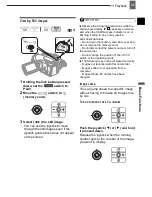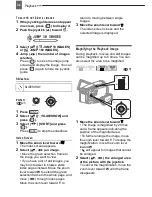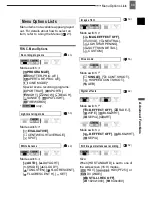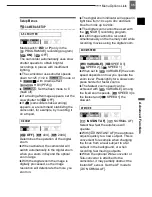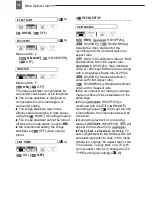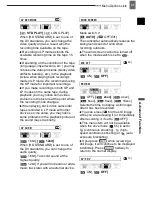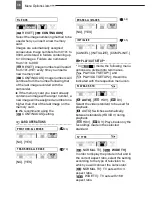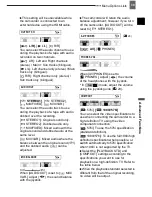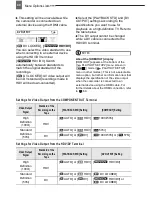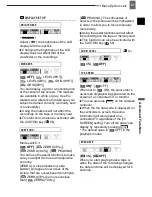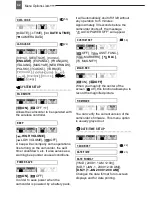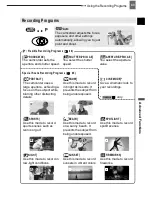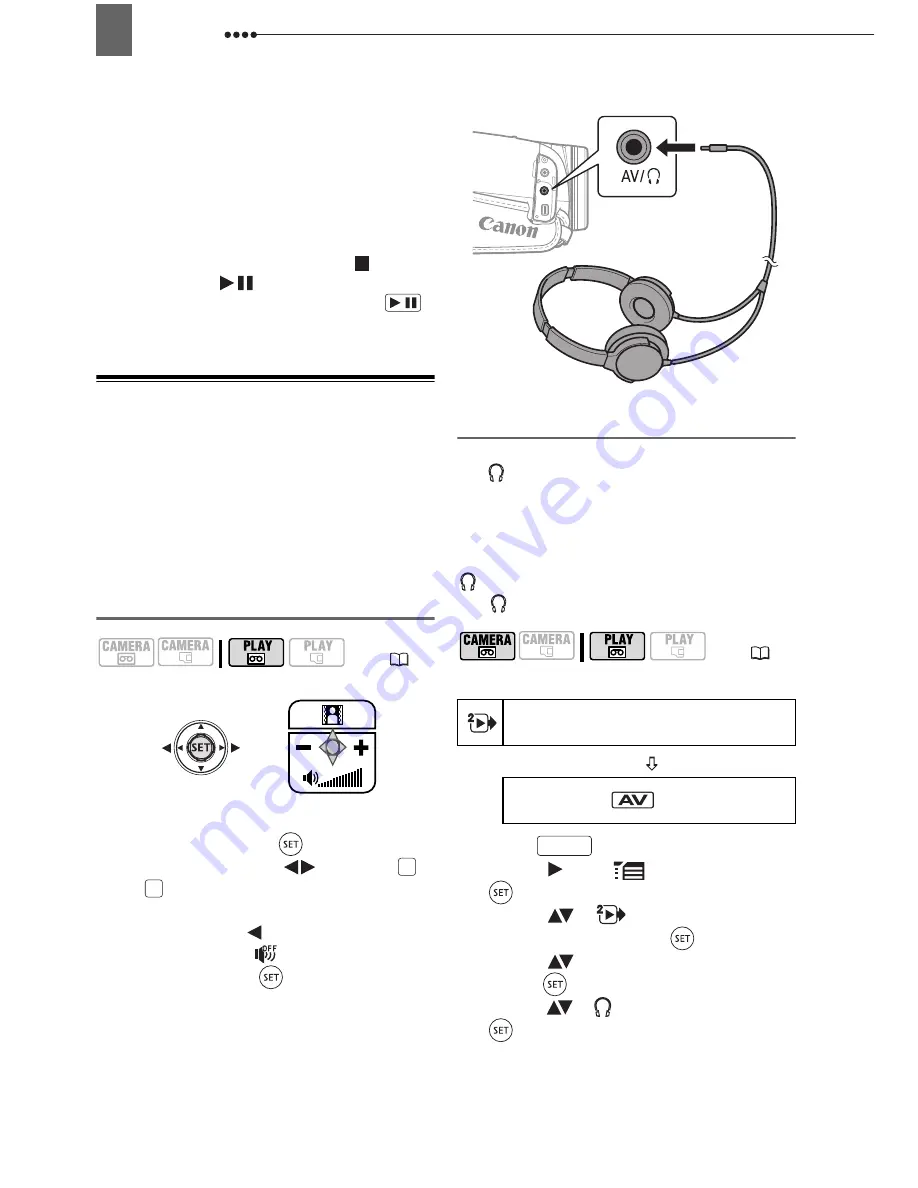
Playback
28
During the playback of HDV recordings:
Even
though their icons will appear on screen, the
following special playback modes are not
available.
- Reverse slow playback
- Frame reverse
- Double speed playback (forward or reverse)
To protect the tape and video heads, the
camcorder will enter the stop mode (
) if left in
playback pause (
) mode for 4 minutes 30
seconds. To resume the playback press
.
Adjusting the Volume: Speaker and
Headphones
The camcorder plays the sound with the
built-in speaker. When you’re using the
viewfinder for playback, you can connect
a pair of headphones to listen to the
sound. You can also use the headphones
to check the audio level while recording.
Adjusting the Volume of the Speaker
1
If the joystick guide does not appear
on screen, press (
) to display it.
2
Push the joystick (
) toward
or
to adjust the volume.
• To turn off the volume completely,
keep pressing (
) until the volume
icon changes to
.
• You can press (
) again to hide the
joystick guide during playback.
Using Headphones
The headphones are connected to the
AV/
terminal, which is used for both the
headphones and the audio/video output.
Before connecting the headphones,
follow the procedure below to change the
function of the terminal from AV output to
(headphones) output and make sure
the
icon appears on the screen.
Ł
Default value
1
Press .
2
Select (
) the
icon and press
(
) to open the setup menus.
3
Select (
) [
PLAY/OUT
SETUP2]* and press (
).
4
Select (
) [AV/PHONES] and
press (
).
5
Select (
) [
PHONES] and press
(
).
(
8)
/
+
-
(
8)
PLAY/OUT SETUP2
AV/PHONES
AV
Ł
FUNC.