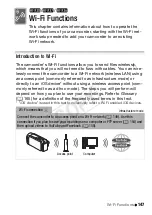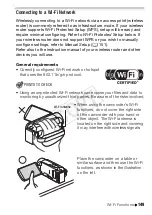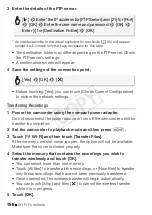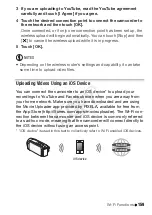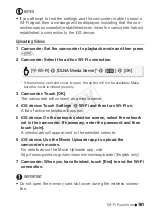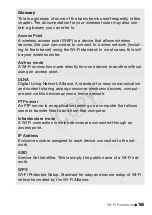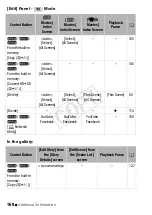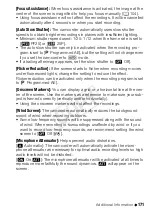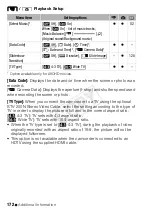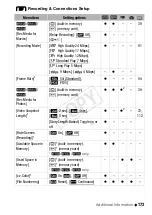Wi-Fi Functions
159
3 If you are uploading to YouTube, read the YouTube agreement
carefully and touch [I Agree] if you agree.
4 Touch the desired connection point to connect the camcorder to
the network and then touch [OK].
Once connected, or if only one connection point has been set up, the
wireless upload will begin automatically. You can touch [Stop] and then
[
X
] to cancel the wireless upload while it is in progress.
5 Touch [OK].
NOTES
• Depending on the wireless router's settings and capability, it can take
some time to upload video files.
Uploading Videos Using an iOS Device
You can connect the camcorder to an iOS device* to upload your
recordings to YouTube and Facebook even when you are away from
your home network. Make sure you have downloaded and are using
the Movie Uploader app provided by PIXELA, available for free from
the App Store (http://itunes.com/apps/movieuploader). The Wi-Fi con-
nection between the camcorder and iOS device is commonly referred
to as ad hoc mode, meaning that the camcorder will connect directly to
the iOS device without using an access point.
* "iOS device" is used in this text to collectively refer to Wi-Fi-enabled iOS devices.
iOS device
COP
Y