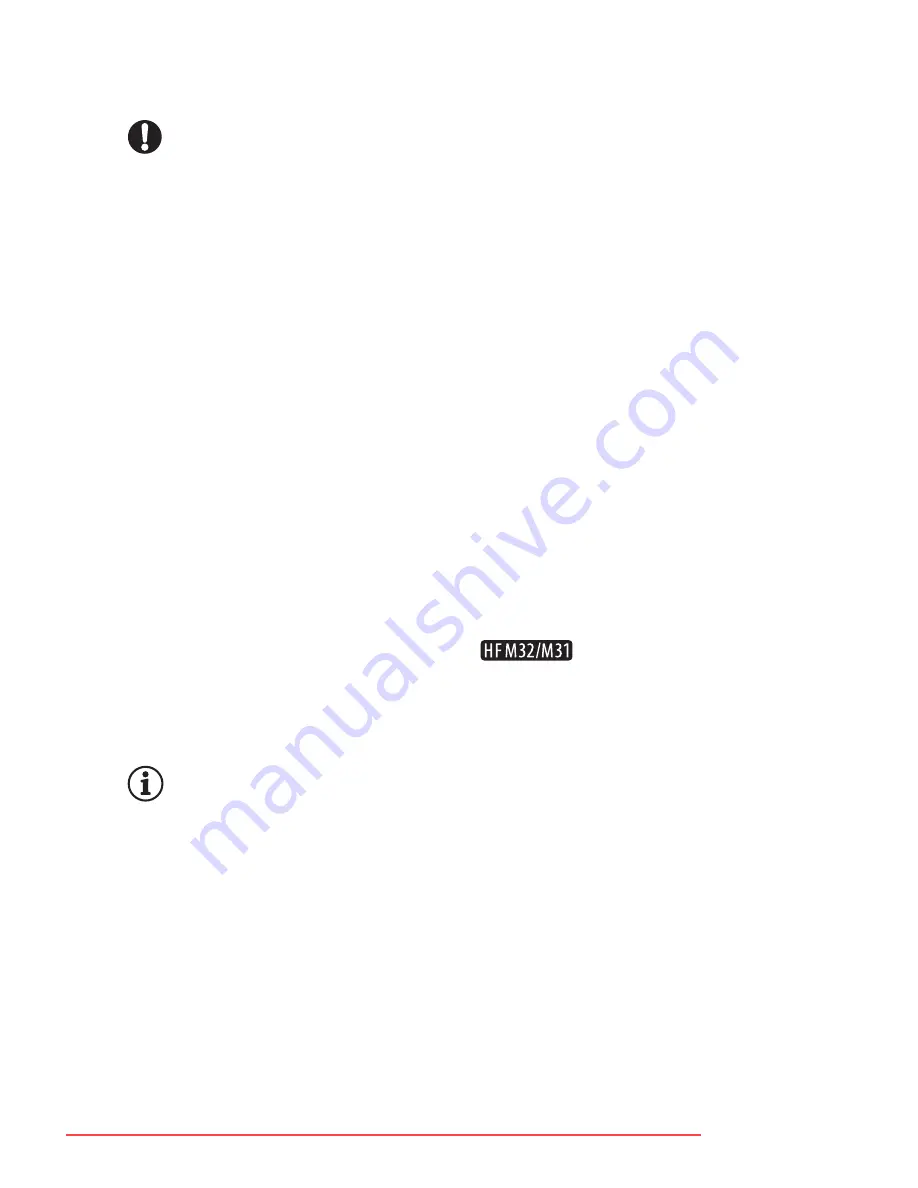
External Connections
125
4 Save the photos onto the computer.
r
Refer to
Downloading Still Images to the Computer
.
IMPORTANT
•
When the camcorder is connected to a computer:
- Do not open the memory card slot cover and do not remove the
memory card.
- Do not access, change or delete any of the camcorder’s folders or
files directly from the computer as this may result in permanent data
loss. Always save your movies on the computer, and write back
previously saved files to the camcorder, using only the supplied
software
ImageMixer 3 SE
.
• Operation may not work correctly depending on the software and the
specifications/settings of your computer.
• If you wish to use the image files on your computer, make copies of
them first. Use the copied files, retaining the originals.
• Observe the following precautions while the ACCESS indicator is on or
flashing. Failing to do so may result in permanent data loss.
- Do not open the memory card slot cover.
- Do not disconnect the USB cable.
- Do not turn off the camcorder or the computer.
- Do not change the camcorder’s operating mode.
• When restoring to the camcorder (
only) or a memory card
video files that were previously saved to the computer, do not discon-
nect the USB cable or turn off the camcorder or computer. Doing so
may result in scenes that cannot be played back on the camcorder.
NOTES
• Refer also to the computer’s instruction manual.
•
Users of Windows 7, Windows Vista, Windows XP and Mac OS X:
Your cam-
corder is equipped with the standard Picture Transfer Protocol (PTP)
allowing you to transfer photos (JPEG only) simply by connecting the
camcorder to a computer using the supplied USB cable, without having
to install the supplied software
Photo Application.
• If you have no intention to use the optional DW-100 DVD Burner, you
can set
8
8
[USB Connection Type] to [
N
Computer/Printer] so
the selection screen does not appear every time you connect the cam-
corder to a computer.
Downloaded From VideoCamera-Manual.com Manuals
















































