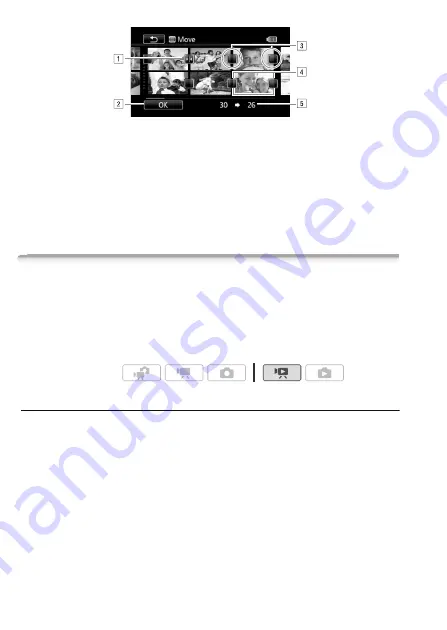
92
Video
Capturing Photos and Video Snapshot Scenes from a Movie
You can capture video snapshot scenes, single photos or a series of
continuous photos from a previously recorded scene. For example, you
may want to print photos from video recorded at a party or create a
small video clip using video snapshot scenes from the highlights of an
event.
Capturing a Video Snapshot Scene
1 Open the index screen that contains the scene from which you
want to capture the video snapshot scene.
2 Play back the desired scene.
3 Press
g
to capture the video snapshot scene.
The camcorder captures the video snapshot scene for about 4
seconds (the blue frame serves as a visual progress bar), and then
enters playback pause mode. You can change the length of video
snapshot scene you capture with the
8
8
[Video Snapshot
Length] setting.
4 Touch [
B
] to return to the index screen.
A
Destination icon.
B
Move the scene to the position indicated by the destina-
tion icon.
C
Touch an empty box to select it as the destination.
D
Scene selected to be moved.
E
Original position of the scene and currently selected des-
tination.
Operating modes:
Summary of Contents for LEGRIA HF M300
Page 1: ...PUB DIE 0399 000 HD Camcorder Instruction Manual ...
Page 7: ...7 ...






























