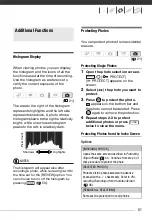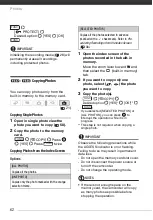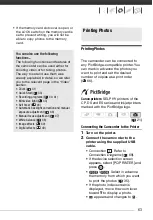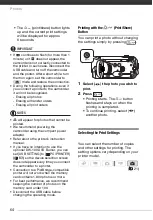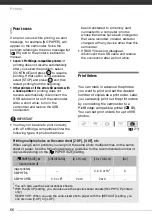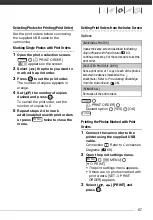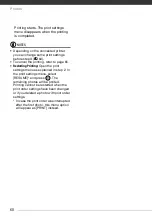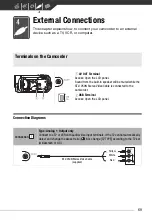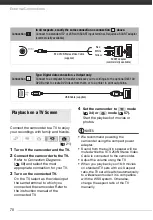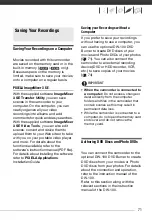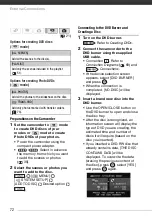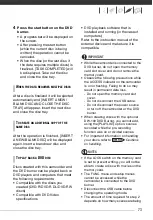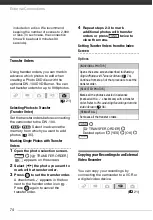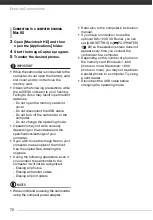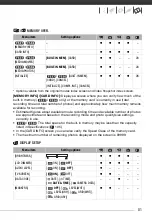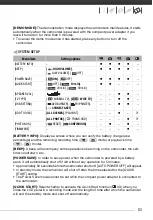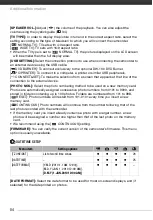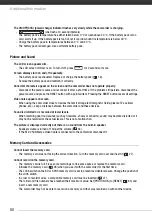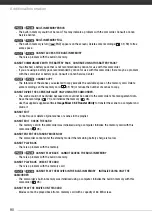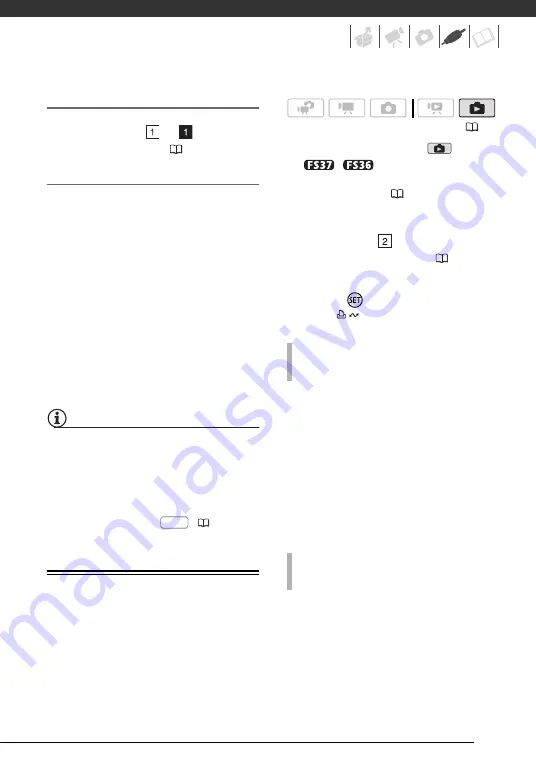
75
Connecting
Connect the camcorder to the VCR
using Connection
or
. Refer to
Connection Diagrams
(
69).
Recording
1
External device: Load a blank
cassette or disc and set the device
to record pause mode.
2
Camcorder: Locate the scene you
wish to copy and pause playback
shortly before the scene.
3
Camcorder: Resume the movie
playback.
4
External device: Begin recording
when the scene you wish to copy
appears. Stop recording when
copying is complete.
5
Camcorder: Stop playback.
NOTES
• We recommend powering the
camcorder using the compact power
adapter.
• By default, on-screen displays will be
embedded in the output video signal.
You can change the displays by
repeatedly pressing
(
Transferring Photos to a Computer
You can connect the camcorder to a
computer using the supplied USB cable
to transfer photos in the memory. The
procedure varies depending on your
computer’s operating system.
1
Set the camcorder to
mode.
/
Select in advance the
memory from which you want to
transfer photos (
35).
2
Connect the camcorder to the
computer using the USB cable.
• Connection .
Refer
to
Connection Diagrams
(
69).
• If the device selection screen
appears, select [PC/PRINTER] and
press .
• The
button lights up.
3
Open [Computer].
4
Open [Canon FS37]* and then
open [Removable Storage].
5
Open the [DCIM] folder and then
the folder that contains the photos
to transfer.
6
Transfer the desired photos.
* The displayed text varies depending on
your camcorder model.
3
Open [My Computer] and then
open [Canon FS37]*.
4
Transfer the desired photos.
* The displayed text varies depending on
your camcorder model.
DISP.
(
C
ONNECTION
TO
A
COMPUTER
RUNNING
W
INDOWS
7
OR
W
INDOWS
V
ISTA
C
ONNECTION
TO
A
COMPUTER
RUNNING
W
INDOWS
XP