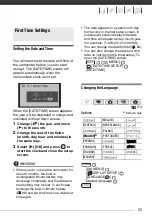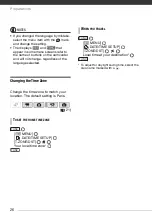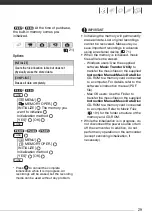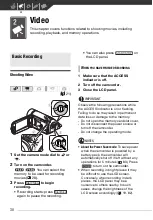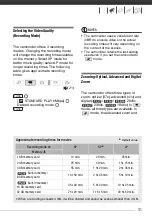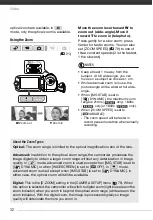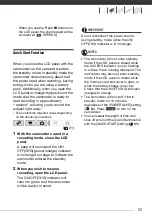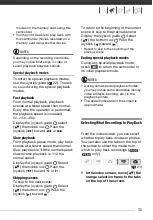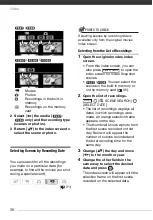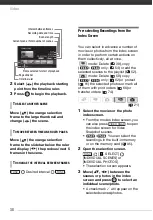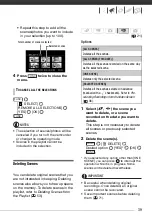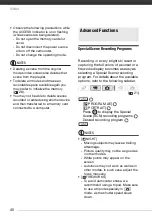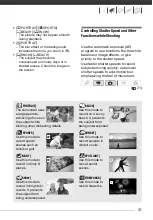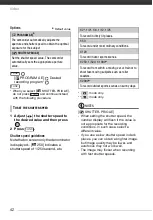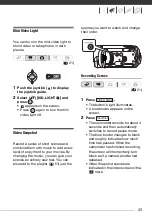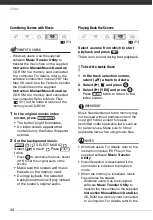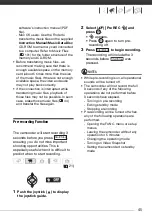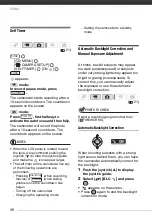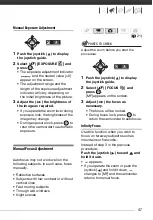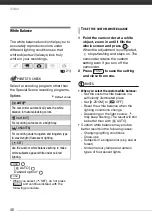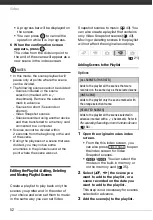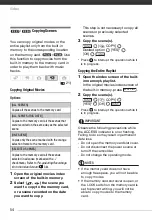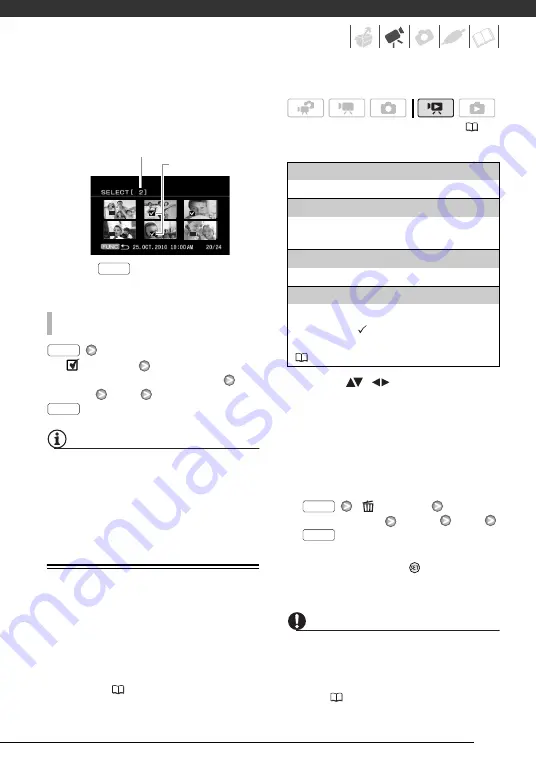
39
• Repeat this step to add all the
scenes/photos you want to include
in your selection (up to 100).
4
Press
twice to close the
menu.
[
SELECT]
[REMOVE ALL SELECTIONS]
[YES]
[OK]
NOTES
• The selection of scenes/photos will be
canceled if you turn off the camcorder
or change the operating mode.
• Scenes in the playlist cannot be
included in the selection.
Deleting Scenes
You can delete original scenes that you
are not interested in keeping. Deleting
scenes also allows you to free up space
on the memory. To delete scenes in the
playlist, refer to
Deleting Scenes from
the Playlist
(
53).
Options
1
Select (
,
) the scene you
want to delete, or a scene
recorded on the date you want to
delete.
This step is not necessary to delete
all scenes or previously selected
scenes.
2
Delete the scene(s).
[
DELETE]
Desired option
[YES]*
[OK]
* If you selected any option other than [ONE
SCENE], you can press
to interrupt the
operation while it is in progress. Some
scenes will be deleted nevertheless.
IMPORTANT
• Be careful when deleting original
recordings. Once deleted, an original
scene cannot be recovered.
• Save important scenes before deleting
them (
71).
T
O
CANCEL
ALL
THE
SELECTIONS
Total number of scenes selected
Selected scenes
FUNC.
FUNC.
FUNC.
(
[ALL SCENES]
Deletes all the scenes.
[ALL SCENES (THIS DATE)]
Deletes all the scenes recorded on the same day
as the selected scene.
[ONE SCENE]
Deletes only the selected scene.
[SELECTED SCENES]
Deletes all the scenes selected in advance
(marked with a
checkmark). Refer to
Pre-
selecting Recordings from the Index Screen
(
FUNC.
FUNC.