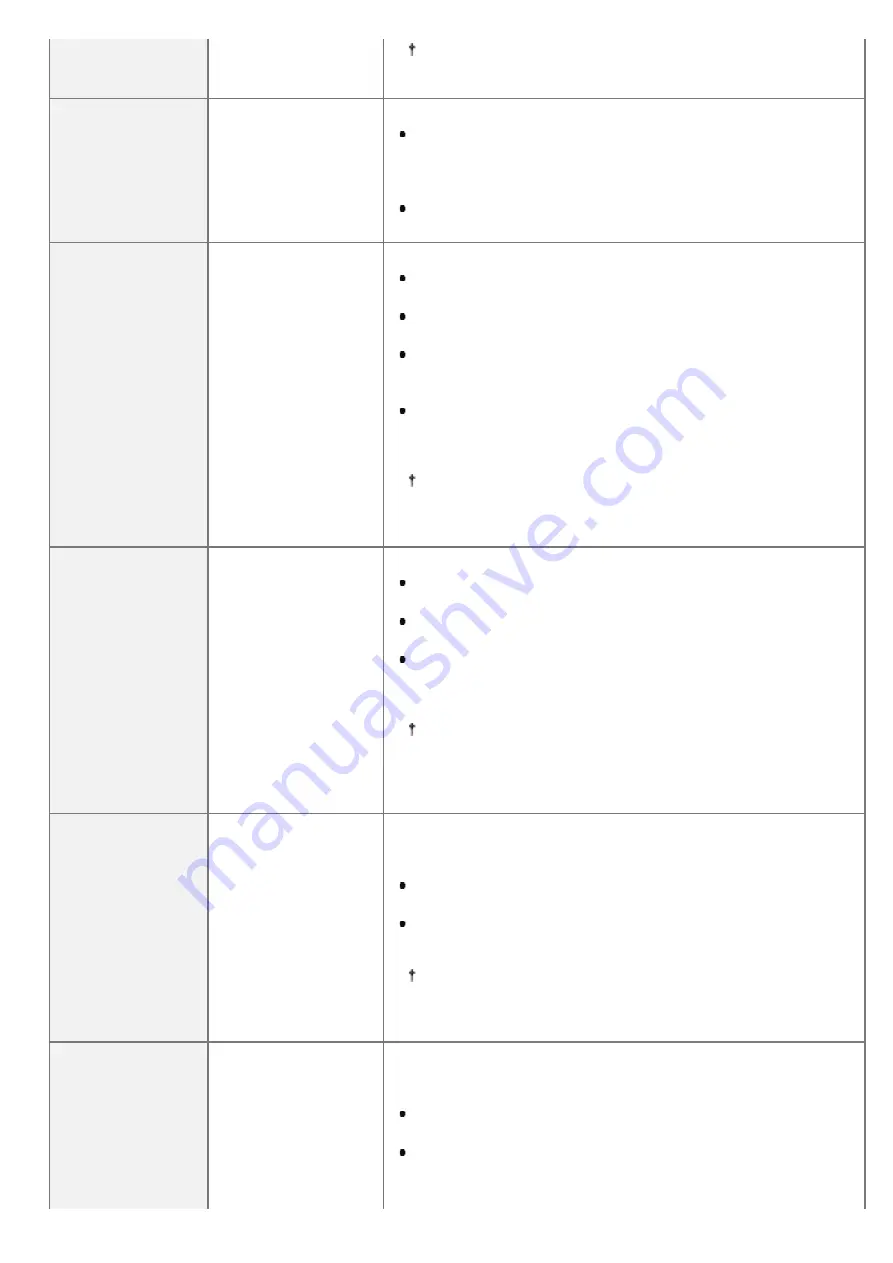
If this item is set to [None], dark color gradation may
collapse, depending on the data.
[Grayscale Profile]
[Off]
, [On]
Set what type of processing to use for device-dependent gray data.
When it is set to [On], it uses the printer's "Grayscale Profile" to
convert it to CMYK data. However, it may be reproduced using
black (Bk) toner only, by using the [Output Profile] or [Pure
Black Text] settings.
When it is set to [Off], it is reproduced using black (Bk) toner
only.
[Output Profile]
[PS Normal], [PS
Photo],
[PS TR
Normal]
, [PS TR
Photo]
You can define suitable profiles for data that you are trying to print.
When it is set to [PS Normal], it matches with colors close to
the colors displayed on the monitor, and prints.
When it is set to [PS Photo], it matches with colors similar to
photographs, and prints.
When it is set to [PS TR Normal], it matches with colors close
to the colors displayed on the monitor and prints, while also
controlling the bleeding of toner into text and fine lines.
When it is set to [PS TR Photo], it matches with colors similar
to photographs, and prints, while also controlling the bleeding of
toner into text and fine lines.
When [RGB Source Profile] and [CMYK Sim. Profile] are set
to [None], or [Grayscale Profile] is set to [Off], this setting is
not applied to device-dependent color data.
[Matching Method]
[Perceptual]
,
[Saturation],
[Colorimetric]
Specify the printing method when [RGB Source Profile] is applied.
When it is set to [Perceptual], it provides colors suitable for
printing photos and bitmap images.
When it is set to [Saturation], it provides colors suitable for
printing artwork and graphs for use in presentations.
When it is set to [Colorimetric], it reproduces as accurately as
possible the RGB color values that are within the machine's
color gamut.
When [RGB Source Profile] or [CMYK Sim. Profile] are set to
[None], if the printer receives a device-dependent color space
definition that has been processed by the host computer, the
setting for this item becomes invalid.
[RGB Pure Black
Mode]
[Off],
[On]
When device-dependent RGB data is converted to device-dependent
CMYK using [RGB Source Profile] in this machine, set what type of
processing to use for black and gray data that becomes R=G=B.
When it is set to [On], it prints using black (Bk) toner only,
regardless of the [Output Profile] setting that is selected.
When it is set to [Off], it prints according to the selected [Output
Profile] setting.
If uneven gradation or staining is visible when printing black
or gray data, set this item to [Off], and set [Output Profile] to
[Normal].
[CMYK Pure Black]
[Off],
[On]
When device-dependent CMYK is processed using [CMYK Sim.
Profile] in this machine, set what type of printing to use for grey data
(C=M=Y=0).
When it is set to [On], it prints using black (Bk) toner only,
regardless of the [Output Profile] setting that is selected.
When it is set to [Off], it converts it and prints according to the
selected [Output Profile] setting.
㻢㻝㻠㻌㻛㻌㻝㻜㻜㻠
Summary of Contents for LBP7780CX
Page 1: ...㻝㻌㻛㻌㻝㻜㻜㻠 ...
Page 25: ...Inquiries for this printer are displayed 㻞㻡㻌㻛㻌㻝㻜㻜㻠 ...
Page 88: ...㻤㻤㻌㻛㻌㻝㻜㻜㻠 ...
Page 155: ...㻝㻡㻡㻌㻛㻌㻝㻜㻜㻠 ...
Page 185: ...You cannot cancel the job whose pages are in the process of printing 㻝㻤㻡㻌㻛㻌㻝㻜㻜㻠 ...
Page 202: ...For details on Paper Feed Method see Setup Menu User Maintenance Options 㻞㻜㻞㻌㻛㻌㻝㻜㻜㻠 ...
Page 252: ...1 2 3 4 㻞㻡㻞㻌㻛㻌㻝㻜㻜㻠 ...
Page 291: ...㻞㻥㻝㻌㻛㻌㻝㻜㻜㻠 ...
Page 295: ...Press To Job List to check the print job that was sent 㻞㻥㻡㻌㻛㻌㻝㻜㻜㻠 ...
Page 328: ...Click OK 㻟㻞㻤㻌㻛㻌㻝㻜㻜㻠 ...
Page 332: ...㻟㻟㻞㻌㻛㻌㻝㻜㻜㻠 ...
Page 350: ...6 The detailed information of the stored jobs is displayed 㻟㻡㻜㻌㻛㻌㻝㻜㻜㻠 ...
Page 352: ...4 Click Edit 5 Set a length of time to pass before deletion of stored jobs 㻟㻡㻞㻌㻛㻌㻝㻜㻜㻠 ...
Page 353: ...The default setting is 3 days To not delete automatically select Off 6 Click OK 㻟㻡㻟㻌㻛㻌㻝㻜㻜㻠 ...
Page 372: ...4 Click Ethernet Driver Settings 5 Click Edit 㻟㻣㻞㻌㻛㻌㻝㻜㻜㻠 ...
Page 379: ...4 Click Spooler 5 Click Edit 㻟㻣㻥㻌㻛㻌㻝㻜㻜㻠 ...
Page 386: ...4 Click Startup Time Settings 5 Click Edit 㻟㻤㻢㻌㻛㻌㻝㻜㻜㻠 ...
Page 390: ...4 Click SNMP Settings 5 Click Edit 㻟㻥㻜㻌㻛㻌㻝㻜㻜㻠 ...
Page 403: ...4 Click IEEE802 1X Settings 5 Click Edit 㻠㻜㻟㻌㻛㻌㻝㻜㻜㻠 ...
Page 409: ...4 Click IEEE802 1X Settings 5 Click Edit 㻠㻜㻥㻌㻛㻌㻝㻜㻜㻠 ...
Page 430: ...4 Click Ethernet Driver Settings 5 Click Edit 㻠㻟㻜㻌㻛㻌㻝㻜㻜㻠 ...
Page 472: ...3 Select Network from the Preferences menu 4 Click TCP IP Settings 㻠㻣㻞㻌㻛㻌㻝㻜㻜㻠 ...
Page 473: ...5 Click Edit under IPv6 Settings 6 Select the Use IPv6 check box 㻠㻣㻟㻌㻛㻌㻝㻜㻜㻠 ...
Page 508: ...3 Select Network from the Preferences menu 4 Click NetWare Settings 5 Click Edit 㻡㻜㻤㻌㻛㻌㻝㻜㻜㻠 ...
Page 515: ...3 Select Network from the Preferences menu 4 Click SMB Settings 㻡㻝㻡㻌㻛㻌㻝㻜㻜㻠 ...
Page 516: ...5 Click Edit 6 Select the Use SMB Server check box 㻡㻝㻢㻌㻛㻌㻝㻜㻜㻠 ...
Page 531: ...3 Select Network from the Preferences menu 4 Click AppleTalk Settings 㻡㻟㻝㻌㻛㻌㻝㻜㻜㻠 ...
Page 532: ...5 Click Edit 6 Select the Use AppleTalk check box 㻡㻟㻞㻌㻛㻌㻝㻜㻜㻠 ...
Page 535: ...㻡㻟㻡㻌㻛㻌㻝㻜㻜㻠 ...
Page 573: ...ĺ Command Prompt closes 㻡㻣㻟㻌㻛㻌㻝㻜㻜㻠 ...
Page 637: ...㻢㻟㻣㻌㻛㻌㻝㻜㻜㻠 ...
Page 639: ...㻢㻟㻥㻌㻛㻌㻝㻜㻜㻠 ...
Page 653: ...7 Click OK 㻢㻡㻟㻌㻛㻌㻝㻜㻜㻠 ...
Page 663: ... Z Register Update Software 3 Click Manual Installation 4 㻢㻢㻟㻌㻛㻌㻝㻜㻜㻠 ...
Page 665: ...3 Click Manual Installation 4 File extensions 㻢㻢㻡㻌㻛㻌㻝㻜㻜㻠 ...
Page 673: ...4 Click Apply Firmware 5 㻢㻣㻟㻌㻛㻌㻝㻜㻜㻠 ...
Page 675: ...3 Click Delivered Update 4 Click Delete Firmware 5 㻢㻣㻡㻌㻛㻌㻝㻜㻜㻠 ...
Page 677: ...3 Click Delivered Update 4 Click Delete Scheduled Delivery 5 㻢㻣㻣㻌㻛㻌㻝㻜㻜㻠 ...
Page 678: ...The scheduled delivery is deleted 㻢㻣㻤㻌㻛㻌㻝㻜㻜㻠 ...
Page 695: ...4 Click MAC Address Filter 5 Click Edit under TX Filter or RX Filter 㻢㻥㻡㻌㻛㻌㻝㻜㻜㻠 ...
Page 702: ...㻣㻜㻞㻌㻛㻌㻝㻜㻜㻠 ...
Page 704: ...4 Click Management Settings 5 Click Edit 㻣㻜㻠㻌㻛㻌㻝㻜㻜㻠 ...
Page 706: ...㻣㻜㻢㻌㻛㻌㻝㻜㻜㻠 ...
Page 708: ...4 Click Management Settings 5 Click Edit 㻣㻜㻤㻌㻛㻌㻝㻜㻜㻠 ...
Page 710: ...㻣㻝㻜㻌㻛㻌㻝㻜㻜㻠 ...
Page 712: ...4 Click Management Settings 5 Click Edit 㻣㻝㻞㻌㻛㻌㻝㻜㻜㻠 ...
Page 714: ...㻣㻝㻠㻌㻛㻌㻝㻜㻜㻠 ...
Page 717: ...4 Click Key and Certificate Settings 㻣㻝㻣㻌㻛㻌㻝㻜㻜㻠 ...
Page 727: ...㻣㻞㻣㻌㻛㻌㻝㻜㻜㻠 ...
Page 733: ...4 Click CA Certificate Settings 㻣㻟㻟㻌㻛㻌㻝㻜㻜㻠 ...
Page 742: ...4 Click TCP IP Settings 5 Click Key and Certificate under SSL Settings 㻣㻠㻞㻌㻛㻌㻝㻜㻜㻠 ...
Page 743: ...6 Select the key to use and then click Default Key Settings 㻣㻠㻟㻌㻛㻌㻝㻜㻜㻠 ...
Page 745: ...4 Click Remote UI Settings 5 Click Edit 㻣㻠㻡㻌㻛㻌㻝㻜㻜㻠 ...
Page 750: ...4 Click IPSec Settings 㻣㻡㻜㻌㻛㻌㻝㻜㻜㻠 ...
Page 764: ...4 Click Display Job History 5 Click Edit 㻣㻢㻠㻌㻛㻌㻝㻜㻜㻠 ...
Page 774: ...NOTE Details about Hard Resets See Canceling All the Jobs Hard Reset 㻣㻣㻠㻌㻛㻌㻝㻜㻜㻠 ...
Page 778: ... Initialize Contact your local authorized Canon dealer or sales representatives 㻣㻣㻤㻌㻛㻌㻝㻜㻜㻠 ...
Page 798: ...4 Click License Management 5 Specify the license file 㻣㻥㻤㻌㻛㻌㻝㻜㻜㻠 ...
Page 801: ...4 Click License Management 5 Click Disable 㻤㻜㻝㻌㻛㻌㻝㻜㻜㻠 ...
Page 802: ...6 Click Yes ĺ The license file is disabled 㻤㻜㻞㻌㻛㻌㻝㻜㻜㻠 ...
Page 804: ...4 Click License Management 5 Click Download 㻤㻜㻠㻌㻛㻌㻝㻜㻜㻠 ...
Page 807: ...4 Click License Management 5 Click Delete 㻤㻜㻣㻌㻛㻌㻝㻜㻜㻠 ...
Page 808: ...6 Click Yes ĺ The license file is deleted 㻤㻜㻤㻌㻛㻌㻝㻜㻜㻠 ...
Page 810: ...4 Click Authentication Information Settings 5 Enter the authentication information 㻤㻝㻜㻌㻛㻌㻝㻜㻜㻠 ...
Page 816: ...㻤㻝㻢㻌㻛㻌㻝㻜㻜㻠 ...
Page 827: ...㻤㻞㻣㻌㻛㻌㻝㻜㻜㻠 ...
Page 831: ... Confirm Enter the same password again in New Password 㻤㻟㻝㻌㻛㻌㻝㻜㻜㻠 ...
Page 833: ...4 Click Yes ĺ The setting information of the application is deleted 㻤㻟㻟㻌㻛㻌㻝㻜㻜㻠 ...
Page 838: ...4 Click Yes ĺ The log data is deleted 㻤㻟㻤㻌㻛㻌㻝㻜㻜㻠 ...
Page 868: ...If printing does not work contact your local authorized Canon dealer 㻤㻢㻤㻌㻛㻌㻝㻜㻜㻠 ...
Page 992: ...㻥㻥㻞㻌㻛㻌㻝㻜㻜㻠 ...
Page 999: ...㻥㻥㻥㻌㻛㻌㻝㻜㻜㻠 ...
Page 1000: ...㻝㻜㻜㻜㻌㻛㻌㻝㻜㻜㻠 ...
Page 1001: ...OCR Code Scalable Fonts PCL Bitmapped Fonts PCL PCL Fonts for Windows 㻝㻜㻜㻝㻌㻛㻌㻝㻜㻜㻠 ...
Page 1003: ...㻝㻜㻜㻟㻌㻛㻌㻝㻜㻜㻠 ...






























