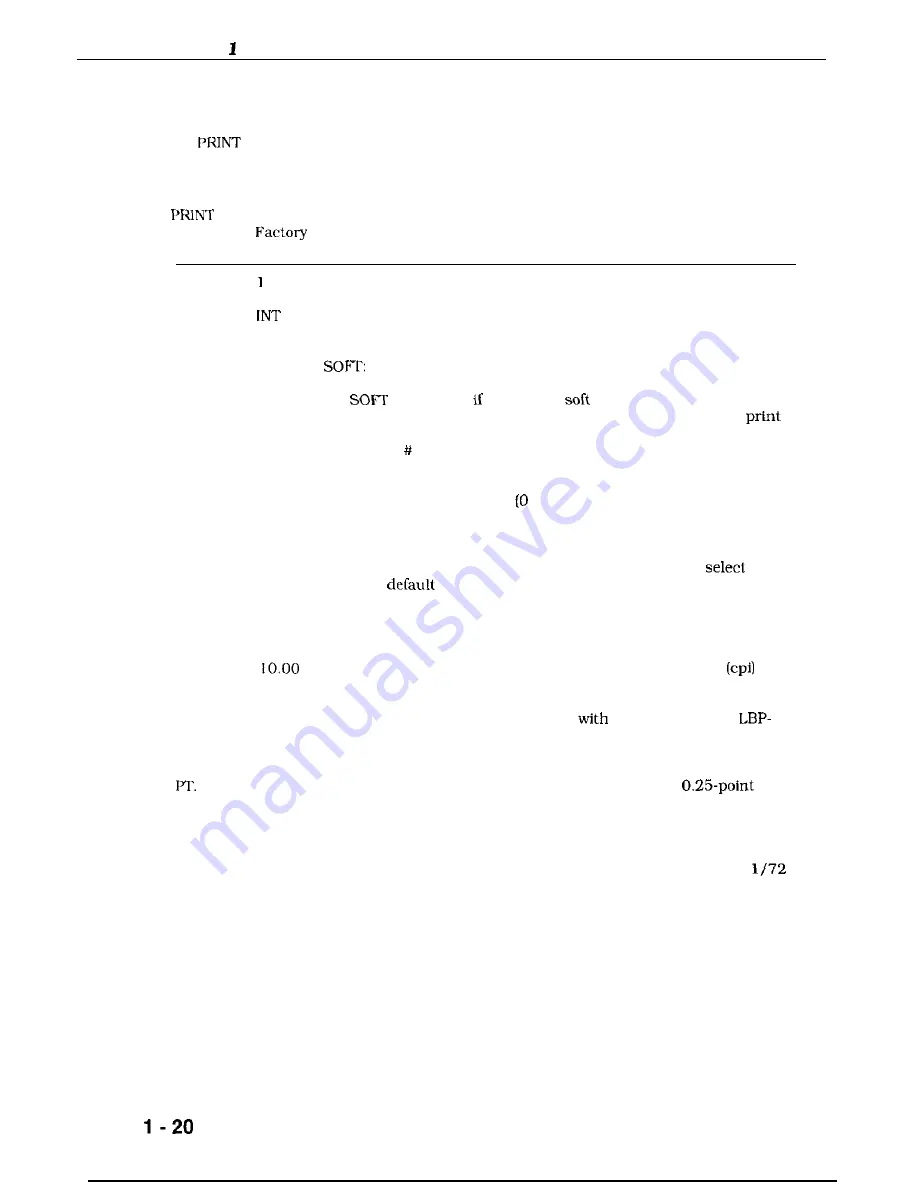
CHAPTER
C. PCL PRINT MENU Options
The PCL
MENU contains the most commonly used options. You can override or change
all options in this menu through your software application. The changes you make through the
operator panel become the permanent default settings.
MENU
option
default
Description
COPIES
FNT SRC
FNT
NUMBEK
PITCH
SIZE
Selects the number of copies [from 1 to 99) you want to print.
Selects the font source. You can select:
INT:
Internal fonts
CART:
Cartridges
Permanent soft font
You see the CART option only if a cartridge is installed, and you see
the
option only permanent
fonts are downloaded.
If you do not know the font source and font number, you can
a
Font List. The letter you specify here must match the alpha portion
of the Font on the Font List. For more information about printing
this list. see the Printing the Font List section.
0
12.00
Identifies the Font Number through 999) as listed on the Font
List. Make sure you use the Font # not the Font ID.
If you have installed a font cartridge with a default mark, the
default-marked font overrides the factory default font. The cartridge
default font appears in the PCL PRINT MENU until you
a
different
through the operator panel or your software
application, you remove the cartridge. or insert a different cartridge
when the default number is 0. The symbol set for the PCL PRINT
MENU is not changed by the marked cartridge.
Selects pitch sizes from 0.44 to 99.99 characters per inch
in
scroll increments of 0.01. [Hold down the arrow key to increment
rapidly.) You can select a pitch if the font indicated by FNT SRC and
FNT NUMBER is a scalable typeface
fixed spacing. The
860 adjusts the height (point size) of the characters according to the
pitch you select.
Selects the point size from 4.00 to 999.75 points in
increments. The scroll increment is 0.25 or 1.00 (if you hold down
the arrow key). You can select the point size if the font indicated by
FNT SRC and FNT NUMBER is a scalable font with proportional
spacing.
Point size is a measure of the vertical height of a character in
of an inch. The LBP-860 adjusts the character’s horizontal spacing
according to the point size you select.
Summary of Contents for LBP-860
Page 1: ...LBP 860 SERVICE MANUAL Canon ...
Page 17: ...CHAPTER 1 3 Envelope feeder Figure 1 9 l 11 ...
Page 34: ...CIIAPTER 1 l 28 ...
Page 35: ...CHAPTER 1 l 29 ...
Page 63: ...CHAPTER 2 This page intentionally left blank 2 26 ...
Page 73: ......
Page 97: ......
Page 99: ......
Page 129: ......
Page 133: ...CHAPTERS Cartridge box Lower Styrofoam pad Lower Styrofoam pad Spacer Protective sheet 4 3 ...
Page 156: ...CHAPTER 6 J201 IWO2 IC201 L l J212 TB201 J211 J210 Figure 6 7 6 1 0 ...
Page 157: ...CHAPTER 6 This page intentionally left blank 6 11 ...
Page 193: ... C HAFTER 6 A Switches Figure 6 11 6 46 ...
Page 195: ...CHAPTER 6 B Sensors and Solenoids esgure 6 12 6 48 ...
Page 197: ...CHAPTER 6 C Motors and Others Figure 6 13 6 50 ...
Page 199: ...D PC Boards Ngwe 6 14 6 52 ...
Page 201: ... CHAPTER 6 E Connectors Figure 6 15 6 54 ...
Page 202: ...CHAPTER 6 Figure 6 16 6 55 ...
Page 210: ......
Page 211: ......
Page 212: ......
Page 213: ......
Page 214: ......
Page 215: ......
Page 216: ......
Page 217: ......
Page 218: ......
Page 219: ......
















































