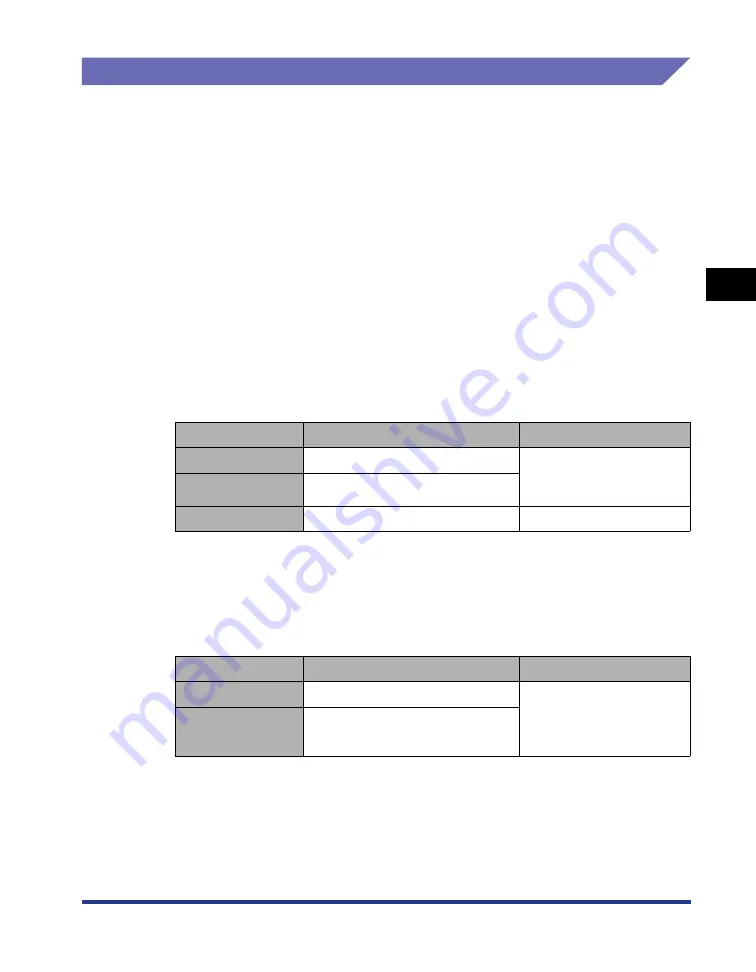
Introduction
3-3
Setting Up the Pr
inting En
vironment
3
System Requirements
In order to use the printer driver, your computer system needs to meet the following
requirements:
■
Operating system software
•
Windows 2000 Server or Professional
•
Windows XP Professional or Home Edition
•
Windows XP Professional x64 Edition
•
Windows Server 2003
•
Windows Server 2003 x64 Editions
•
Windows Vista (32-bit or 64-bit version)
•
Windows Server 2008 (32-bit or 64-bit version)
•
Windows 7 (32-bit or 64-bit version)
† For details on the procedures, instructions, and so on for Windows 7 and Server 2008, refer to those for
Windows Vista.
† For details on the latest status of the supported operating systems and Service Pack, see the Canon website
(http://www.canon.com/).
- System Requirements (minimum required)
(PC/AT Compatibles)
*
1
As the amount of available memory varies depending on the system configuration of the computer or
application you are using, the above environment does not guarantee printing in all cases.
*
2
This indicates free hard disk space required for installing the printer driver and manuals using Easy
Installation. Required free hard disk space varies depending on the system environment or installation
method.
- System Requirements (recommended)
■
Interface
•
USB: USB 2.0 Hi-Speed, USB Full-Speed (USB 1.1 equivalent)
Windows 2000/XP/Server 2003
Windows Vista
CPU
Pentium II 300 MHz or more
Conforms to the minimum
system requirements for
Windows Vista
Memory (RAM)
*1
128 MB or more
Hard Disk
*2
120 MB or more
120 MB or more
Windows 2000/XP/Server 2003
Windows Vista
CPU
Pentium III 600 MHz or more
Conforms to the
recommended system
requirements for Windows
Vista
Memory (RAM)
256 MB or more
Summary of Contents for Laser Shot LBP-2900
Page 2: ...LBP2900 Laser Printer User s Guide ...
Page 23: ...xx ...
Page 71: ...Printing on Index Card 2 32 Loading and Delivering Paper 2 5 Click OK to start printing ...
Page 82: ...Printing on Envelopes 2 43 Loading and Delivering Paper 2 5 Click OK to start printing ...
Page 165: ...Uninstalling the CAPT software 3 70 Setting Up the Printing Environment 3 ...
Page 259: ...Handling the Printer 5 28 Routine Maintenance 5 ...
Page 297: ...Miscellaneous Problems 6 38 Troubleshooting 6 ...
Page 316: ... CANON INC 2009 R IE 670AF ...






























