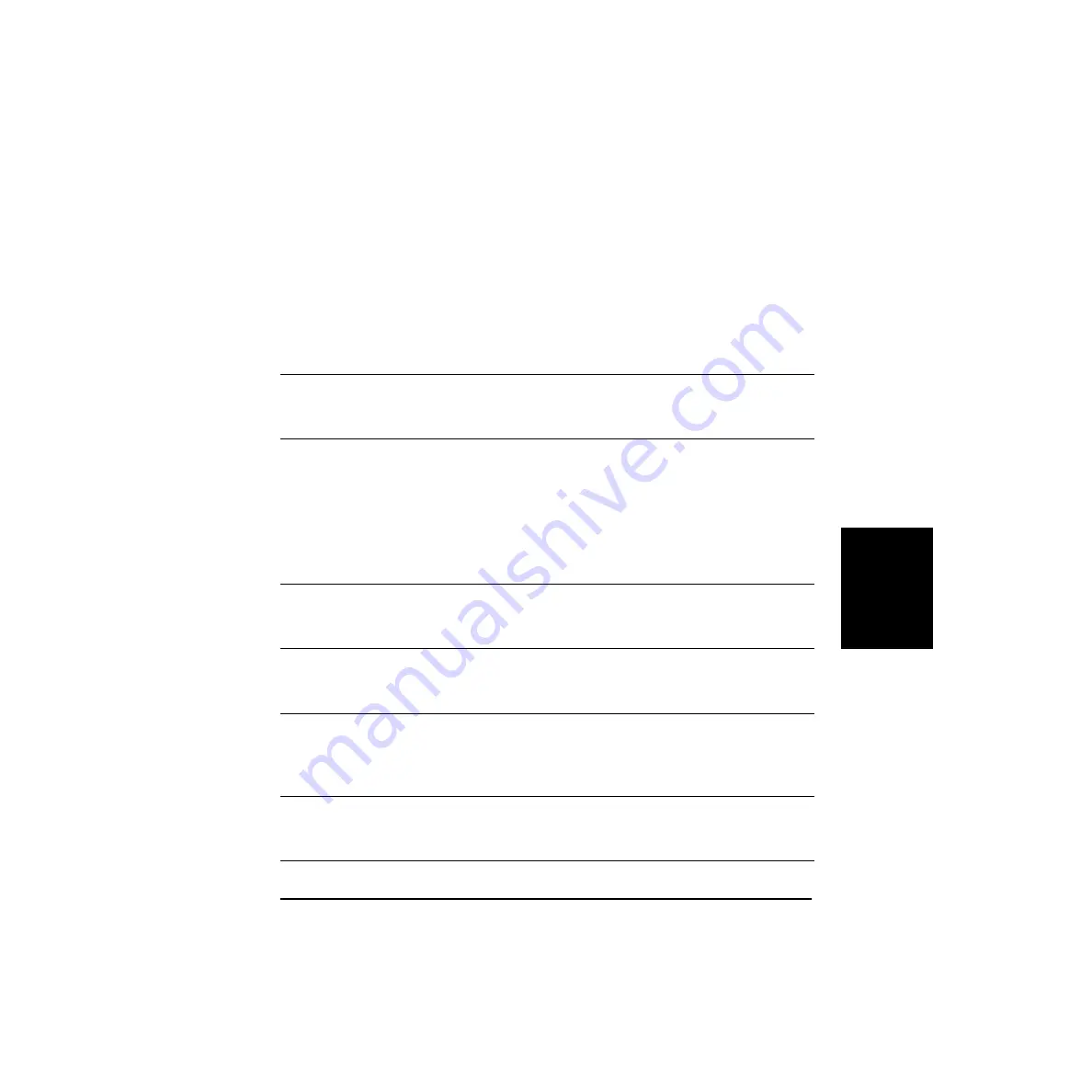
Troubleshooting
Chapter 4
Troubleshooting
137
CAPT Messages
The CAPT displays the status of your printing environment and current
print job in the Status Window.
Alerts
Alerts identify problems that must be corrected before printing can
continue. Sometimes messages remind you to do something, such as clear
jammed paper. Other times, alerts tell you what is wrong and how to fix it.
Message
Action
Add Paper
The printer is out of paper. Add paper. When you add
paper, the Status Window displays “
Printer Ready
”
automatically.
Change paper to...
The paper in the printer and the specified paper are not the
same size. You have two choices:
❏
Replace the paper so that it matches the specified paper
size.
❏
Use the
Resume Job
menu option in the LBP-810
Status Window to start printing on the paper in the
printer.
Check Printer/Cable
Your computer and printer are not communicating. This
happens if the printer power shuts off, the cable is
disconnected, or the cable is not bi-directional.
Check Toner Cartridge
There is no toner cartridge in the printer. Install a toner
cartridge. For more information, see the
Getting Started
Guide
.
Clear Paper Jam
Paper has jammed in the printer while printing. Follow the
instructions in the Printer Status Window, or see “
Clearing
Paper Jams
” earlier in this chapter. Printing resumes
automatically when the paper jam is fixed.
Clear Paper Jam
The printer cover was left open or the toner cartridge was
not properly replaced after clearing a paper jam. Close the
cover securely.
Summary of Contents for Laser Shot LBP-1110
Page 1: ...Laser Beam Printer User s Guide User s Guide Premium ...
Page 21: ...6 Introduction Chapter 1 ...
Page 41: ...26 Paper Handling Chapter 2 ...
Page 127: ...112 Using the Canon Advanced Printing Technology Chapter 3 ...
Page 157: ...142 Troubleshooting Chapter 4 ...
Page 165: ...150 Maintenance Chapter 5 ...
















































