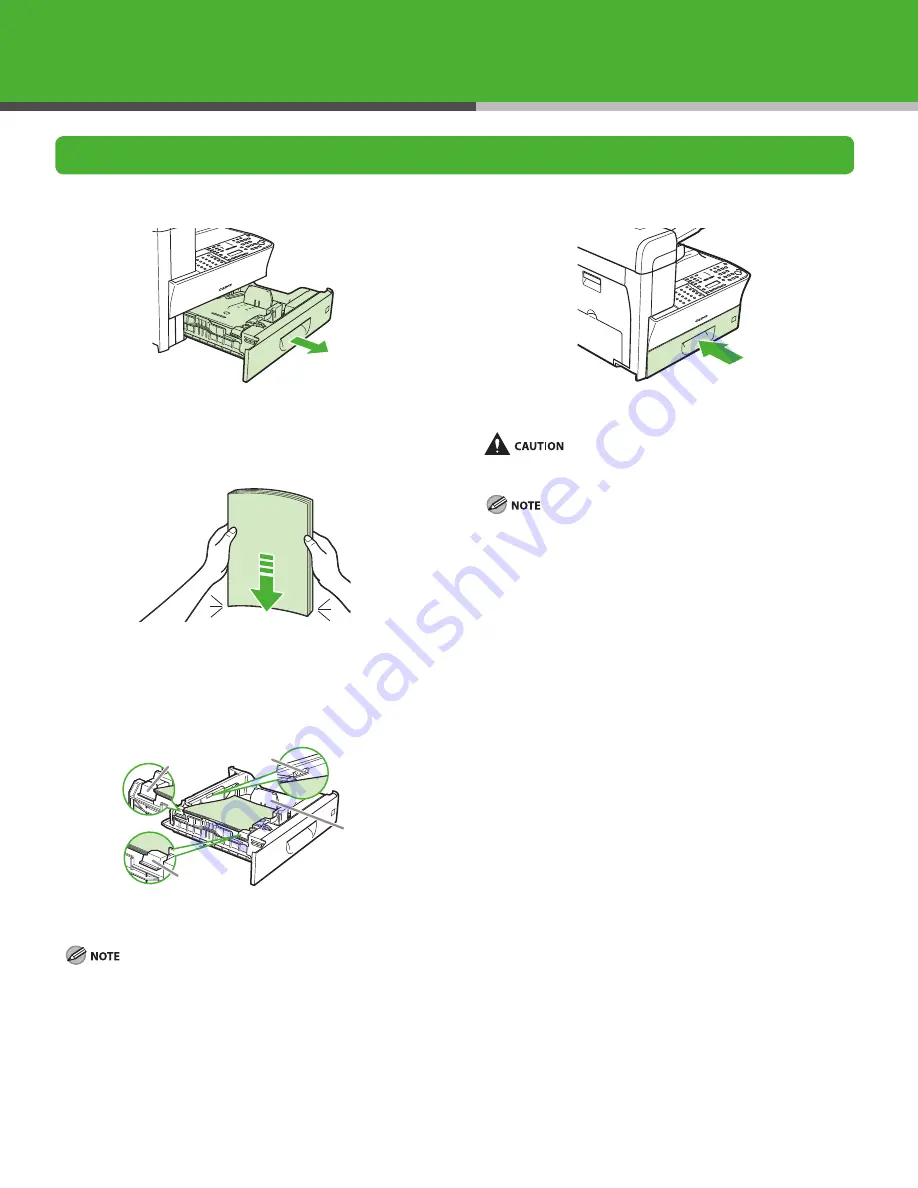
6
Load Paper
1
Pull out the paper cassette until it stops.
2
Fan the paper stack and even the edges of the paper
stack.
3
!
"
"
#
Load the paper stack print side up.
Make sure the back edge of the paper stack touches the rear
paper end guide (C), the paper stack should not exceed the load
limit mark (A), and the load is under the hooks (B) on the paper
guides.
4
Gently insert the paper cassette as far as it will go.
Be careful not to get your fingers caught.
For loading paper in the multi-purpose tray, see Chapter ,
“Document and Paper,” in the Basic Operation Guide, Reference
Guide > What This Machine Can Do > Loading Paper.






















