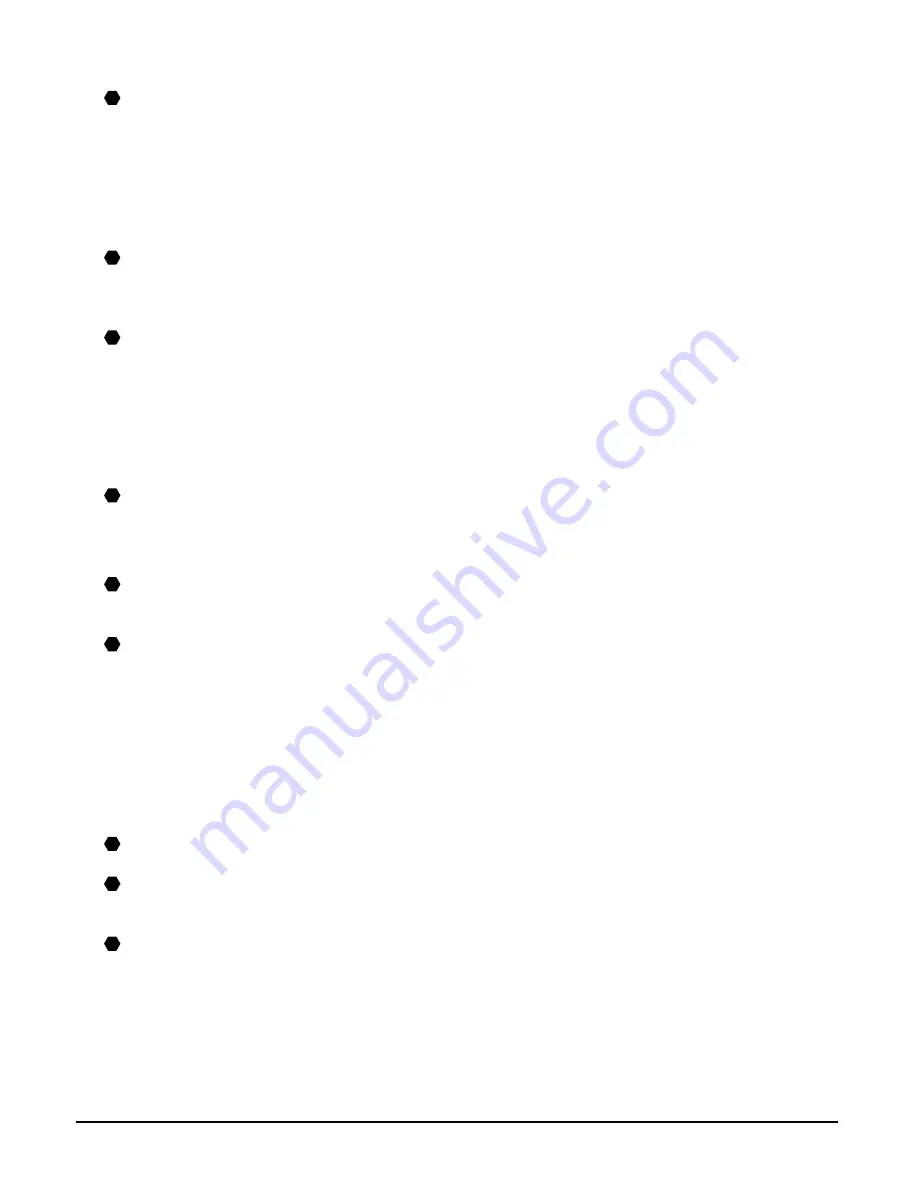
12-4
Troubleshooting
Chapter 12
Paper curls.
1. Remove the printed page after 30 to 60 seconds.
The paper may curl if you use thin paper and print images that use a large quantity of ink such as
photographs or pictures.
Leave the printed page in the paper output tray for 30 to 60 seconds and remove when the ink has dried.
2. Is intensity set too high?
The paper may curl or rub if intensity is set too high in the printer driver. In the [Properties] dialog box,
on the Main tab, click [Manual] in Color Adjustment, then click [Set]. In the [Manual Color Adjustment]
dialog box, reduce the intensity with the Intensity slider.
3. Are you using thin paper?
The paper may curl if you use thin paper and print images that use a large quantity of ink such as
photographs or pictures with intense colors. Use thicker paper such as high resolution paper or glossy
photo paper (
p. 3-2).
4. Was the paper already curled before loading?
Uncurl the paper and reload.
Meaningless characters and symbols are printing.
If this problem only occurs when printing a specific document.
Open and edit the document and try printing again. If this does not work, there may be a problem with
the application. Contact the application’s manufacturer.
White streaks appear on the printout.
1. Print the nozzle check pattern (
Maintaining the printhead
, p. 11-3).
2. Are you printing on coated paper?
In the [Properties] dialog box, on the Main tab, click [High] in Print Quality.
Printout is rubbed or stained.
1. Is the paper thickness lever set correctly?
When you print documents that contain large quantities of ink such as documents with a lot of detail,
the paper may curl and rub. Move the paper thickness lever to the right (
p. 3-5).
2. Does the paper stack exceed the paper limit mark (
s
s
s
s
|
) or tab, or exceed the capacity of the
multi-purpose tray?
If so, reduce the amount of paper.
3. Are you printing outside the printable area?
Change the margin settings in the application to keep the document within the recommended
printable area.
4. Is intensity set too high?
The paper may curl or rub if intensity is set too high in the printer driver.
In the [Properties] dialog box, on the Main tab, click [Manual] in Color Adjustment, then click [Set]. In
the [Manual Color Adjustment] dialog box, reduce the intensity with the Intensity slider.
5. Are you using recommended print media?
For recommended print media, see p. 3-1.
6. Clean the machine’s interior.
If the machine’s interior is dirty with ink or there is a build-up of paper dust, your printout may contain
ink stains. Clean the machine (
p. 11-7).
7. Are you printing on the wrong side of the paper?
Some papers have a right side for printing. Turn the paper over and try printing again. There are also
types of paper such as Photo Paper Pro that can only be printed on one side.
P
P
P
P
P
P
P
P
P
Summary of Contents for LASER CLASS 730i
Page 1: ...User s Guide...
Page 2: ...Preface...
Page 16: ...Preface XV CANON CANADA INC 1 800 OK CANON 24 HOURS A DAY SEVEN DAYS A WEEK http www canon ca...
Page 17: ...XVI Preface...
Page 23: ...1 6 Introduction Chapter 1...
Page 35: ...3 10 Print media handling Chapter 3...
Page 61: ...5 10 Copying Chapter 5...
Page 77: ...7 10 Speed dialing Chapter 7...
Page 99: ...10 6 Reports and lists Chapter 10...
Page 109: ...11 10 Maintenance Chapter 11...
Page 133: ...12 24 Troubleshooting Chapter 12...






























